Company Settings
Mobile App Settings
These settings impact how employees use the Enterprise Number Archiver (and Mass Messaging) application on their mobile phones.
Signature
These settings also appear within the mobile app, so the employee can set it up on his own. Specifying here overwrites the settings of the employee and it uses the company settings.
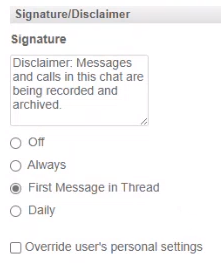
Configuration specified here will affect all users managed by this Admin. The disclaimer might include the link to a Terms and Conditions of the company or other privacy settings that explains the archiving process and more.
- Off — Results in no policy enforcement
- Always — The specified text is added to every message
- First Message in Thread (recommended)— Every time that you open a new conversation, either in a group or one on one, it will be added at the end of the conversation
- Daily — Every day it will be added to new conversations or current conversations
Mobile Messaging Limitations
The first choice is more relevant for employees that are not using it for chatting with customers, and then you can either restrict the messaging only to the employees to use within the organization (user accounts opened under this admin account).
The second choice (default) permits SMS messaging with anyone (any IP) both inside and outside the organization.
Application Lock Enforcement
Application lock enforcement imposes PIN code/Biometric 2FA on employee mobile devices of the employees requiring their periodic re-authentication. Administrators Reset PINs as specified here.
Message Self-Destruct Enforcement
Administrators can enforce an IP message self destruction on user devices (which will display a countdown time-remaining icon) after an administrator-specified period.
Security Options
- Disable Screen Capture (Android only): Selecting this option, prevents Android users from taking screen captures, while actively using the TeleMessage app. The admin, cannot prevent iOS users of the app from taking screen captures.
- Disable Copy: Selecting this option, prevents all users from copying content displayed on the screen, while actively using the TeleMessage app.
- Disable Share Media: Selecting this option, prevents all users from sharing media (pictures, files, video) via email or separate apps (for example).
- Disable Notification’s Preview: Selecting this option, prevents the TeleMessage app from pushing message content preview to the device’s notification center.
- Disable Attachments: Selecting this option, prevents the TeleMessage users from sharing message attachments sent to them via via the app
- Disable Local Contacts: Selecting this option, prevents all users from accessing the Contacts, stored locally on the device. Only contacts from the Global address list, inherited from the Admin, or those the user creates within the app, will be accessible for sending messages to via the TeleMessage app.
- Disable Native Phone Dialer (Text Only Account): Selecting this option, prevents all users from accessing the native device dialer, while actively using the TeleMessage app.
- Disable Back Up and Restore: Selecting this option, prevents all users from completing a backup of the app and its associated data (encrypted on Google Drive or iCloud), or restoring data from a previously created backup.
- Disable Distribution of New Versions: Selecting this option, prevents requiring users to download and install new versions of the TeleMessage app (from Apple App Store or Android Play Store). Applicable for clients using MDM distribution.
Global Address Book
Select/uncheck Display Mobile Number and Display Email to either display/hide the mobile number and email of the organization’s Global Contacts when users access the Global Address Book.
Voice Calls
For organizations recording voice calls, select from the following broadcast options:
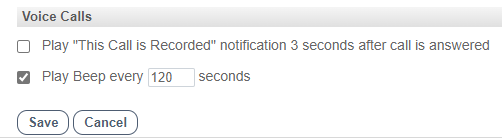
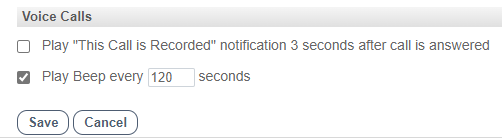
- an auditory This call is recorded notification
- a recurring beep of administrator-specified frequency
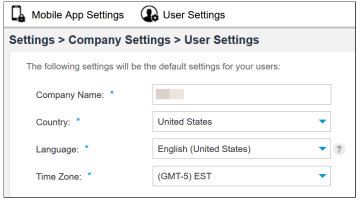
User Settings
These settings are default for all the employees.
- Log in to the admin portal as an administrator.
- Click Settings > Company Settings > User Settings.
- The following settings are displayed:
- Company Name: As displayed in the employees contacts list.
- Country’: The default country association. This is essential to determine the default country code to be added for outgoing messages. This setting can be changed by the admin.
- Language: The default language of the web interface. This setting can be changed by the admin.
- Time Zone: The default time zone in which messages are displayed in the admin portal and forwarded on for daily archiving (Midnight to 3 AM default). This setting can be changed by the admin.