Download and Install from App Center
Applicable to End Users
This topic explains the prerequisites and procedure to install Capture Mobile WhatsApp Phone from App Center on an Android device.
Prerequisite
Before you install Capture Mobile WhatsApp Phone on your Android device, ensure that your phone settings allow installation from unknown sources.
- Open device settings.
- Select Security and privacy.
- Select Install unknown apps.
Note
- Some devices have a single setting control for all installing applications.
- Some devices have a dedicated setting for each application used to install Capture Mobile WhatsApp Phone. The installing application can be your web browser or your file manager application. For a dedicated setting, you should enable installation from unknown sources based on your installation method.
TeleMessage recommends that you either use a web browser or a file manager app to install Capture Mobile WhatsApp Phone.* Web browser: For example, if you are using Google Chrome, ensure that Chrome security settings allow installation from an unknown source.
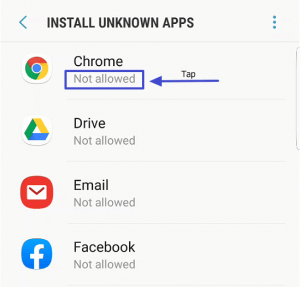
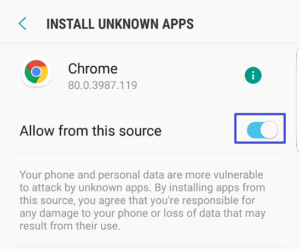
- File manager: Enable your file manager application to install from unknown sources.
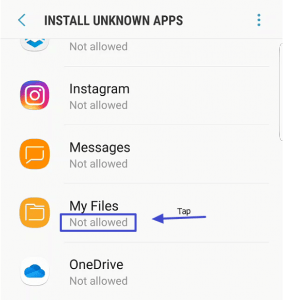
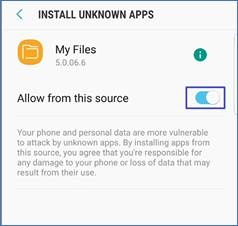
- If you do not enable this setting before installing Capture Mobile WhatsApp Phone, a warning message is displayed during installation. Tap SETTINGS and enable the setting.
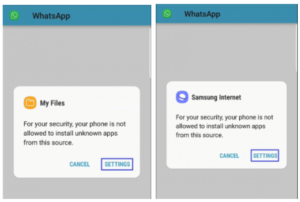
- During the installation process, if the Blocked by Play Protect pop-up appears, tap INSTALL ANYWAY.
Installing Capture Mobile WhatsApp Phone
To install Capture Mobile WhatsApp Phone on your Android device:
- Navigate to the Capture Mobile WhatsApp Phone – Android page from your mobile browser.
Note
Based on your organization’s policies, you can download Capture Mobile WhatsApp Phone either from the above link or from a link shared by your admin.
2. Tap DOWNLOAD.
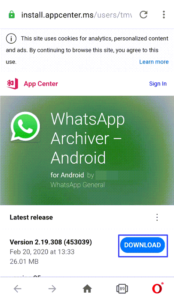
3. If prompted, tap Download to confirm the download.
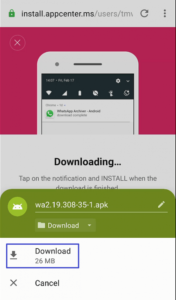
4. Open the notification manager and tap the downloaded app.
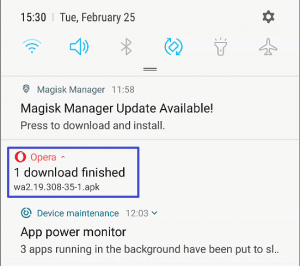
5. Tap the downloaded .apk file.
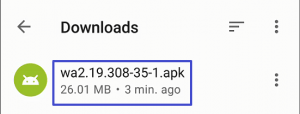
6. Tap INSTALL.
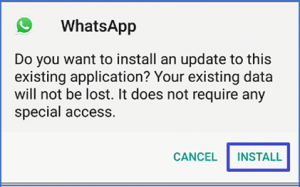
The application installs.
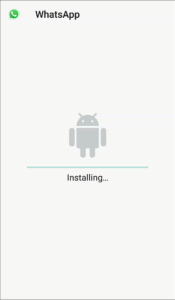
7. Tap OPEN to continue the registration process.
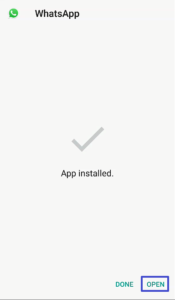
Note
- After you download the .apk file, if you wish to install the application at a later point in time, open the file explorer application and tap the .apk file to launch the installation process.
- The name of the file explorer application depends on your phone manufacturer. Some examples are My Files, File Manager or File Explorer.