This topic explains the prerequisites and the procedure to connect Capture Mobile Network to Microsoft 365.
Note: Before you connect Capture Mobile Network to Microsoft 365, make sure you have an admin account and access to the Microsoft 365 compliance portal as a compliance admin.
To connect Capture Mobile Network with the Microsoft 365 accounts in your organization:
- Log in to the Microsoft 365 compliance portal with your Microsoft 365 admin credentials.
- Click Data connectors on the left menu.
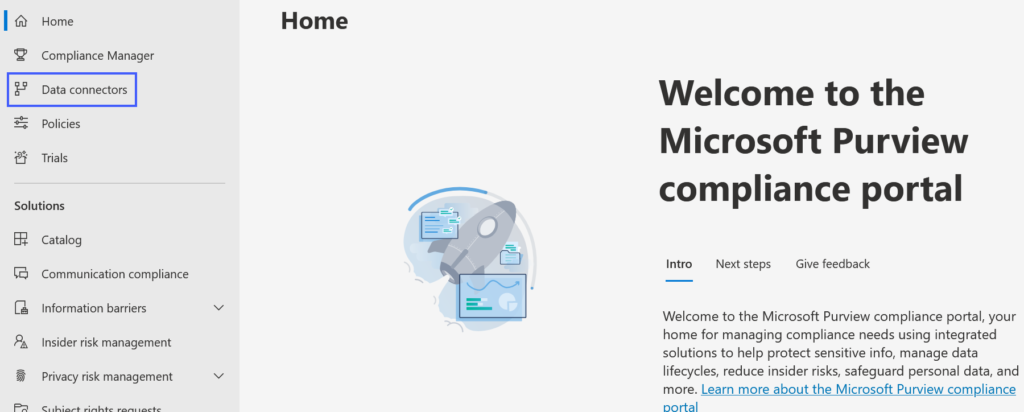
- In the Data connectors page, select the Verizon SMS/MMS Network Archive connector and click Add connector.
- In the Name the connector page, provide a name for the connector and click Next.
- Click Log in to allow the connection.
- Log in to the Smarsh Capture Mobile platform with the admin credentials.
After you successfully log in, the success message is displayed. - Close the pop-up window.
- In the Map external users to Microsoft 365 users window, select Enable automatic user mapping.
- Click Next > Finish.
- Click Done.
The newly added connector is added to the My Connectors tab.
When the connector is ready, employee communication on their devices will start flowing into the Microsoft 365 account.