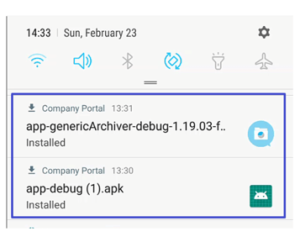Distributing the App Using Microsoft Intune
Deploying the Capture Mobile WhatsApp Phone using Microsoft Intune MDM includes the following steps:
- Creating Groups in Microsoft Intune
- Creating Users and Assigning Groups in Microsoft Intune
- Installing the Microsoft Intune Mobile Application
1. Android Devices
2. iOS Devices - Adding and Distributing the App
Creating Groups in Microsoft Intune
- Log in to Microsoft Intune as an administrator.
- Click Groups > All groups > New group.
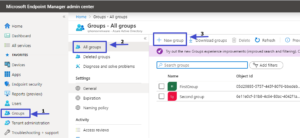
3. Select the Group type.
4. Enter the Group name.
5. Click Create.
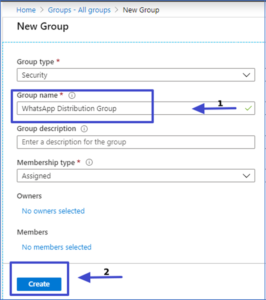
The newly created group is added to the groups list.
Creating Users and Assigning Groups in Microsoft Intune
- Log in to Microsoft Intune as an administrator.
- Click User > New user.

3. Enter the following mandatory details:
- Username
- Name
- Location
4. Click Create.
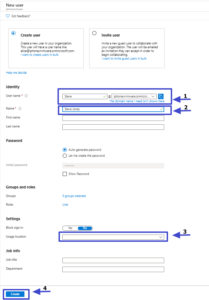
The newly created user is added to the users list.
5. Click a user to assign license
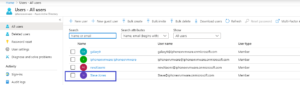
6. Click License > Assignments.
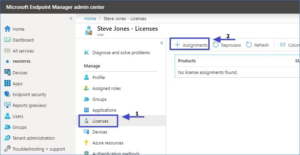
7. Select the Intune check box and click Save.
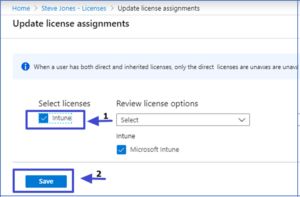
8. Click Groups > Add membership.
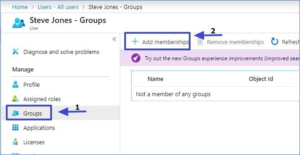
9. Choose a group and click Select.
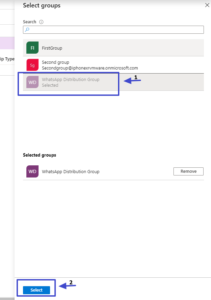
The user is assigned to the group.
Installing the Microsoft Intune Mobile Application
All employees must install the Microsoft Intune company portal on their mobile devices.
Android Devices
To install the Microsoft Intune company portal in employee android devices:
- Open Google Play.
- Search and install the Intune Company Portal application.
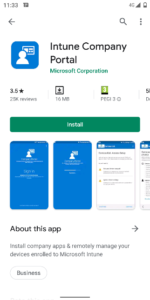
3. Open the application and log in with your corporate credentials.
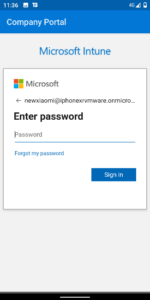
You might be prompted to set your initial password and configure Privacy permissions and activation.
4. Follow the on-screen instructions.
5. Allow the application to make and manage phone calls.
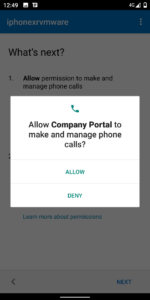
6. Click Activate.
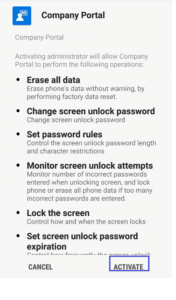
Your device is registered on Microsoft Intune.
7. Click Done.
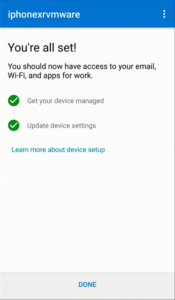
iOS Devices
To install the Microsoft Intune company portal in employee iOS devices:
- Open Apple Store.
- Search and install the Intune Company Portal application.
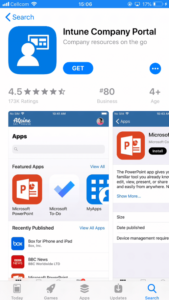
3. Open the application and log in with your corporate credentials.
You might be prompted to set your initial password.
4. Review Privacy permissions.
5. Download the management profile.
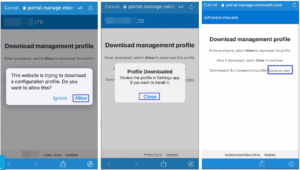
6. Open iPhone settings, install and configure the management profile.
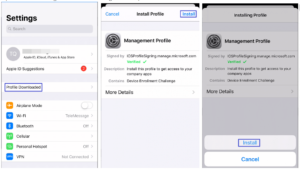
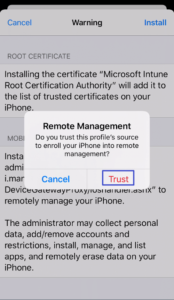
7. Return to the Intune Company Portal app and complete the installation.
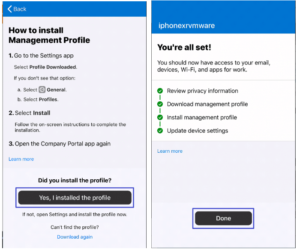
Adding and Distributing the App
To add the Capture Mobile WhatsApp Phone application to Microsoft Intune and distribute it to employees:
- Log in to Microsoft Intune as an administrator.
- Add the app
- To add the Android app, click Apps > Android.
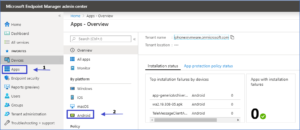
- To add the iOS app, click Apps > iOS.
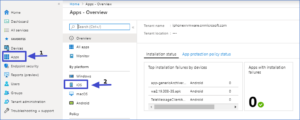
3. Click Add > Line-of-business app > Select.
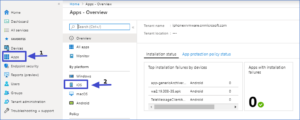
4. Click Select app package file > Select the APK file > OK.
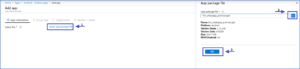
5. In the App information tab, enter the Description and Publisher.
6. Click Next.
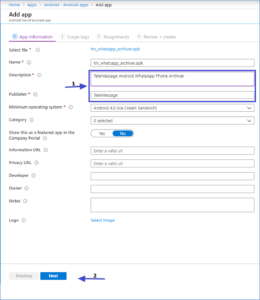
7. In the Scope tags tab, click Next.
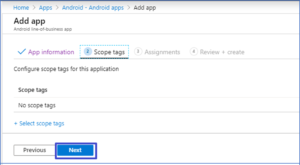
8. In the Assignments tab, click Add Group.
9. Select the required group and click Select.
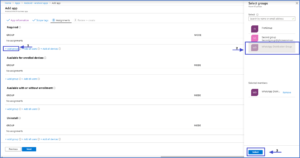
The selected group is added under GROUP.
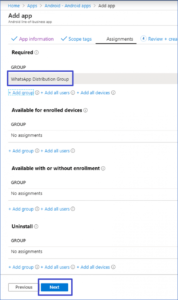
10. Click Next.
11. In the Review + Create tab, click Create.
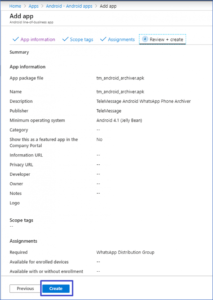
The application will install on the devices associated with the selected group. You can monitor the installation progress.
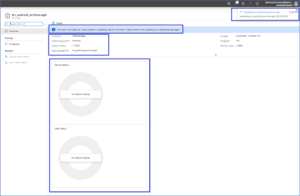
Important
- In iOS devices, a pop-up window is displayed. The employee must click Install to install the application.
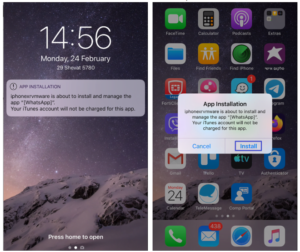
- In Android devices, the application installs automatically.