Apple Developers Enterprise Program
Applicable to Administrators
If your organization has an Apple Developer Enterprise Program, TeleMessage enables you to build and deploy Capture Mobile
WhatsApp Phone in one of the following ways:
- Add a TeleMessage developer as an admin to your enterprise account: Request TeleMessage for the account details of theresponsible developer.
- Set up the Apple Developer Enterprise Program on you own: Set up your Apple Developer Enterprise Program.
Note
The procedure listed here is subject to change based on updates from Apple. TeleMessage recommends that you refer
Apple documentation for the latest updates.
Setting Up Apple Developer Enterprise Program
Prerequisite: Using a MAC, create a Certificate Signing Request (CSR) file following Apple documentation. If you do not have a MAC, contact TeleMessage to create a Certificate Signing Request.
To set up your Apple Developer Enterprise Program:
- Create the iPhone distribution certificate
a. Log in to Apple Developer portal as an Account Holder or Admin.
b. In Certificates, Identifiers & Profiles, click Certificates on the left-menu.
c. Click the add icon .
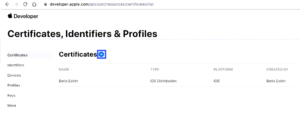
d. In the Create a New Certificate screen, select In-House and Ad Hoc under Software.
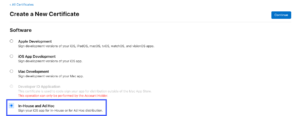
e. Upload the Certificate Signing Request and click Continue.
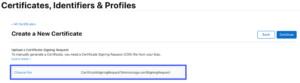
f. Click Download to download your certificate to you MAC. The certificate is in the .cer extension.
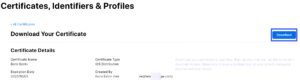
g. Do one of the following:
- If your Certificate Signing Request was created by TeleMessage, Share the certificate (.cer file) with your TeleMessagerepresentative.
- Else, double-click the certificate (.cer file) to add it to the Keychain.
h. Open the Keychain Access application.
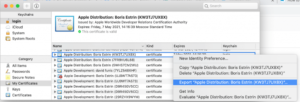
i. Right-click the imported certificate and click Export.
j. Save the resulting file in .p12 format and set a password.
k. Share the .p12 file and its password with your TeleMessage representative.
2.Create the APNs key
a. In Certificates, Identifiers & Profiles, click Keys on the left-menu.
b. Click the add icon .
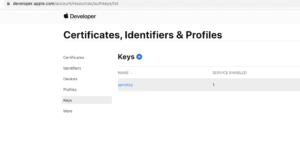
c. In the Key Name box, enter a unique name for the key.
d. Select the checkbox next to the services you want to enable and click Continue.
e. If the Media Services checkbox is disabled, you must register a media identifier.
- If you register more than one media identifier, click Configure next to the checkbox.
- On the next page, choose the media identifier you want to use from the pop-up menu, then click Continue.
f. Review the key configuration, then click Register.
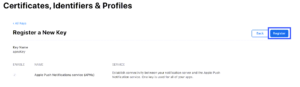
g. Click Download to generate and download the key.
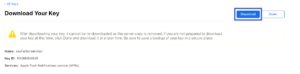
The key is saved as a text file with a .p8 file extension in the Downloads folder.
h. Click Done.
i. Do one of the following:
- If you have added a TeleMessage developer to your account, share the .p8 file with your TeleMessage representative.
- If you chose not to add a TeleMessage developer to your account, continue with the next steps.
3. Create two new app groups
a. In Certificates, Identifiers & Profiles, click Identifiers on the left-menu.
b. Click the add icon.
c. Select App Groups and click Continue.
d. Create the following app groups with their unique identifiers:
| App Group | Unique Identifier |
| wa family group id | group.com.telemessage3.whatsapp.facebook.family |
| whats app share | group.com.telemessage3.whatsapp.shared |
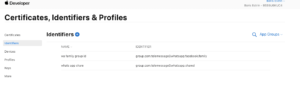
e. Share the app groups with your TeleMessage representative.
4. Create a new iCloud container
a. In Certificates, Identifiers & Profiles, click Identifiers on the left-menu.
b. Click the add icon .
c. Select iCloud Containers and click Continue.
d. Create the whats app icloud container with a unique identifier.
e. Share the iCloud container with your TeleMessage representative.
5. Create seven new unique-bundle whatsapp app IDs
a. In Certificates, Identifiers & Profiles, click Identifiers on the left-menu.
b. Click the add icon .
c. Select App IDs from the list of options and click Continue.
d. From the options, confirm App ID type is automatically selected and click Continue.
e. Create the following app IDs with their unique identifiers:
| App ID | Unique Identifier | Capabilities to Add |
| whats app | com.telemessage3.whatsapp | * App groups * iCloud with CloudKit with iCloud container * Push Notifications * SiriKit |
| whats app intent ui | com.telemessage3.whatsapp.IntentsUI | * App ID * App groups |
| whats app Notification Extension | com.telemessage3.whatsapp.NotificationExtension | * App ID * App groups |
| whats app Today Extension | com.telemessage3.whatsapp.TodayExtension | * App ID * App groups |
| whats app share Extension | com.telemessage3.whatsapp.ShareExtension | * App ID * App groups |
| whats app intents | com.telemessage3.whatsapp.Intents | * App ID * App groups |
| whats app service extension | com.telemessage3.whatsapp.ServiceExtension | * App ID * App groups |
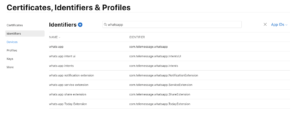
f. Share the App ID identifiers with your TeleMessage representative.
6. Create seven new in-house provision profiles
a. In Certificates, Identifiers & Profiles, click Profiles on the left-menu.
b. Click the add icon .
c. Under Development, select Universal Distribution as the type of provisioning profile, and click
Continue.
d. Create a provisioning profile for each app ID created in the previous step.
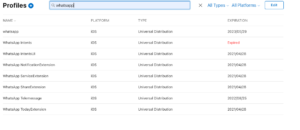
e. Enter a profile name and click Generate.
f. Click Download.
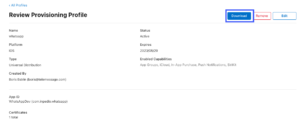
g. Share the provisioning profile with your TeleMessage representative.
7. Locate your Team ID
a. In the top navigation of your developer account, click Membership details to view your Team ID.
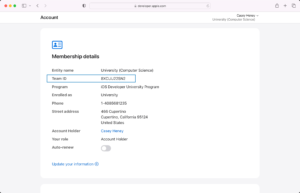
b. Share your Team ID with your TeleMessage representative.
TeleMessage will create the new installation file and update you once it’s done.
Deliverables to Share
Ensure to share the following deliverables with your TeleMessage representative:
- If a TeleMessage developer was added to your account:
- Distribution certificate
- .p8 file
- If a TeleMessage developer was not added to your account:
- Distribution certificate
- .p8 file
- Two app groups identifiers
- iCloud identifier
- Seven app ID identifiers
- Seven profiles
- Team ID