Applicable to End Users
Capture Mobile WhatsApp Phone, when active on your phone, periodically checks the server and forwards the application logs to the server. This process is part of the app specification where individual user logs are forwarded to the server without user intervention. The organization administrator must authorize and activate forwarding individual logs to the server. The administrator must also ensure logs do not contain message content or sensitive information.
When you encounter an issue with the Capture Mobile WhatsApp Phone app, you can send logs from the app to Smarsh support. This topic describes the various ways in which you can send the logs to Smarsh support.
Application logs shared with Smarsh contain the following information:
- Application version
- Device OS
- Transactional activities
- Debug information
Application logs do not contain customer data, message content, and sensitive information. The debug information in the remotely requested and user-generated application logs are used to investigate the problems reported.
During App Activation
You can send logs to Smarsh logs for issues that you encounter during activation. When you enter your phone number to activate your account, the following screen is displayed:
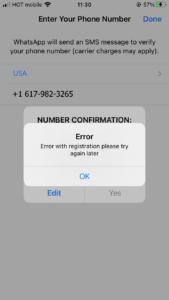
- Tap OK.
- Wait for 2 minutes on the following screen:
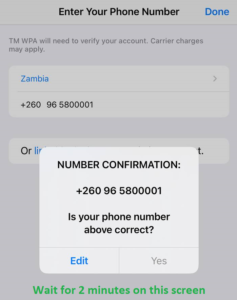
- Tap Enable send logs
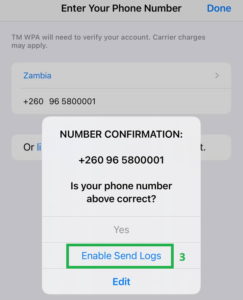
- Tap Done
- Share the logs through email or through a log delivery process.
From the App Settings
You can send logs to Smarsh support from the app.
iOS
- Tap Settings > Help.

2. Tap Send logs:
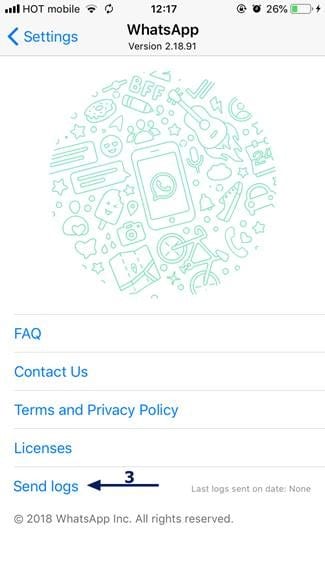
3. Send the logs to your Smarsh representative.
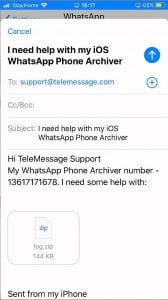
Android
- From the home screen, tap the three-vertical-dots button:
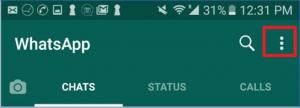
- Tap Settings:
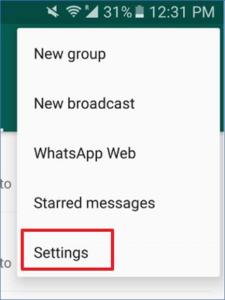
- Tap Help:
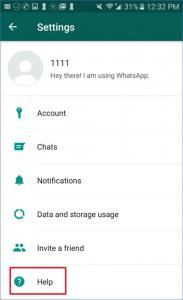
- Tap Send Logs (logs are sent without indication)
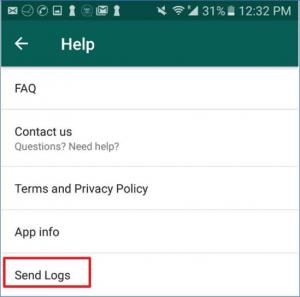
2.1 To send logs from the WhatsApp Phone Archiver in the initial activation stages
Enter your phone number in WhatsApp and click on “Done”
Wait two minutes.
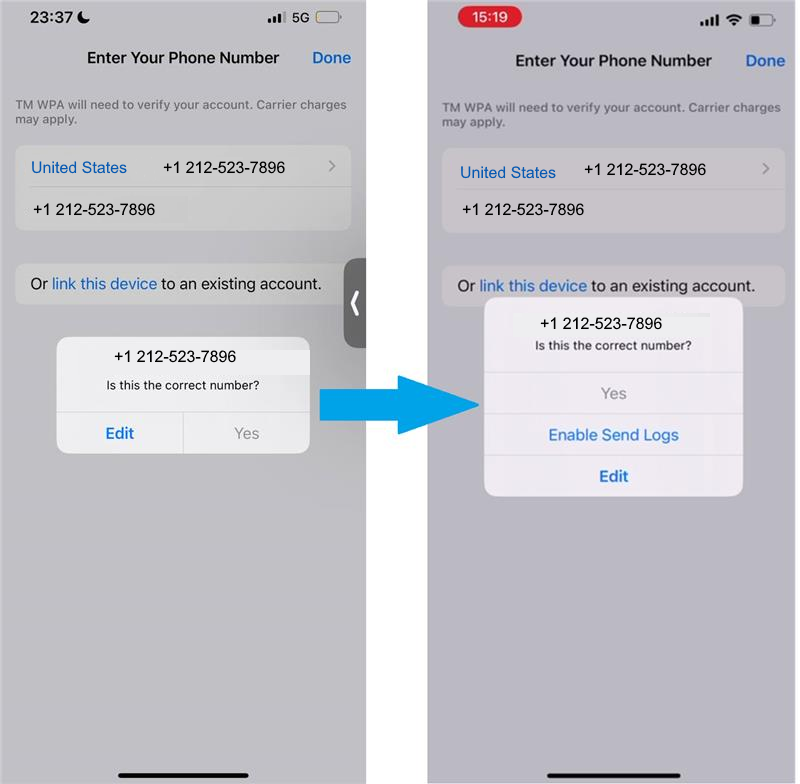
In the screen above, click “Enable Send Logs”
Note: The following popup:
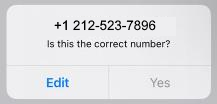
may hide behind another:
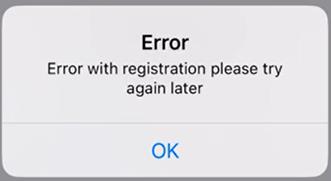
After you send the logs, please also send an email to your TeleMessage team that you sent the logs, and include the time you sent those (and timezone)! (Since logs before registration come with number. 5555555, and we have to identify your logs).
Logs can be sent anyway but to reach the popup with “Enable Send Logs” button they need to press “OK” and close the front one:
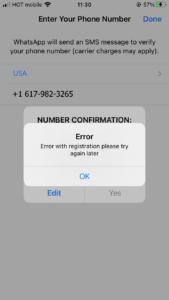
- Tap OK
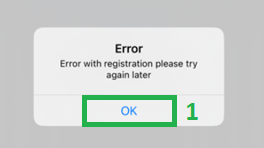
- Wait for 2 minutes on this screen
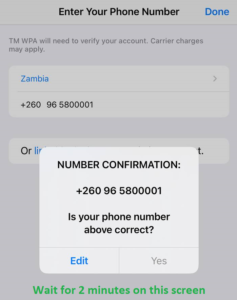
- Tap “Enable send logs”
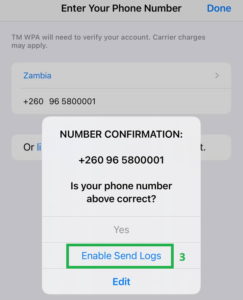
- Tap Done (One/two times are enough)
- Logs will be sent (if there was no issues with connection on device)
If the screen above opens – tap OK
2.2 To report WhatsApp Phone Archiver log upon login and activation failure
TeleMessage allows you to activate the WhatsApp Phone Archiver only for employees registered to the service.
Watch the video, or read the instructions below to understand the full process of sending the application logs
TeleMessage allows you to activate the WhatsApp Phone Archiver only for employees registered to the service.
In case you are registered but are having issues with the WhatsApp login process, please follow these steps:
- Try to login once from a WIFI and once over carrier data. Have at least a two minutes break between the attempts.
- If you fail in both attempts, and your signup didn’t succeed for any reason, an “Enable Send Logs” option is added to the “NUMBER CONFIRMATION” popup. See the screenshot below.
- When this button is clicked, you will be able to send your application logs, note that you have to click the “Done” at the top right of the screen, and you will have a popup to send the application logs – either via email or via a logs delivery progress.
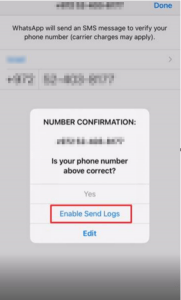
3. To enable Email log sending
Meta released a new UI for sign in process. The Done button was deprecated and replaced with a new Next button (Like Android has) was added. So we improved send sign in logs logic to work with the new button. The schema is the same, user with greyed out Yes should wait for 1.5 minutes, click Enable Send Logs and then Next.
- If the previous method didn’t work, and your logs are not delivered, please follow the instructions and steps below to send the logs
- To kill the App (close completely), DO NOT reinstall
- Enter the App and change phone number to Zimbabwe +263 77 000 0000
- Click Done, After Registration Error – click OK, and wait for the Logs Enabling Screen
- Click Done after Enabling logs – note that you won’t see anything on the screen to indicate that logs were sent.
- Update our team that you sent the logs with the time and timezone of your log submission! We must know it to pull them from the server.
Also, watch the video Sending WPA application logs with a non existing number for more information.
4. Remote log polling
Individual user logs are forwarded to the WhatsApp Archiver server as per Archiver App specification, a process in which the App periodically checks the server, and when active, forwards the application log to the server
Company admin must authorize and activate forwarding the WhatsApp Phone Archiver log for the company employees (and ensure that logs don’t contain any message content nor sensitive information). This action enables TeleMessage to pull the logs from the mobile phones of employees without the users’ active intervention.
Furthermore, the employee from whose device the logs are to be pulled must have the following activated:
- For iOS wake up ON and a percentage more than 10%
- Do not disturb mode – OFF
- Stable connection
- Wi-fi OFF recommended
- Android battery optimization OFF for WhatsApp Phone Archiver
Note:
The application logs contain:
- the application version
- device OS
- transactional activities
- debug information.
They do not contain any:
- customer data
- message content
- sensitive information.
This debug info from logs is used for investigating problems reported by customers related to capture issues concerning WhatsApp Phone Archiver. The data and usage is the same for both remotely requested and user-generated logs