Distribute Using Apple Business Manager
Applicable to Administrators
Apple Business Manager (ABM) enables companies to buy apps/content and distribute it to multiple users. Capture Mobile WhatsApp Phone is a registered application on
ABM. TeleMessage enables enterprise customers to distribute Capture Mobile WhatsApp Phone to their employees through ABM. Administrators can distribute the application
using a Mobile Device Management software (MDM) or by generating a redemption code for their employees to use on the regular AppStore.
Deploying Capture Mobile WhatsApp Phone using ABM involves the following steps:
Register Your Organization
To register your organization in ABM, you require a D-U-N-S number. A D-U-N-S number is a unique nine-digit identifier for a business created by credit bureau Dun & Bradstreet. You can apply for a D-U-N-S number here. You’ll get a call from a D&B representative to help you through the process, and you’ll receive your D-U-N-S number within 30 days. For a quicker service, you can use a DUNSFile to get it in less than five business days at a predefined cost.
After you receive your D-U-N-S number, enroll for Apple Business Manager (ABM):
- Navigate to https://business.apple.com/#/enrollment/form
- Create your account on ABM if your organization does not have an ABM account. If your organization has an ABM account, skip to the next step.
To create an account:
a. Click Get Started.
b. Enter the following details:
i. First Name
ii. Last Name
iii. Work Email
iv. Business Email
c. Select your country.
d. Click Continue.
e. Create a Password.
f. Verify your phone number.
g. Enter the characters seen in the code.
h. Click Continue. - Log in again with your account.
- Enter the organizational information.
* The legal name of the organization should match with the name in your D-U-N-S number.
* The Website URL provided is automatically used to generate managed Apple IDs using this account. - Select the time zone and language.
- Enter the details of the initial account administrator.
Note
- The initial account administrator can give four other managers administrative privileges on the account after successfully enrolling the organization.
- The work mail address should not be associated nor subsequently used for an iTunes or iCloud account or as an Apple ID for any other Apple service or website.
- You must provide an email address that is associated with your business. Consumer email addresses from services such as Gmail or Yahoo Mail are not accepted.
7. Enter the verification contact details:
- The verification contact should be the legal representative of the organization. Apple will contact this representative for formal verification of the initial account administrator and the organization’s details.
- This person should have the authority to sign the terms and agreement of the Apple Business Account on behalf of the organization. The representative can be the CIO, director of IT, or director of procurement in your organization.
Important
The initial account user, and the verification contact should not be the same person.
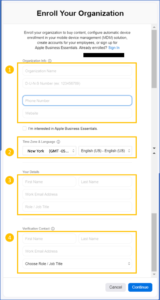
8. Click Continue and review the information before clicking Submit.
9. You will receive a mail from Apple stating that the enrollment is in review.
- Make sure that any filters allow mail from all apple.com domains.
- During this review period, the verification contact of the organization will be contacted on phone to confirm the provided information.
Acquire App License
TeleMessage needs the organization ID to load Capture Mobile WhatsApp Phone in the origination private store.
- Navigate to https://business.apple.com/ and log in to your account with your organization’s Apple ID.
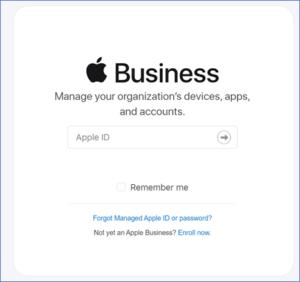
2. Click your username at the bottom of the menu. The secondary menu opens.
3. Click Preferences.
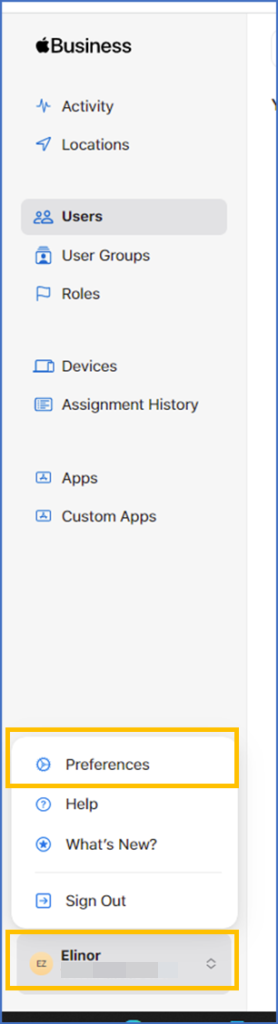
4. Click Enrollment Information.
5. Send the following details to TeleMessage support:
a. Organization’s ID number
b. Company name
c. Contact details
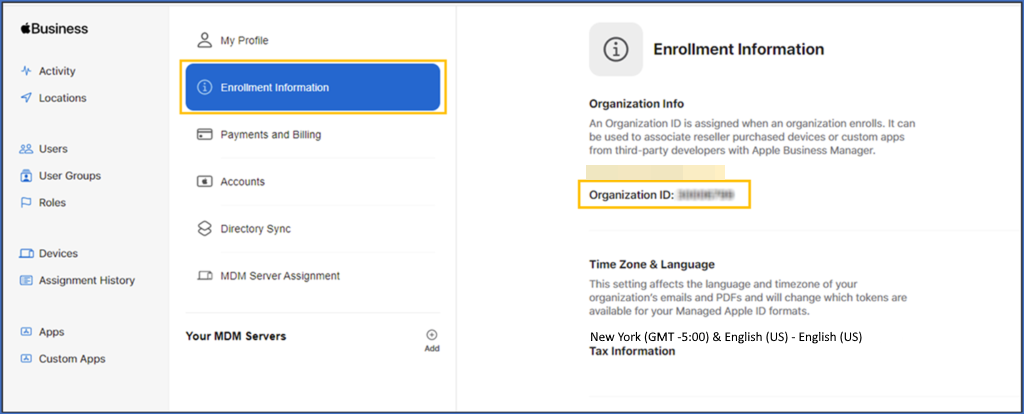
6. Enable Custom Apps.
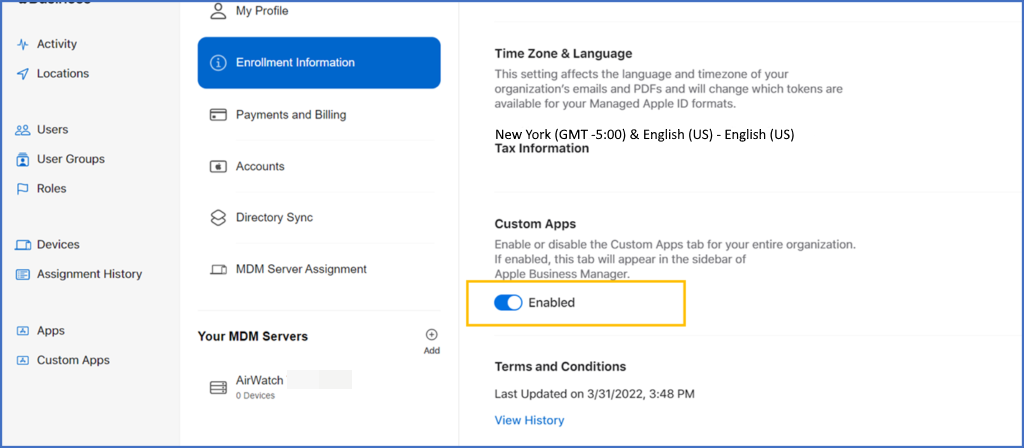
TeleMessage will provision your organization ID and a confirmation email is sent to you. It is recommended that you receive the confirmation email before proceeding to the next step.
Add App to ABM App Library
To add Capture Mobile WhatsApp Phone to your organization’s app library:
1. Navigate to https://business.apple.com/ and log in to your account with your organization’s Apple ID.
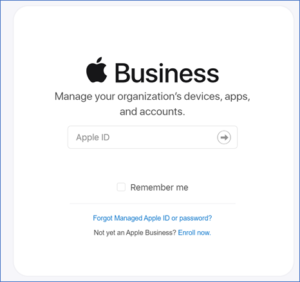
2. Click your username at the bottom of the menu. The secondary menu opens.
3. Click Preferences.
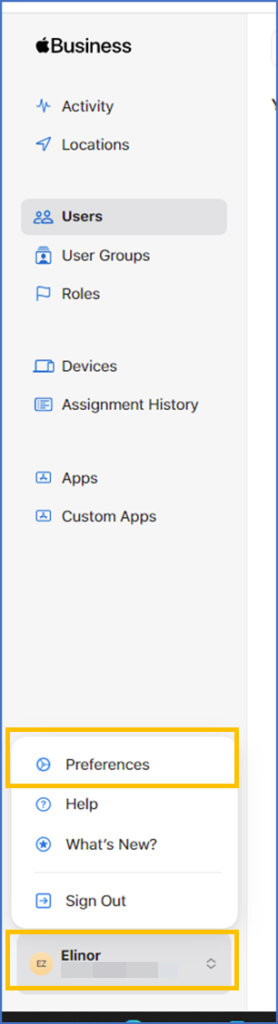
4. Click Custom Apps. You will see the Capture Mobile WhatsApp Phone app (TM WPA).
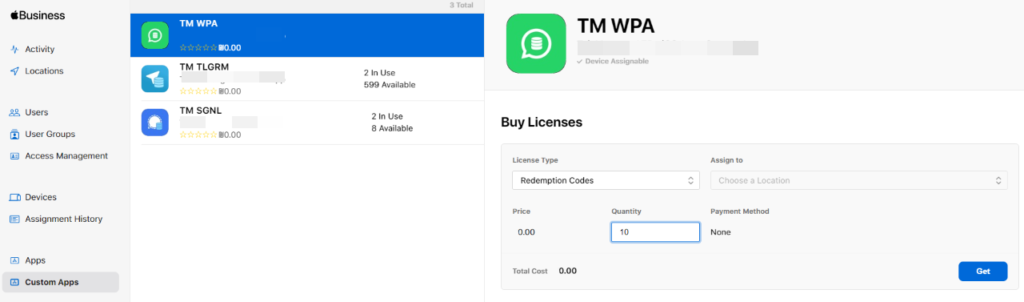
If you have received the provisioning confirmation email and still don’t see the TM WPA app, contact TeleMessage support.
Distribute App to Employees
ABM allows the distribution of apps to Corporate and Bring-Your-Own-Device (BYOD) users. You can distribute the app to organization employees in one of the following ways:
- Using MDM
- Using Redemption Code
Using MDM
You can use this method to distribute the app to employees in any country.
1. Navigate to https://business.apple.com/ and log in to your account with your organization’s Apple ID.
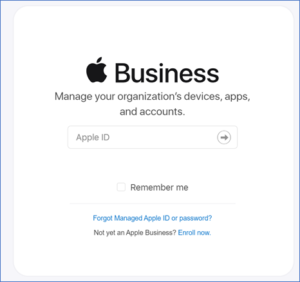
2. Click your username at the bottom of the menu. The secondary menu opens.
3. Click Preferences.
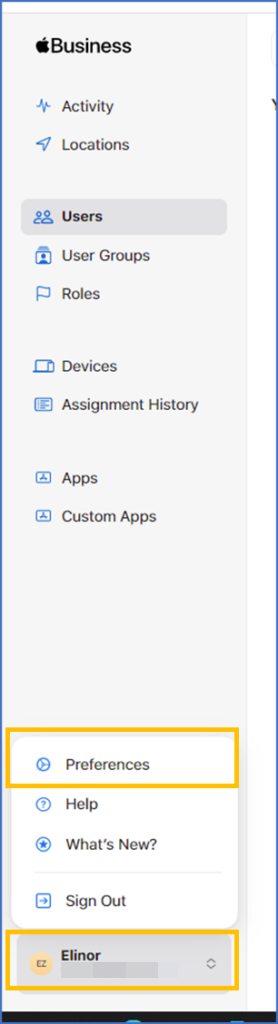
4. Click Locations.
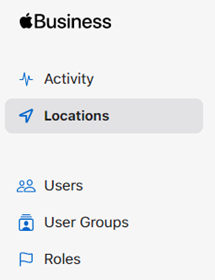
5. Select a single location from your account’s location list.
6. Click Custom Apps.
7. Click the Capture Mobile WhatsApp Phone app (TM WPA).
8. From the License Type drop-down list, select Managed.
9. In the Quantity box, enter the number of licenses required.
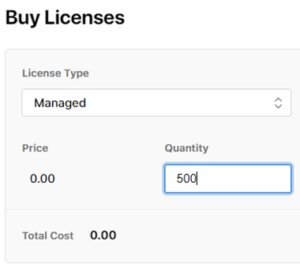
10. Click Get.
Processing the licenses takes a few minutes. Once the licenses are available, you can distribute the app to your employees.
Using Redemption Code
A redemption code is valid only in the parent country of the organization. Do not send redemption codes to employees using the app from the App Store outside the organization’s parent country.
- Navigate to https://business.apple.com/ and log in to your account with your organization’s Apple ID.
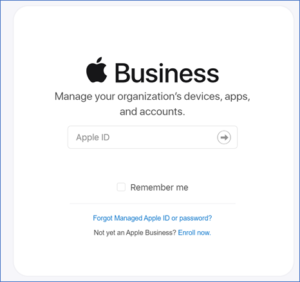
2. Click your username at the bottom of the menu. The secondary menu opens.
3. Click Preferences.
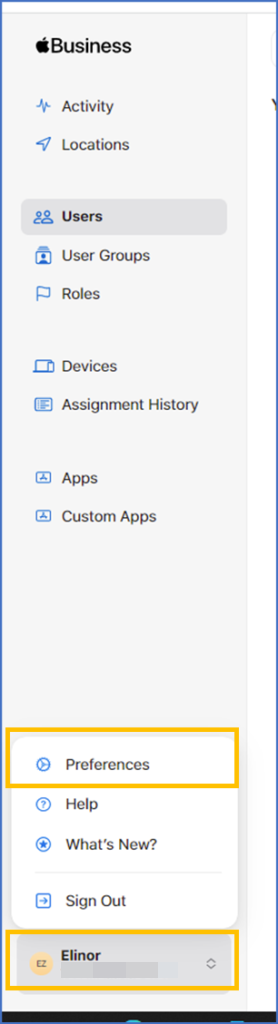
4. Click Custom Apps.
5. Click the Capture Mobile WhatsApp Phone app (TM WPA).
6. From the License Type drop-down list, select Redemption Codes.
7. In the Quantity box, enter the number of licenses required.
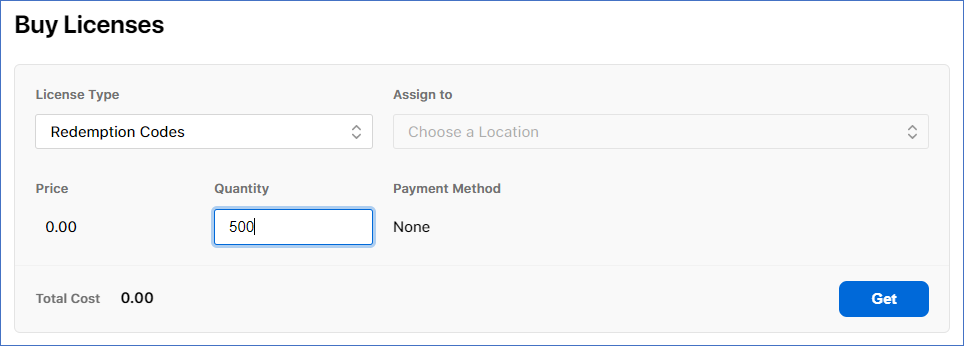
8. Click Get.
9. When the codes are available for download, click Download.
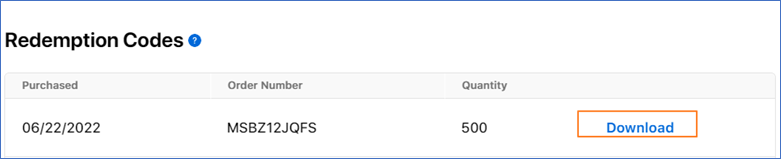
An Excel file with the list of redemption codes for all employees is downloaded.
10. Share this link with your employees
Important
Each link in the file is unique to one user and can be used/redeemed only once.
Employees must download and install the application using this link.