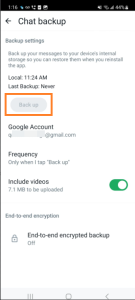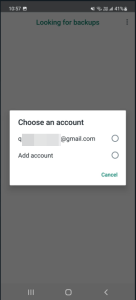Back Up Chat Messages to Google Drive
Applicable to End Users
You can back up you chat messages to your Google Drive account. To back up your chat messages:
- Navigate to Settings.
- Tap Chats > Chat Backup > Google Account.
- In the Google storage backup screen, select Only when I tap “Back up”.
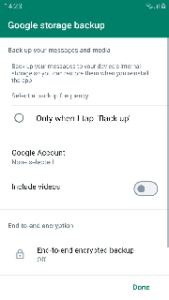
4. Tap Google Account to select an existing Google account or add a new Google account.
The selected Google account is added.
5. Tap Back up.
The application takes some time to back up existing chat messages to your Google account.
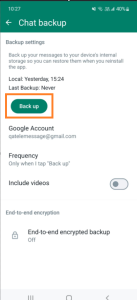 >
>
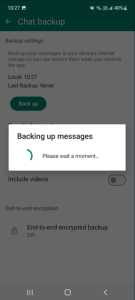
6. In the Restore from Backup screen, tap Cancel.
Note
If you restore chat messages from device back up, you will not be able to restore from Google back up.
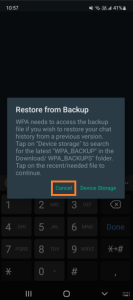
7. Tap Give permission to allow WhatsApp Phone Archiver to check and restore previous backed up chat messages, if any.
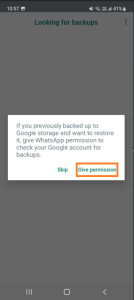
8. Select a Google account from where the backup must be restored.
The process to restore chat messages begins.
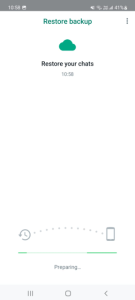
Important
- You cannot schedule back up to a Google account. You must manually tap Back up to back up the latest data.
- When chat messages are backed up on two devices using the same Google account, the last back up is saved.
- When back up is blocked, the Back up button is greyed.