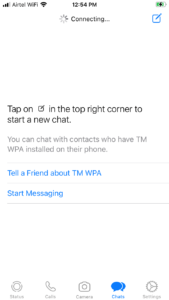Setting Up Your Account
This topic explains the procedure to set up WhatsApp Phone Archiver and register your account.
Know Before You Set Up
Before you set up WhatsApp Phone Archiver in your device, consider the following items:
* Registering the app:
- The activation number used to register the app must be the same one which was assigned to your Capture Mobile account.
- If you are using your native mobile number for the WhatsApp Phone Archiver, enter this number during registration.
- If you have a Smarsh enterprise number, which is also used for your Enterprise Number Capture app, use this number for registration.
- If you are using your Smarsh enterprise number to activate WhatsApp Phone Archiver, the activation SMS or call will be received in the Enterprise Number Capture app.
- If you do not receive the activation code as an SMS, select the Call me option when it becomes active. You will receive a call with the activation code.
- If you do not have Enterprise Number Capture installed, wait for the Call Me option and tap it. The activation code is readout to you through a voice call made to your native phone app.
Setting Up WhatsApp Archiver
1. Install WhatsApp Phone Archiver.
2. Tap the app icon to open the app.
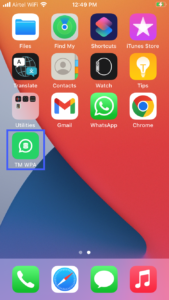
3. On the Welcome screen, tap Agree & Continue.

4. Tap Allow to allow the app to send you notifications.
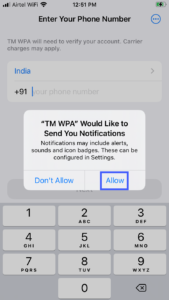
5. Enter the phone number assigned to you.
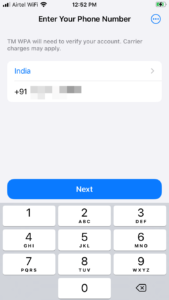
6. Tap Next.
You will receive an auto-disconnecting call from Smarsh to verify your phone number. Do not receive this call. The NUMBER CONFIRMATION pop-up appears displaying your phone number.
7. Tap Yes to confirm your phone number.
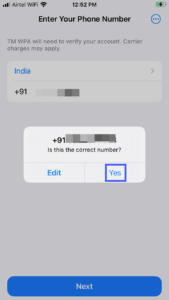
You will receive a 6-digit code through SMS.
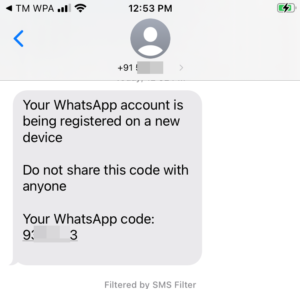
8. Enter the code to complete your phone number verification.
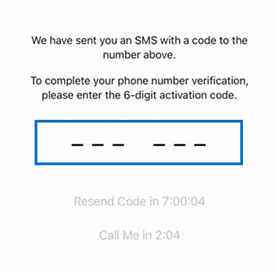
9. Enter your profile name and photo.
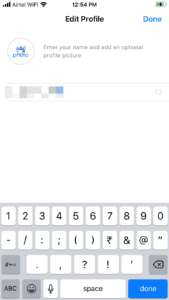
10. Tap Done.
11. Tap OK to allow the app to access your contacts.
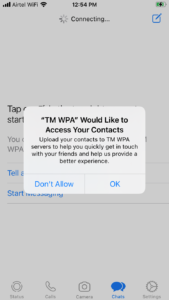
The app opens allowing you to start a WhatsApp chat or call with your contacts.