Sending Logs When the App Crashes
If the Android Archiver app crashes before you can send logs to TeleMessage support, perform the following steps on your computer and phone:
- Activate Developer Mode on Mobile Phone
- Install the Android Debug Bridge on your Windows Computer
- Reproduce Crash and Send the Logs
Activate Developer Mode on Mobile Phone
On your Android device:
- Open Settings.
- Tap About Phone > Software Information.
- Tap the build number until you see the notification “Developer mode has been turned on”.
- Navigate back to Settings.
- Tap Developer Options.
- Turn On USB Debugging.
- Tap OK to allow USB debugging.
- Connect your device to your computer using a USB cable and kill all other mobile apps to reduce redundant logs.
Install the Android Debug Bridge on your Windows Computer
On your Windows computer:
- Download the platform tools for windows ZIP file.
- Extract the contents of the zip file
- Right-click in the extracted folder and click Open PowerShell window here.
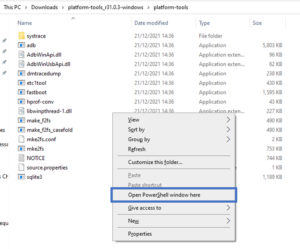
The following window opens:
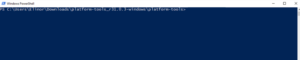
4. Type./adb devices and press Enter.
5. Type ./adb.exe and press Enter.
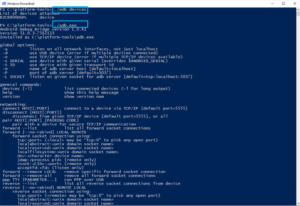
6. Type ./adb logcat > log.txt and press Enter.
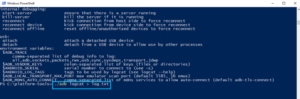
Reproduce Crash and Send the Logs
- On your Android device:
a. Launch the Android Archiver app on the phone.
b. Reproduce the crash scenario. - On your Windows computer, you will find a text file called log.
- Send the file to TeleMessage support.