Android Archiver Sign-Up Process
This guide explains the sign-up steps for the TeleMessage Android Archiver app.
TeleMessage Android Archiver is a background application, that is capable of archiving SMS/MMS and Voice traffic on the native messages and dialer applications, in Android mobile devices. The application is available on Google Play and can be downloaded from there but can only be activated for a TeleMessage registered user.
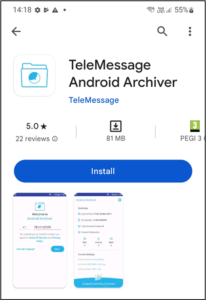
Prerequisite actions
- TeleMessage Android Archiver cannot archive RCS/enhanced messages.
Android mobile devices have these features enabled by default and must be turned off before
Using Android Archiver. Please follow the guide here to do so.
- TeleMessage Android Archiver uses the mobile device innate recording function to record voice calls. Depending on the model of the mobile device and the vendor, this function might be unavailable. You can test your device recording support by looking at the dialer application when making a call. If you have the option “Record”, your device supports voice call recording.
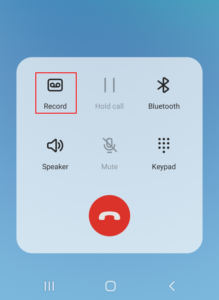
For devices that don’t support voice recording, you will need to change the device CSC. Please see the guide here for the process instructions.
- TeleMessage Android Archiver supports dual SIM users. If you are a dual SIM user please move to this guide here.
Or Download the Activation Instructions here: Activation Instructions
Sign-up instructions
- Download TeleMessage Android Archiver on your mobile device. You can do that by using the link here.
- Open the Android Archiver application on your mobile device and insert your mobile device number à you will be prompt to re-confirm the number.
- Wait for the registered user validation, it might take up to a minute.
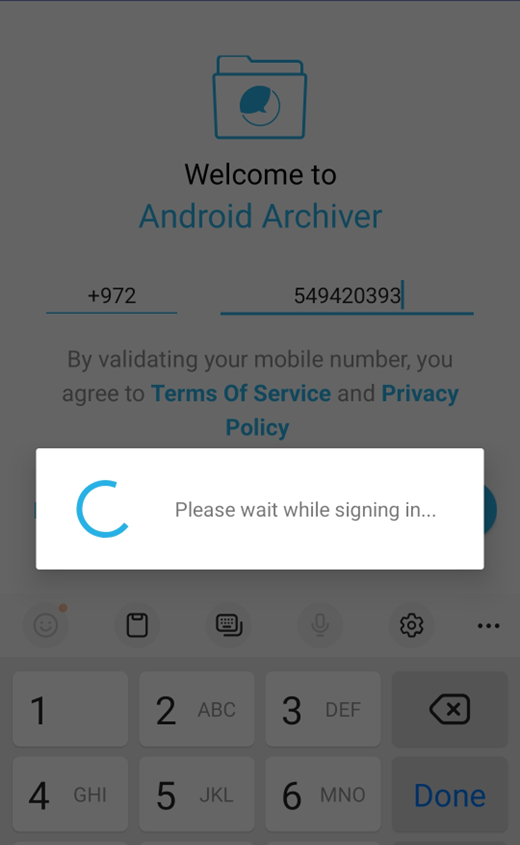
- TeleMessage will verify your number by sending you a pin code. Depending on your account configuration, the pin code will arrive to your mobile device as SMS and/or to your registered email address. You will then need to insert the pin code.
- The application will ask for a set of mandatory permissions and settings changes, some will require additional actions stated below:
• Allow Android Archiver to access your phone call logs.
• Allow Android Archiver to make and manage phone calls.
• Allow Android Archiver to send and view SMS messages.
• Allow Android Archiver to access photos and media on your device.
• Capturing calls and messages in Sleep Mode settings:
| Tap GO TO SETTINGS | → | Tap Apps not optimized | → | Select All |
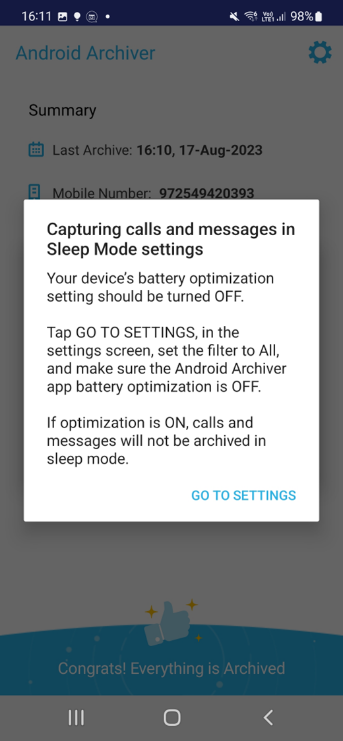 | 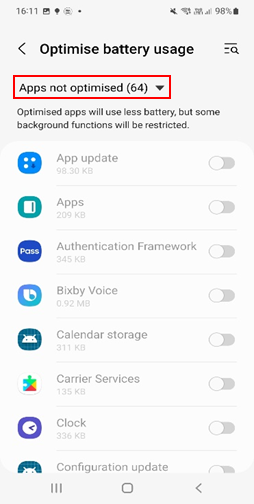 | 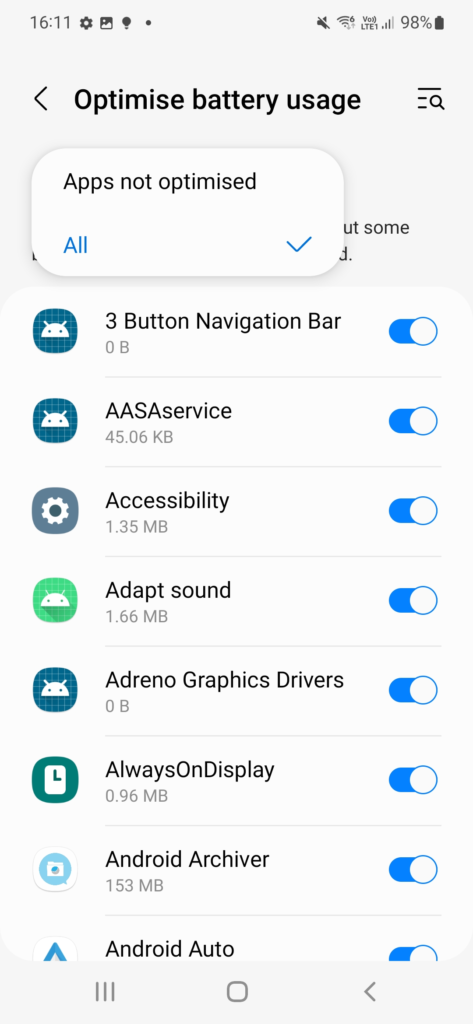 |
Find Android Archiver and toggle OFF battery usage optimization

Select Call recording folder:
| Tap SELECT FOLDER | → | Tap Recordings file: | → | Tap USE THIS FOLDER |
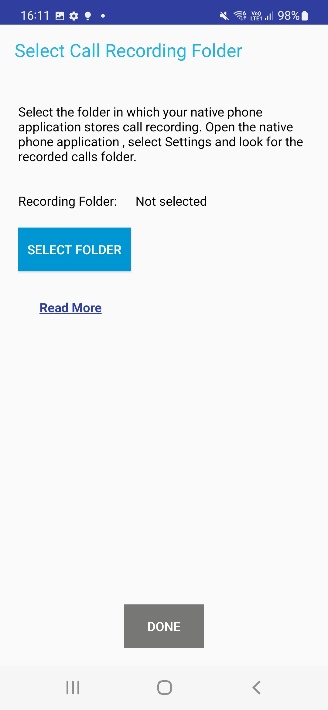 | 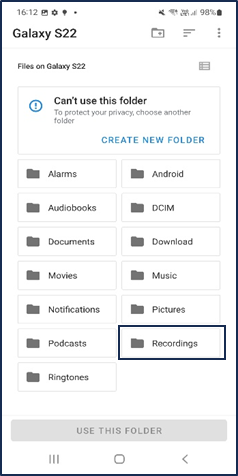 | 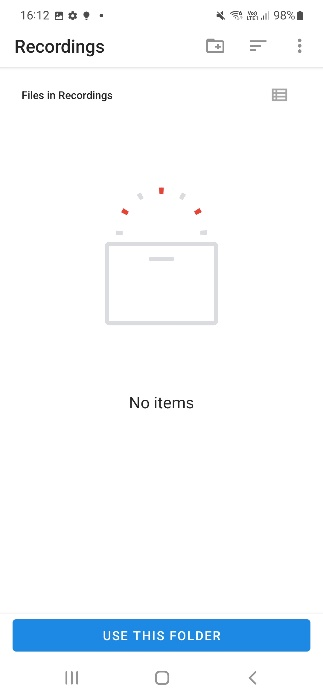 |
ALLOW Android Archiver to access files in Recordings
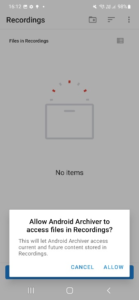
Tap DONE
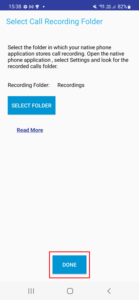
- Allow Android Archiver to access your contacts.
- Disable Remove Permissions Settings:
| Tap GO TO SETTINGS | → | Toggle OFF Remove permissions if app is unused: | → | Tap the back option and return to the app |
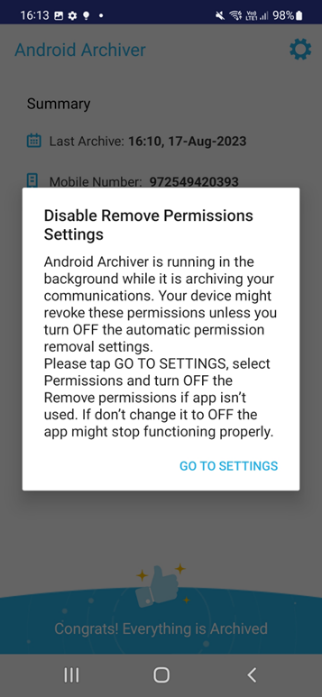 | 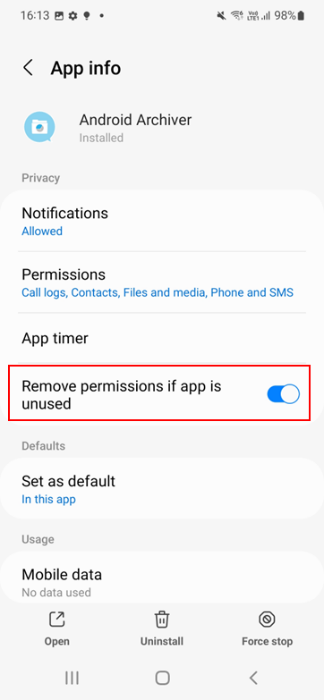 | 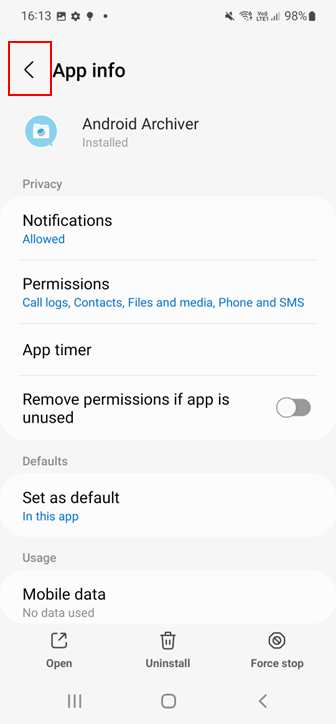 |
That’s it!
Your Android Archiver application is set up.
You can communicate as usual, with archives directed according to your company’s settings.
To activate the phone call recording:Android Archiver – Capturing Native Call Recording – TeleMessage