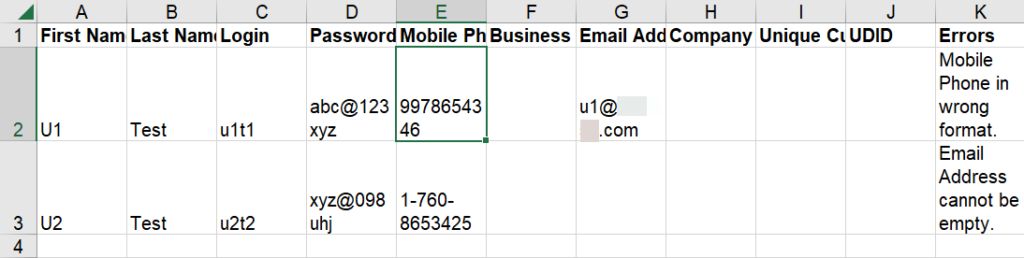Creating New Users
You can create users by adding them individually or by importing a list.
- Adding Users Individually
- Importing Users
Adding Users Individually
1. Log in to the admin portal as an administrator.
2. Click the User Management tab.
3. Click Add User.
4. Enter the following mandatory user details:
- First Name
- Last Name
- Username
- Password
- Mobile Phone number
5. The following fields are optional:
- Business Phone number
- Unique Customer Code
- UDID
6. (Optional) Select the Add to global address book check box to add the user to the organization’s address
book.
7. (Optional) Select the Send the user login details via text message (SMS) check box to send an SMS to the
user with login details to the Enterprise Number Capture app.
8. Click Save.
Importing Users
You can import multiple users at once using an Excel file. The file has the following columns:
- First Name – This is a mandatory field.
- Last Name – This is a mandatory field.
- Login – This is a mandatory field.
- Password – This is a mandatory field.
- Mobile Phone number – This is a mandatory field.
- Business Phone number – This is an optional field.
- Email Address – This is a mandatory field.
- Company – This is an optional field.
- Unique Customer Code – This is an optional field.
- UDID – This is an optional field.
To import users:
1. Log in to the admin portal as an administrator.
2. Click the User Management tab.
3. Click Import Users > Download Example.
An Excel file example.xls is downloaded.
4. Enter the users’ details in the Excel file and save a local copy of the file.
5. In the User Management tab, click Import Users > Import Users From File.
6. Select the Excel file with users details and click Open.
The user details are imported from the Excel file and a summary with the status of the import is displayed.
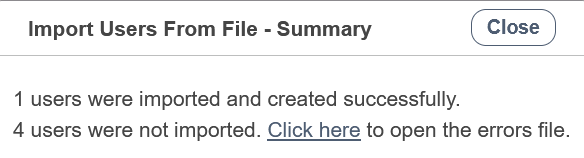
The users are imported to the admin portal and displayed in the User Management tab.
If there are issues with the user details in the Excel file, the users are not imported. A pop-up appears on the admin
portal with an option to view the errors in the file.
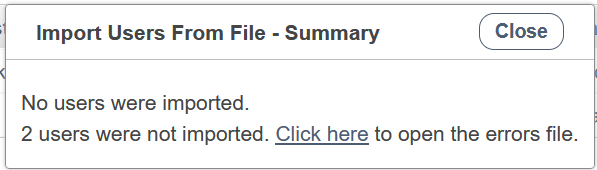
Open the errors file to view the error. The Errors column in the file displays the errors (if any) against each user.