Logging In to the Admin Portal
To log in to the admin portal:
- Open the URL provided in the email received from TeleMessage. The Log In page appears.
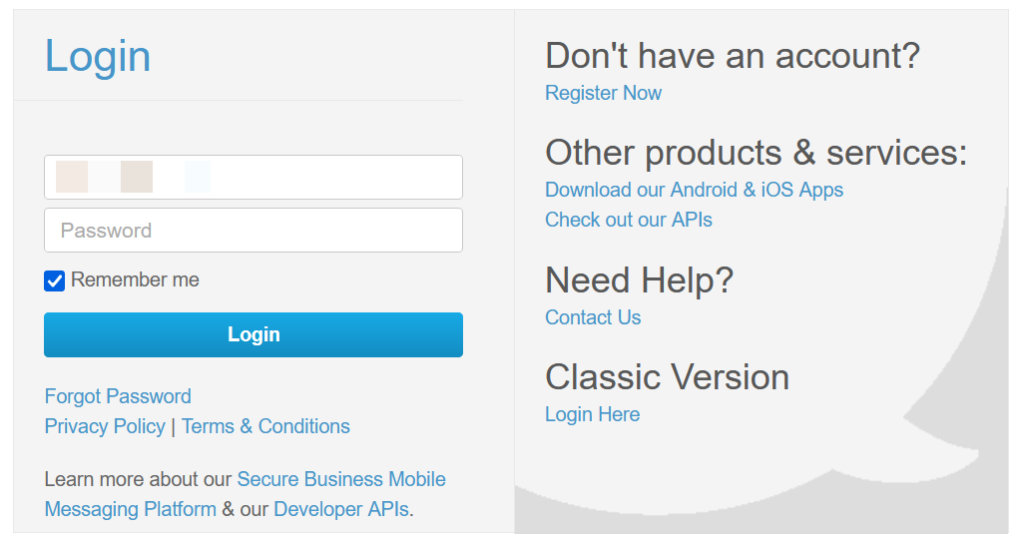
- Type your User ID in the Username box.
- Type your password in the Password box.
- (Optional) Select the Remember me check box to save your username and password on the browser.
- Click Login.
Resetting Your Password
If you forget your password, you can reset it using the Forgot Password link.
To reset your password:
- Open the admin portal URL.
- Click Forgot Password on the login screen.
- Type your email address in the box provided.
- Type the captcha provided.
- Click Send me the link.
You will receive an email with a link to set a new password.
Important
The link expires in one hour.
6. Click the link in the email.
7. Type a new password in the New Password box.
8. Re-type the new password in the Confirm New Password box.
Note
The password must include:
● A minimum of 8 characters.
● At least 3 of the following:
● Uppercase letters
● Lowercase letters
● Digits
● Symbols
9. Click Set a new password.
10. Click login to log in to the admin portal using your new password.