Importing Contacts
You can export contacts in Outlook 2000, 2007, 2010, or 2013 to Excel file. This Excel file can be imported to the admin portal to add multiple contacts. You can import contacts to the My Contacts or Global Contacts lists, or to any group.
To import contacts:
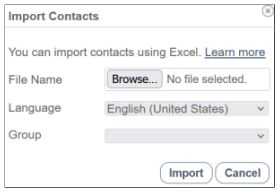
The contacts in the Excel file are imported to the admin portal.