Managing Auto-Reply Messages
To set auto-reply (default is “Always send”):
- Go to Settings > Chats > Auto-Reply
(iOS) (Android)
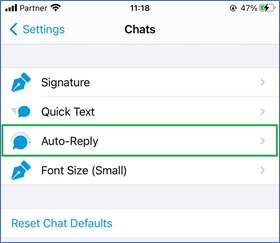
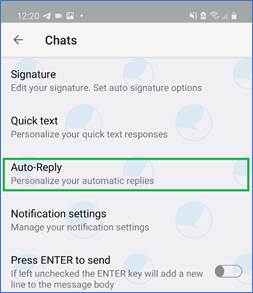
- Toggle ON to enable the feature
(iOS) (Android)
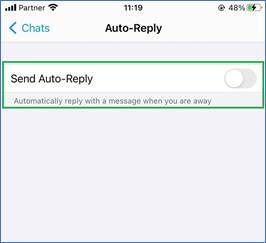
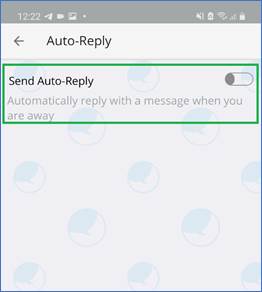
- Tap Edit to customize the reply.
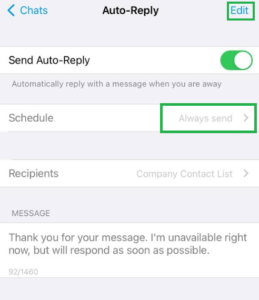
- Tap Done/Save when finished with customizations to save changes
iOS Android
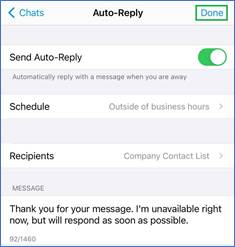
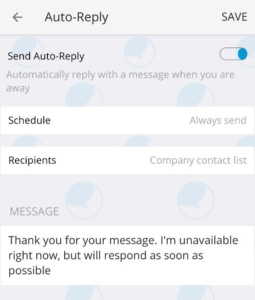
To customize the auto-reply:
Auto-Reply allows choosing one of the three scheduling variants:
- Always — Server will send auto-reply always until the user turns it Off
- Outside of business hours — User needs to set his business hours for each working day, server will send auto-reply only outside these hours
- Custom schedule — Server will send auto-reply during set time frame. Minimum allowed time frame – 1 minute.
Auto-reply recipients setting allows choosing one of the three variants:
- Everyone (including blocked contacts, but it won’t be displayed as a thread).
- Company contact list (Users under manager + added contacts in Global contact list).

Customizing Auto-Reply Settings
- The supplied default auto-reply message can be edited, to a maximum length of 1,460 characters. (As shown in the counter under the MESSAGE field).
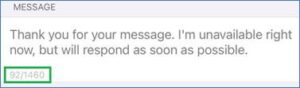
- Auto-reply is sent by the server even if a user is offline. Archiving for the original message and for the auto-reply on it will be done by the App once the user is online.
- To remind users that they have Auto-reply setting ON, ENA displays a banner on the top of the Chat screen with short settings description and partly showed auto-reply message itself.
(Tapping on the banner redirects user to Auto-reply menu item.)
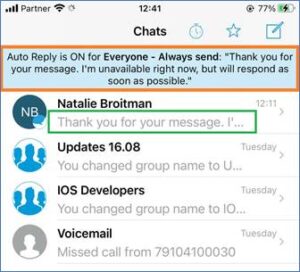
- ENA displays the auto-reply message in the chat screen so the user may quickly understand who messaged him and received the auto-reply in return.
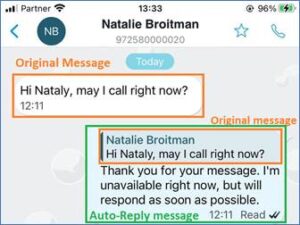
- Auto-reply is time zone sensitive, so if an auto-reply was set before switching between time zones it needs to be reset accordingly.
- Recipients setting “Company contact list” includes all the registered users under a certain manager including contacts from the Global Contacts list (New Web). Some of our customers from one company are split between 2 managers, so users under one manager may not receive auto-reply for “Company contact list” if they were not added to Global Contacts list.
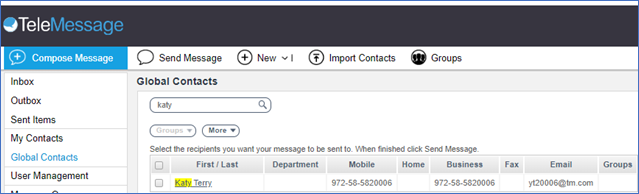
- Recipients setting “Not in the company contacts” includes all the senders except the ones in the Global contacts (Users under the manager + Added contacts).
- No Auto-reply in the group.
- Auto-reply is available for broadcast messages but will be sent in 1:1 thread with sender.
- Sending Auto-Replies even to zero registered users may result in charges.
- Auto-reply for calls and voice mails is not available.
- For ENA subscribers with Voice call only and Voice call archiver, auto-reply is not available and will be turned off in case text support was canceled in Teleadmin.
- Signatures cannot be added to auto-reply.
- Server does not send auto-reply on another auto-reply message.
- Auto-reply on scheduled message is not available on this phase.
- App reinstallation does not erase set auto-reply.
The feature can be completely disabled for all the users by a manager in Teleadmin > Manager > Enterprise Number Archiver Settings > Disable Auto Replies
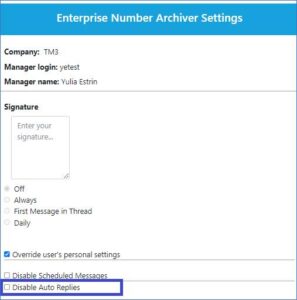
Share Extension support – Phase 1
To share (media/document/link) within the Enterprise Number Archiver:
- Tap the Share button (
)
- Tap the TeleMessage App from the default Apps list or tap More and choose the App from the full list
- Tap the chat thread in which to Share selected files
- Wait for sharing process to complete (Popup with progress bar is shown). Attachments are sent.
Limitations:
- Cancel applies to subsequent attachments; the current one in the process will be sent.
- Archiving will be done once the user opens the App.
- File size is limited is 25 Mb.
- Attachments maximums: 10 images and 5 videos.
- Multiple chat threads choice is not supported (Phase 1).
- Sending to non-existing threads (choosing from Contacts) is not available (Phase 1).