Message Settings
On the Compose Message page, you can add the settings described in this topic to messages.
Add a Subject Field
- Log in to the admin portal as an administrator.
- Click Compose Message.
- Click More > Add Subject Field.
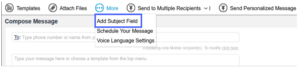
A Subject field is added to the Compose Message section.
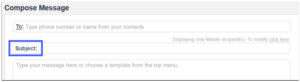
Schedule Your Message
On the admin portal, you can schedule messages to be sent at a later time. To schedule your message:
- Log in to the admin portal as an administrator.
- Click Compose Message.
- Click More > Schedule Your Message.
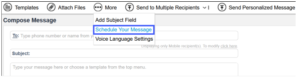
4. In the Schedule Message window, set the date and time at which the message must be sent.
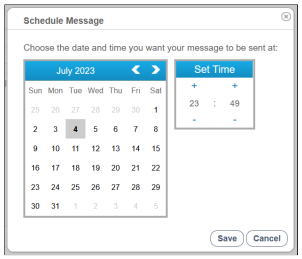
5. Click Save.
The message is sent at the scheduled date and time.
Voice Language Settings
On the admin portal you can set the language in which the message must be read to the recipient using a text-tospeech engine. To set the voice language settings:
- Log in to the admin portal as an administrator.
- Click Compose Message.
- Click More > Voice Language Settings.
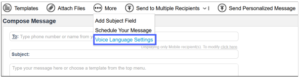
4. In the Voice Language Settings window, select the language in which the message must be read to the recipient.
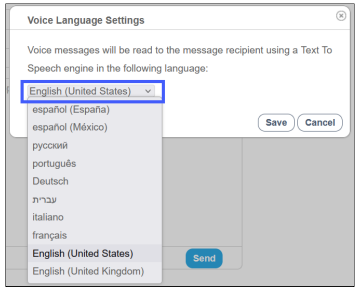
5. Click Save.