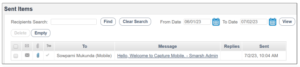Composing Messages
To compose a new message:
- On the admin portal, click Compose Message.
- In the Compose Message page:
a. In the To field:
- To send a message to an individual recipient, type the name, number, or email address of the contact to whom you want to send a message. The system automatically suggests recipients
according to the following rules: - When you type a name, the system suggests names from your contacts.
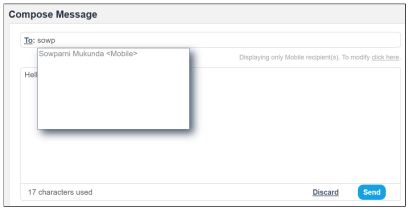
- When you type a number, if the number exists in the phone book, the system suggests a name from the phone book. Else, the system suggests a different type of devices for the number.
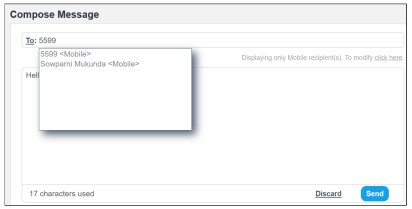
- When you type @ sign, the system suggests an email address. If the email exists in the phone book, the system suggests a name from the phone book. Else the system selects the email you type in.
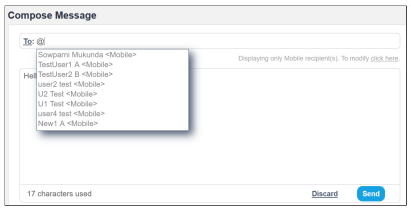
You can select the required recipient(s).
- To send a message to a group, type the group name. From the system suggestions, you can select the device within the group.
Note
For email messages, you can add CC and BCC recipients in the subject line.
b. In the message text area, type the message. The number of characters in the message is displayed at the bottom of the text box.
c. Click Attach Files to add one or more attachments. You can select one file at a time. The attached file is displayed in the text box, from where you can also delete the file.
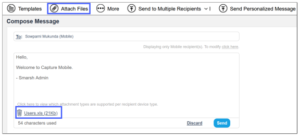
3. Click Send to send the message to the selected recipients(s).
The message status is displayed in the Sent Items folder.