Sending a Message
You can send messages to any contact in their address book that contains a phone number. For recipients without the application, the message is delivered as an SMS.
You can send messages to a single recipient or multiple recipients. When sending to multiple recipients, you can select between creating a new chat group or sending the message as a broadcast message.
To send a message:
- Tap the New Chat icon.
- Select from one of the following options to send a message:
- New Contact
- New Group. For more information about groups, see Managing Groups
- New Broadcast. For more information about broadcasts, see Managing Broadcasts
Figure 1: iOS
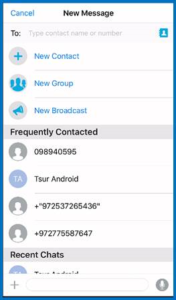
Figure 2: Android
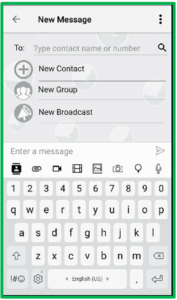
3- Type your message and tap the Send ➤ icon.
Options to Send a Message
You can send a message in any of the following ways:
- Open a New Message Window
- Open an Existing Thread to Send a Message
- Search for a Chat
Open a New Message Window
This option is ideal when you want to send messages to multiple recipients who
do not have an existing chat thread.
- Tap the New Chat icon to open a new message window
- Type the message.
- Add recipients.
- Tap the Send ➤ icon.
Open an Existing Thread to Send a Message
This option is useful when you have an ongoing conversation with a particular
recipient.
- Open an existing chat conversation. The messages are displayed in the thread view.
- Type the message.
- Tap the Send ➤icon.
Search for a Chat
In this option, you can search for existing conversation threads, contacts, or
groups to send a message.
- In the CHATS screen, type some characters in the search bar.
All chat conversations, contacts, and groups that match the entered characters are listed.
Figure 1: iOS
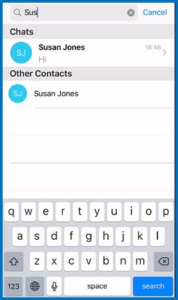
Figure 2: Android
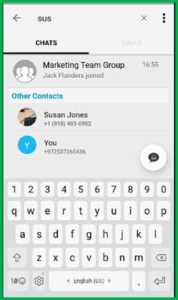
2- Select a conversation thread, contact, or group to send a message.
3. Type the message.
4. Tap the Send ➤ icon.