If the app on you iOS device crashes, you can extract low level logs in one of the ways described in this topic.
Using the libimobiledevice Library
You can extract logs from the app using the libimobiledevice library on a MAC or Windows PC.
On MAC
- Download the latest version of the libimobile library.
- Extract the contents of the zipped file to your MAC.
- Open the terminal and navigate to the directory where you have extracted the contents of the zipped file.
- Run the following commands:
- chmod 777 *
- ./idevicesyslog

- Approve several times for each file.
- Open System Preferences.
- Navigate to Security & Privacy.
- In the General tab, under Allow apps downloaded from, click Open Anyway.
On Windows PC
- Download the latest version of the libimobile library.
- Extract the contents of the zipped file to your PC.
- Navigate to the location where the extracted directory is saved.
- Press Shift on your keyboard and right-click the directory.
- Click Open PowerShell window here. (You might see Open cmd window here).
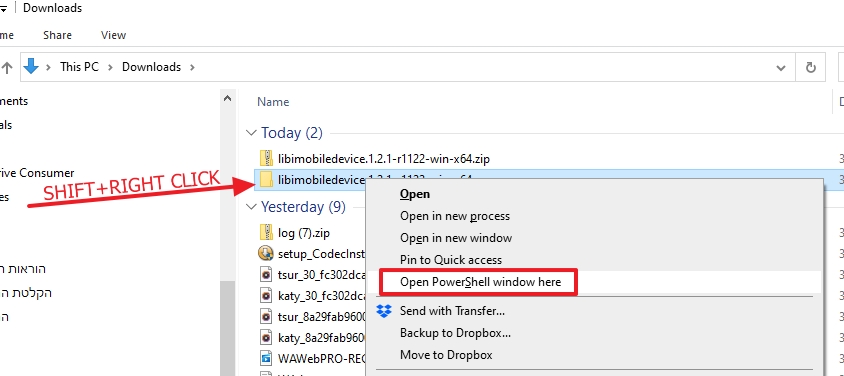
- In the PowerShell window, type .\idevicesyslog.exe > log.txt
- Connect you iPhone to the PC using a USB cable.
- Open WhatsApp and replicate the crash.
- After crash has occurred, wait for 15 to 20 seconds.
- Type Ctrl+C in the opened shell.
“Exiting…” is displayed. - A file named log.txt is created in the extracted directory.
- Share the file with your Smarsh representative.
Using the Console App
- Connect your iPhone to your MAC.
- Open the Console app.
- Select the connected iPhone on the left menu and click Start to start streaming.

- Reproduce the crash.
Logs are streamed in the Console. - Copy all the log entries and paste them in any text editor.
- Save the file.
- Share the file with your Smarsh representative.