To set up a connector
The setup of the connectors is performed once by the company administrator. A connector must be created for every channel that you plan to capture. This approximately two-minute process must be repeated for each TeleMessage connector from each ingestion source, whether network archiving (like AT&T or Verizon), WhatsApp or other IM archiving, Android archiving, or others.
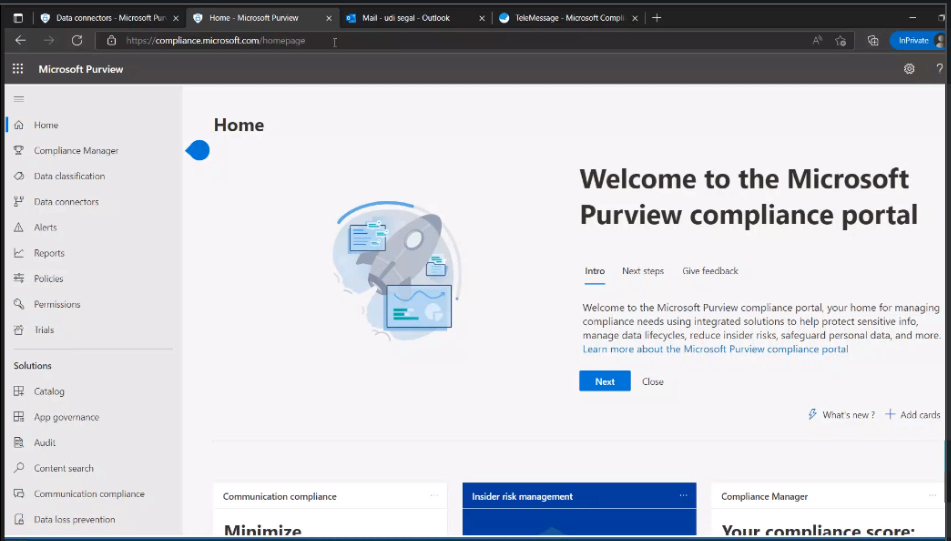
- Log in to the Microsoft compliance portal at compliance.microsoft.com
- Click Data connectors to display a list of the available set. Filter the list to display only the TeleMessage connectors, which also include integration connectors.
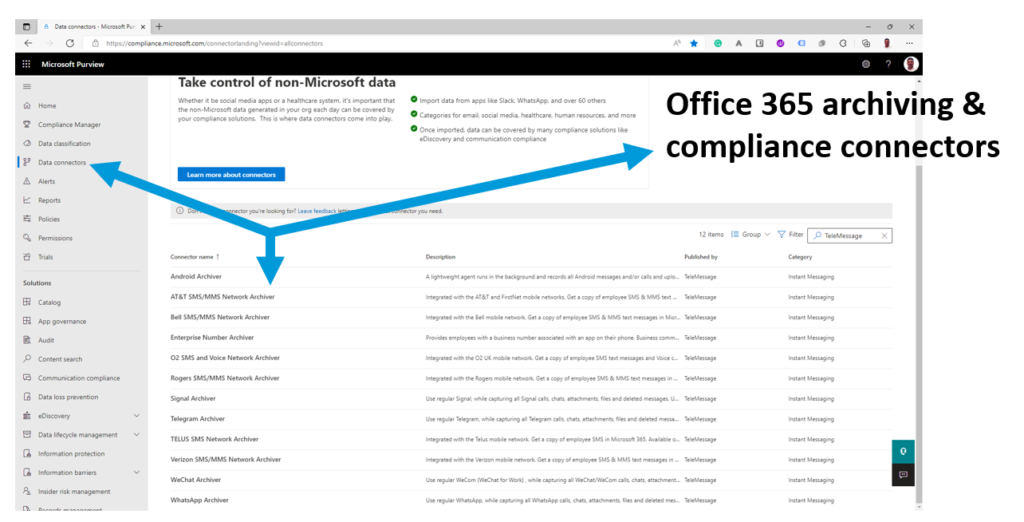
- Readymade connectors for M365 allowing customers to ingest mobile communication
- Bundled with Microsoft 365 e5 version and Office 365 Advanced Compliance
- The connector activation process is the same for all of them. Simply choose the connector that you want to activate.
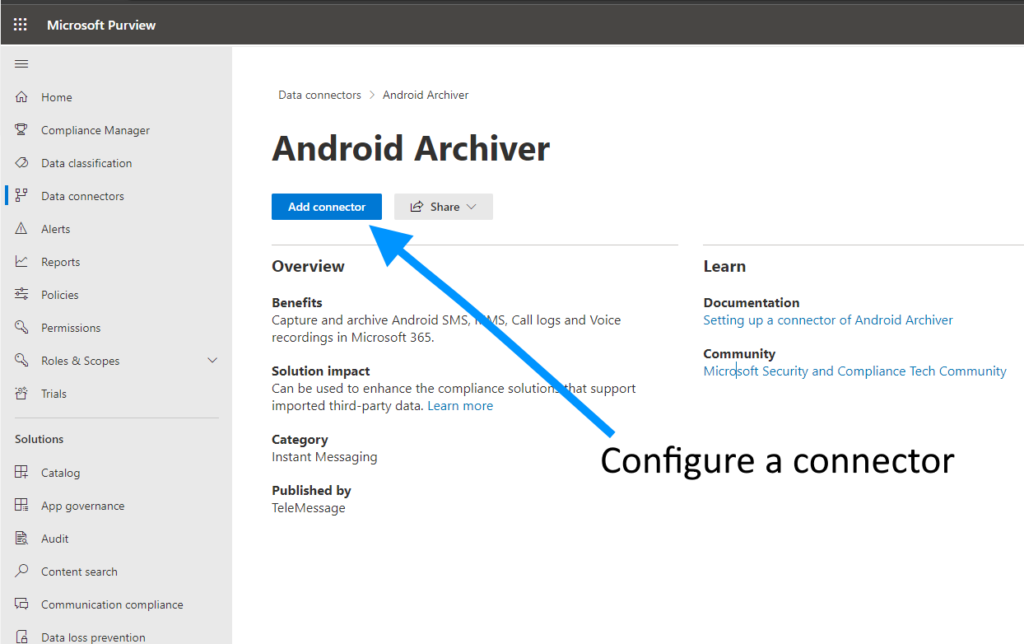
- Choose and configure a connector using the wizard
- Employee emails should match in TeleMessage and O365
- Before that you need to open an account with TeleMessage and get from TeleMessage a required username and password
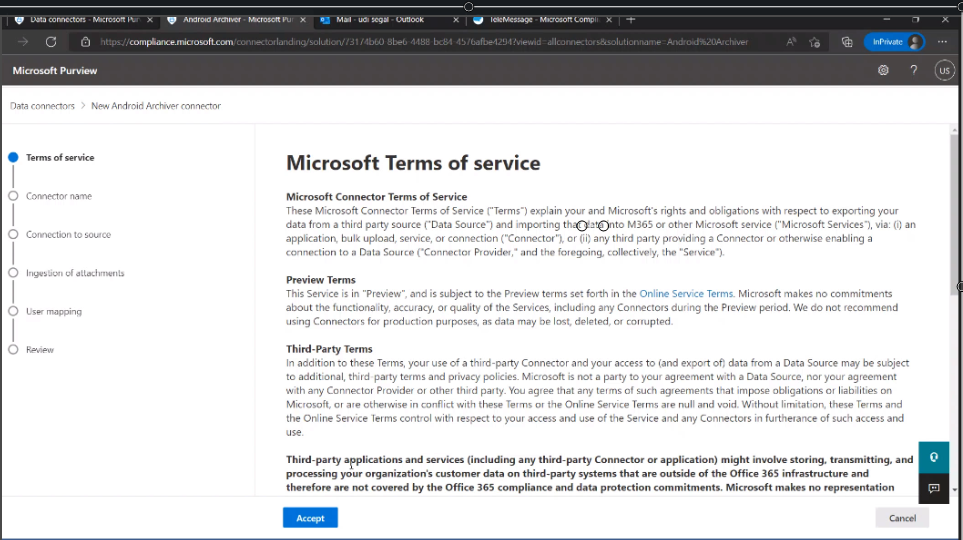
- After selecting the connector to be configured, Accept the Microsoft Terms of service.
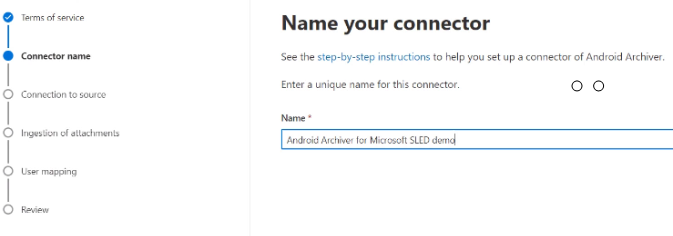
- Name your connector (here called Android Archiver for Microsoft SLED demo). Click Next
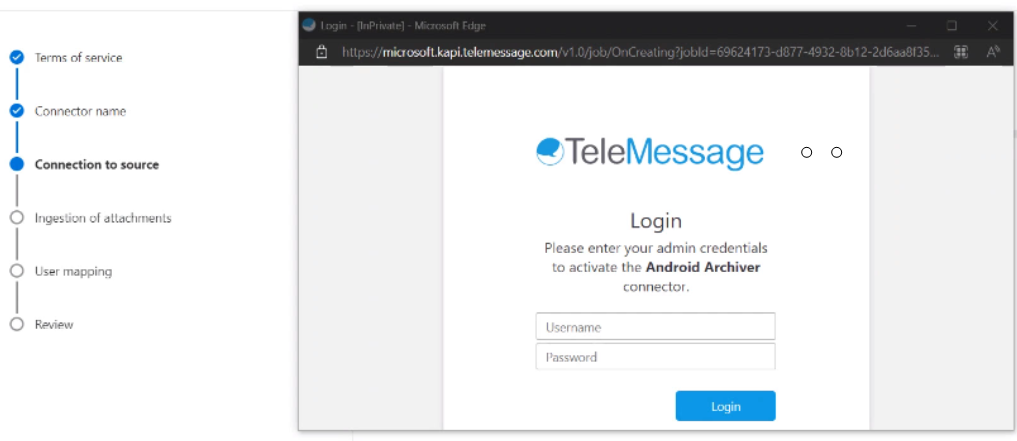
- Enter the user name and password credentials supplied by TeleMessage to activate your temporary connector. Click Login (and subsequently Close Popup) to create a connection between the mobile network, the WhatsApp network, the carrier network through TeleMessage with your 365 tenant.
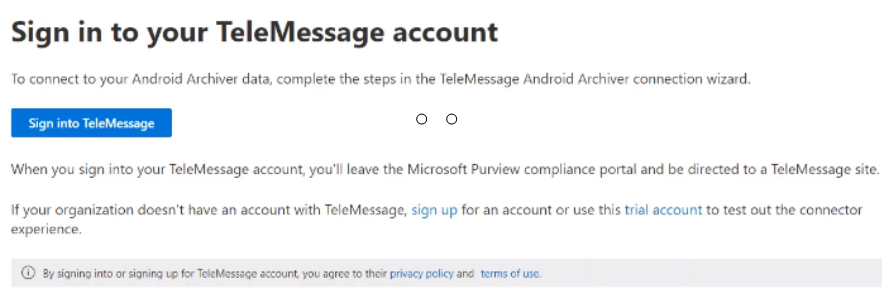
- A direct connection has been created. Click Sign into TeleMessage

- …to grant TeleMessage the ability to ingest attachments into your tenant.
(At this stage you can map or create special mapping between phone numbers and different users in your tenant but the default mapping is based on an email.)
So if the email addresses of your employees in TeleMessage match the same email addresses that you have in your tenant (the default setup), you can simply click Next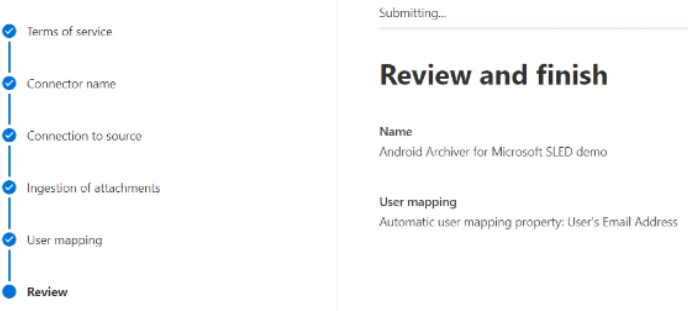
- Click Finish.
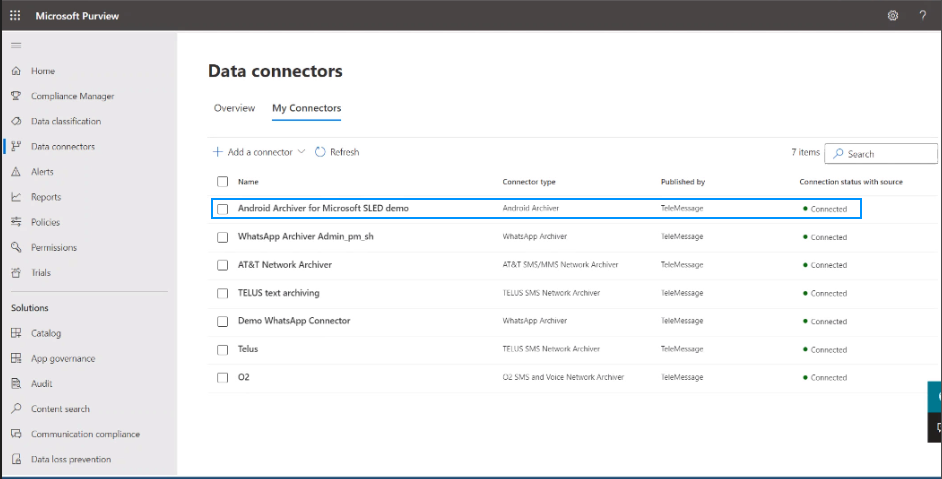
Network Archiver Employee Inbox Example
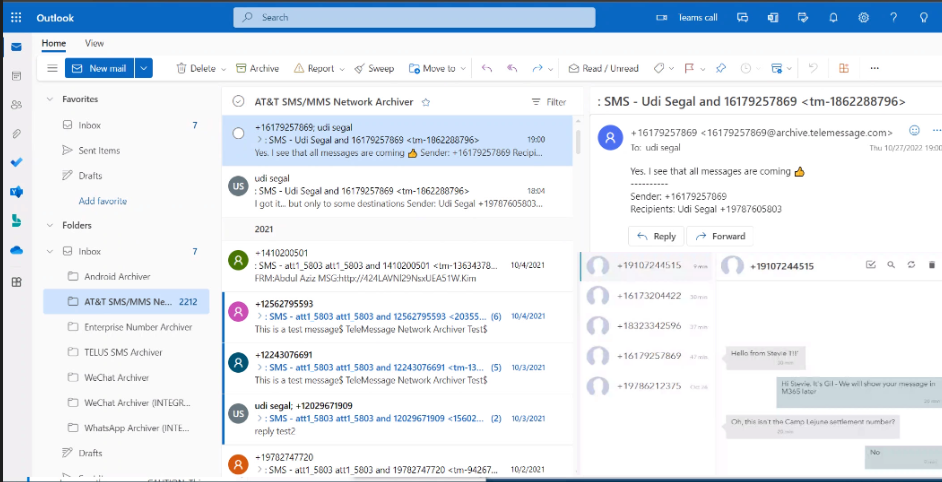
This employee AT&T phone is mapped to a specific tenant. We see that under the inbox of the employee are channel subfolders generated on-the-fly with receipt of the first message in that channel. What we see now is that there was some exchange between Udi and some people that texted the phone number and each text message is coming to the same thread. You see the name of the employee and the phone number that he’s exchanging message with. And then you can see the different communications that were exchanged, all within their own thread.
WhatsApp Archiver Employee Inbox Example
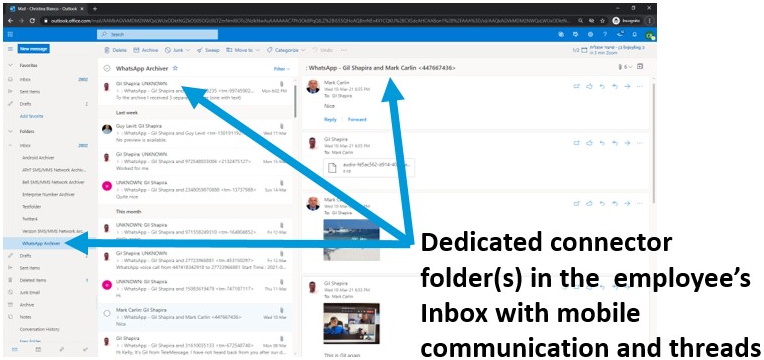
TeleMessage offers two WhatsApp capture products. Our WhatsApp Phone Archiver can also capture calls with regular WhatsApp or WhatsApp business app and the WhatsApp Cloud archiver runs a parallel WhatsApp web session to capture employee messages, requiring no app installation. And again, each chat is in its own thread, with real-time ingest and available for 365 e-discovery and communication compliance.