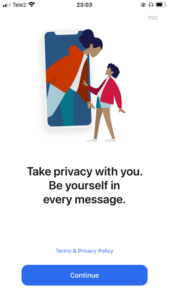Signal Archiver Transfer From iOS Device
You can transfer native Signal chat history or Signal Archiver (TM SGNL app) chat history from one device to another. After the transfer is complete the old device deletes all the account info and message history. You cannot merge chat history. Take note, If you want to transfer the history from your Native Signal app to TM SGNL app you will first need to transfer it to another device and then transfer back to your current device.
Requirements for transfer:
- For iOS 14 and later, enable Local Network permission settings for both apps.
- Enable Wi-Fi & Bluetooth.
- If active, disable low Power mode in Settings > Battery.
Take note, you can only transfer history using the same phone number and if the native Signal app is not a newer version than the TM SGNL app version
New Phone
Tap on ‘Transfer from iOS Device’.
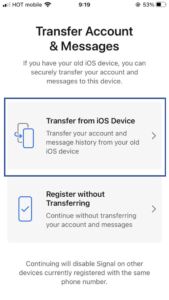
Old Phone
Wait for the old device to connect.
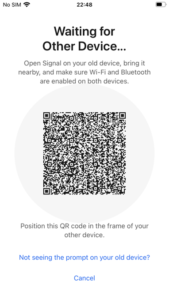
When old device connects tap ‘Next’.
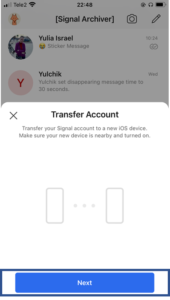
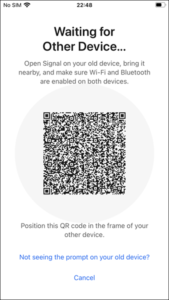
When the scanning window opens scan
the QR code on the new device.
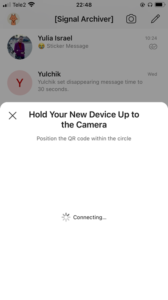
Wait for the transfer to complete,
this may take a few minutes.
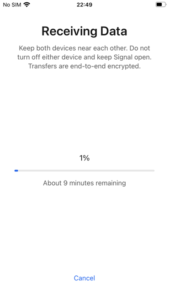
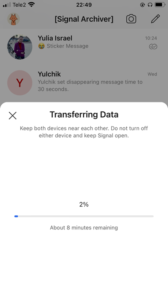
When the transfer is complete all your
chat history will be on your new phone.
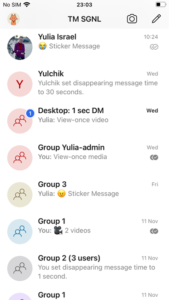
The app on the old phone will no longer
be connected to your account.