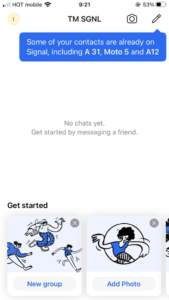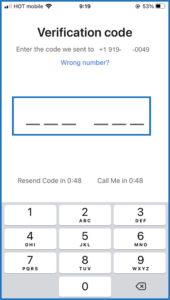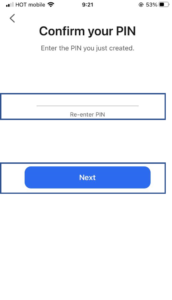How to install (and register) Signal Archiver from the iOS App Center?
In the App Center web page, tap ‘DOWNLOAD’.
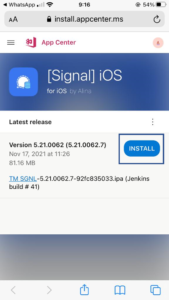 →
→
Tap ‘INSTALL’.
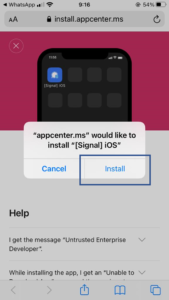 →
→
The application will install/upgrade. Tap on the
app’s icon and continue the registration process.
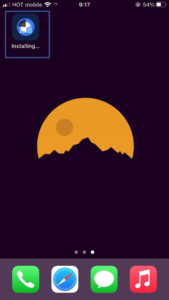
See registration instructions below or start using the app in case you are upgrading.
Signal Archiver (TM SGNL) Registration
Open the app and tap ‘CONTINUE’.
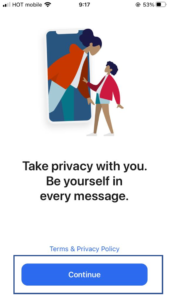 →
→
Tap ‘Allow permissions’. You will be asked
to give the app permission to access your calls,
contacts, media, and other permissions.
Tap ‘allow’ to all.
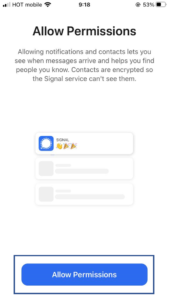 →
→
Enter the number specified in your onboarding
welcome email and tap ‘Continue’. Take note,
Tap in the number manually. If you will use auto-suggestion you might need to delete the country code.
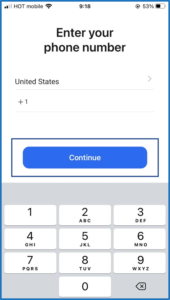 →
→
Verify your phone number and tap ‘Yes’.
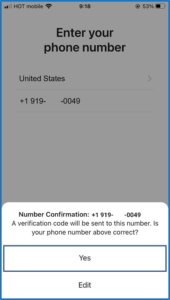 →
→
Enter the pin code sent to you via SMS.
Take note, if your pin code doesn’t arrive via SMS you can choose to receive it via call.
If you had a native Signal app, you can transfer your chat history to the TM SGNL app. Go to our guide for instructions, else continue by taping on ‘Register Without Transferring’.
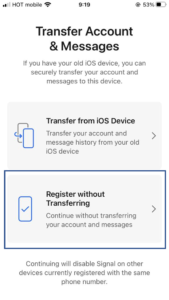 →
→
Enter your profile details and tap ‘Save’.
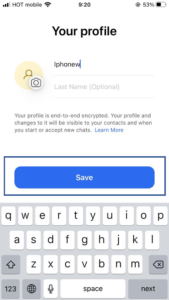 →
→
Enter a pin-code and tap ‘Next’.
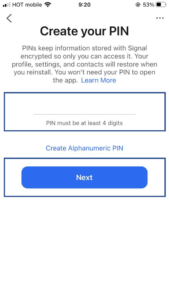 →
→
Enter the pin-code again and tap ‘Next’. You will be asked to enter it again from time to time for app privacy.
That’s it! You are ready to go.