Signal Archiver android Restore from Backup
You can use a backup file to move your chat history between Android devices.
Chat history is backed up locally on your device. Restoring is possible when the app has access to the backup file.
You cannot merge chat history. The chat history from the old phone will replace the history in the new phone if there is one.
Requirements:
- You must have your old phone with you.
- Make sure both devices use the same app version.
Take note, you can transfer using a different phone number.
On your old phone:
Open the menu.
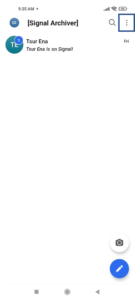 →
→
Tap on ‘Settings’.
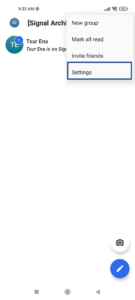 →
→
Tap on ‘Chats’.
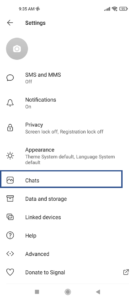 →
→
Tap on ‘Chat backups’.
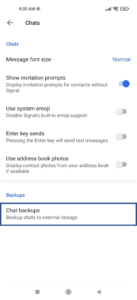 →
→
Tap on ‘TURN ON’.
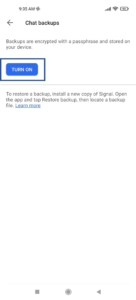 →
→
Select your preferred backup folder or create a new one.
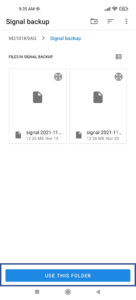 →
→
Tap ‘ALLOW’.
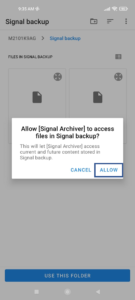 →
→
You will receive a 30-digit code.
Make sure you save the code – without
it you will not be able to restore it.
Check the disclaimer checkbox and tap ‘ENABLE BACKUPS’.
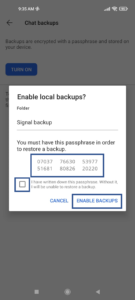 →
→
The backup file is now enabled but you
still need to manually back up your chat history.
Tap ‘Create backup’.
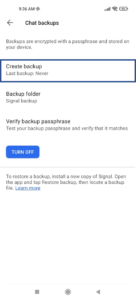 →
→
Wait for the backup process to complete. It might take a few minutes.
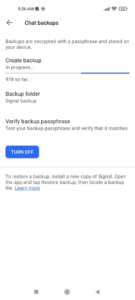
On your new phone:
Copy the backup file to any folder on your new phone via cable or Wi-Fi
Tap on ‘Restore backup’.
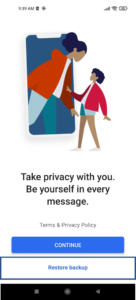 →
→
Tap ‘CONTINUE’.
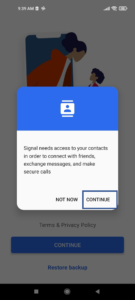 →
→
Tap ‘CHOOSE BACKUP’.
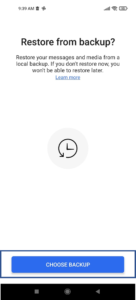 →
→
Chose the backup file you have just copied.
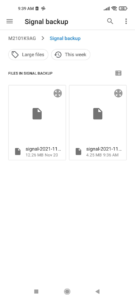 →
→
Tap ‘RESTORE BACKUP’.
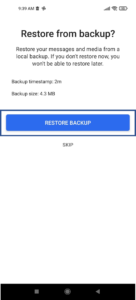 →
→
Enter the 30-digit code, left to right top to bottom and tap ‘RESTORE’.
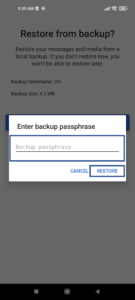
After the restoration process is complete you can go back to the onboarding guide and continue with the registration process
When it’s finished all your old chat history will be on your new phone.