These are legacy instructions for legacy versions of old Android devices.
For new Android devices with native call recording support go to the following FAQs:
To learn how to activate the android archiver call recording – click here
To learn how to configure voice recording on your android phone – click here
To report problems and send logs – click here
- Before you install/upgrade the TeleMessage Android Archiver, ensure that your phone settings allow installation from unknown sources.
- Open device Settings
- Select “Security” (Like the following)
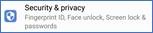
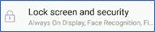
- Select Install unknown apps
- Some devices will have a single setting control for all installing applications.
- Some devices will have a dedicated setting for each application used to install the Android Archiver application. The Installing applications can be your web browser or your file manager application.
- For dedicated setting, you should enable it according to your installation method. Either use the web browser or a file manager app to install the application.
- Web Browser: For example, if you are using Chrome, check if your Chrome security setting allows it. If you are using Samsung Internet or any other browser, do the same for it:
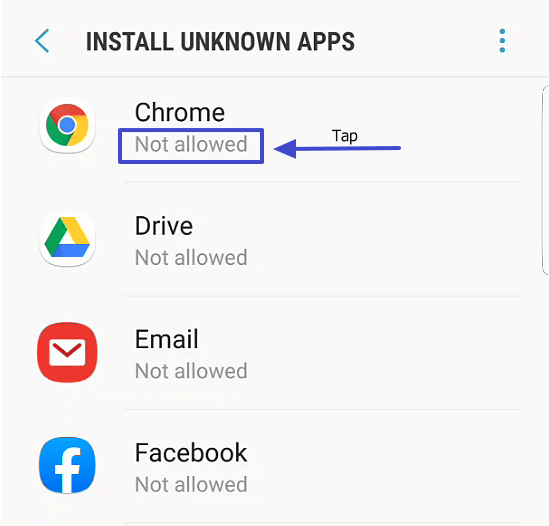
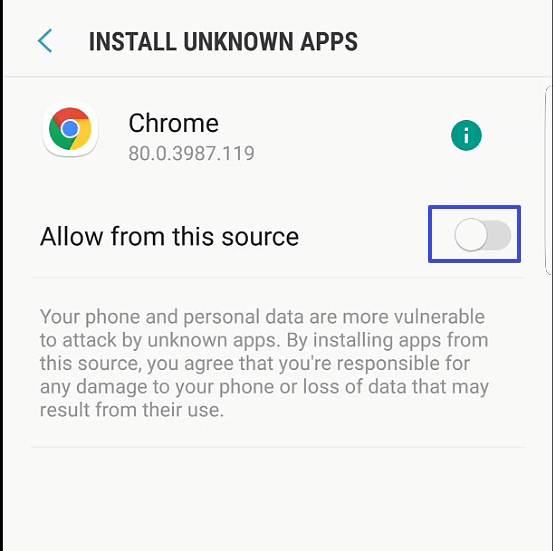
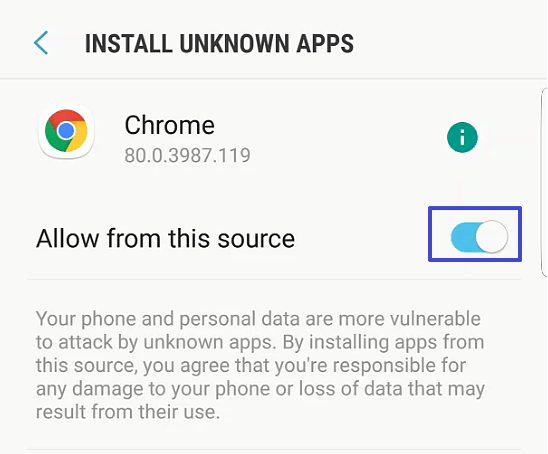
- If you downloaded the file but you would like to install it via any file manager application, you should enable your file manager application to install from unknown sources.
- For example: My Files application
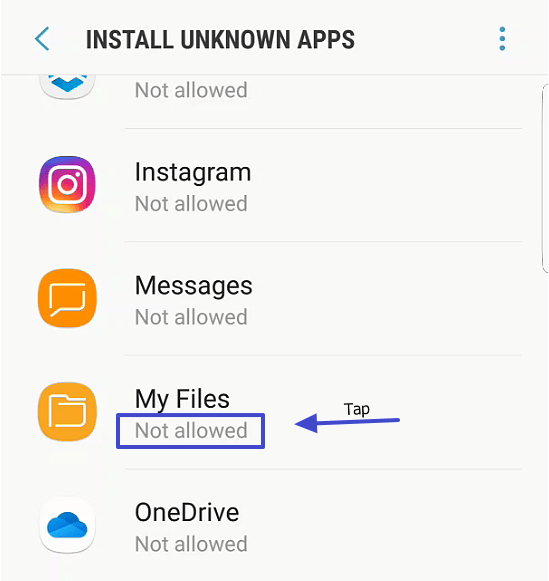
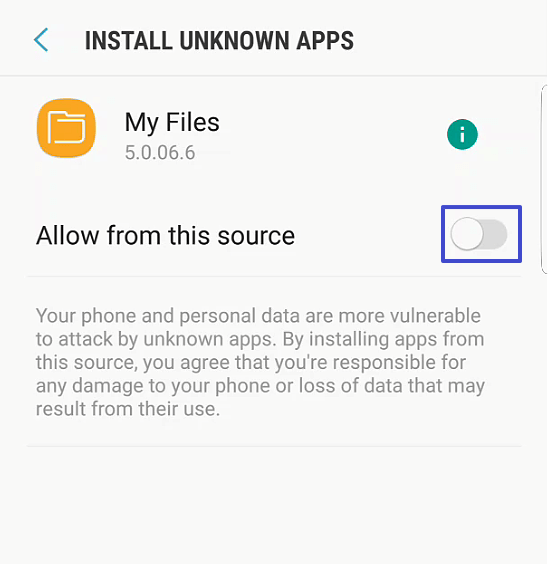
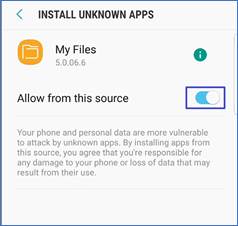
- If you didn’t enable the setting prior to launching the installation process, a warning message will display. Tap SETTINGS and enable the setting.
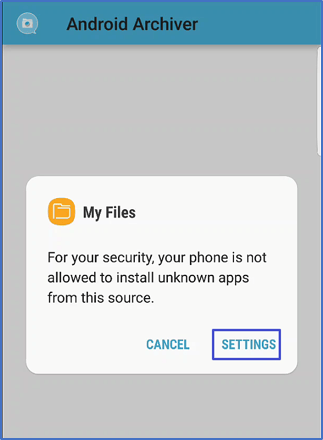
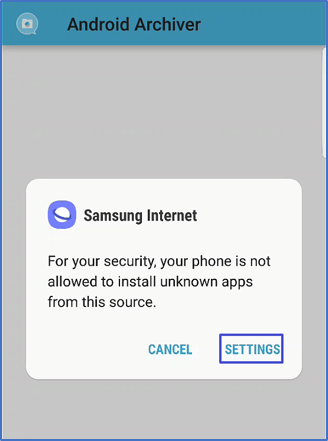
- Web Browser: For example, if you are using Chrome, check if your Chrome security setting allows it. If you are using Samsung Internet or any other browser, do the same for it:
- If, during the installation/upgrading process a “Blocked by Play Protect” popup appears, tap INSTALL ANYWAY
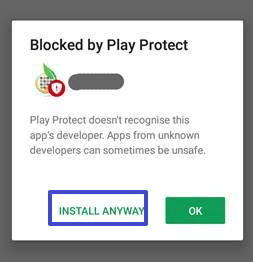
- Navigate from your mobile browser to https://www.telemessage.com/update_aa/
- In the AppCenter web page, tap DOWNLOAD
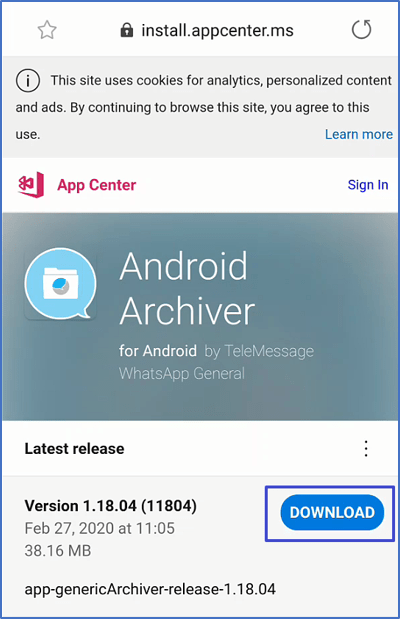
- You might need to confirm the download. Tap Download.
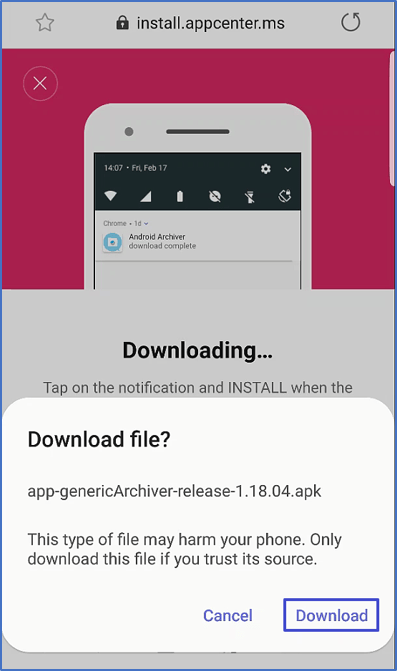
- Tap Open file or tap the web browser notification
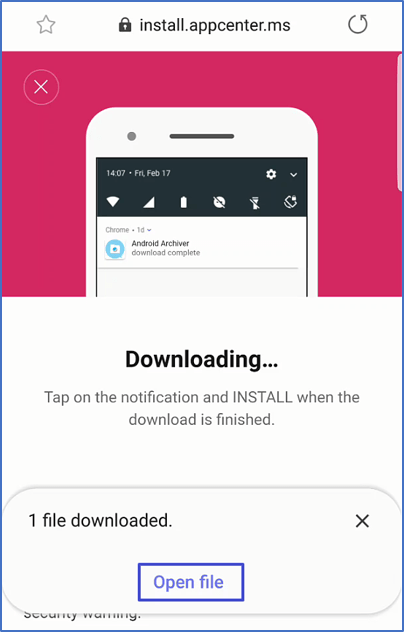
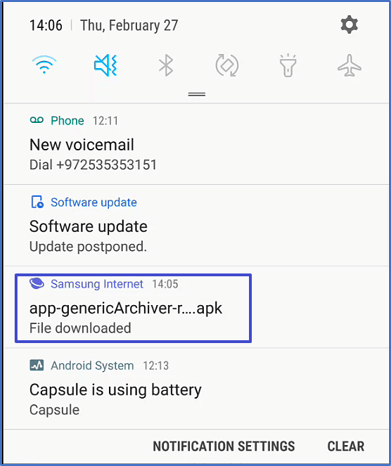
- You can also install the application from your file manager. Navigate to your download folder and tap the apk file.
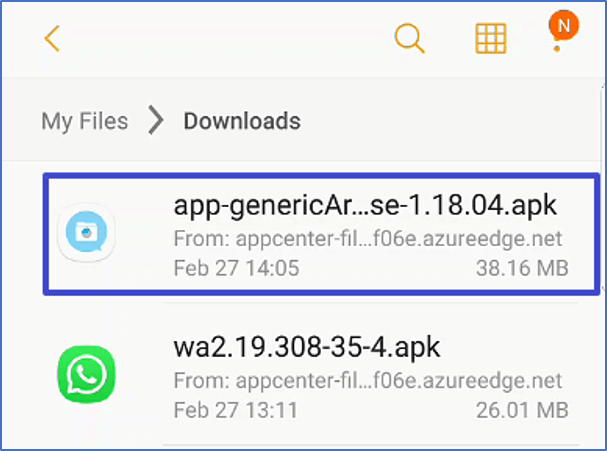
- Tap INSTALL
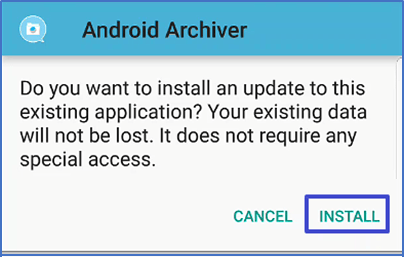
- The application will install/upgrade. Tap OPEN and continue the activation process. See activation instructions below
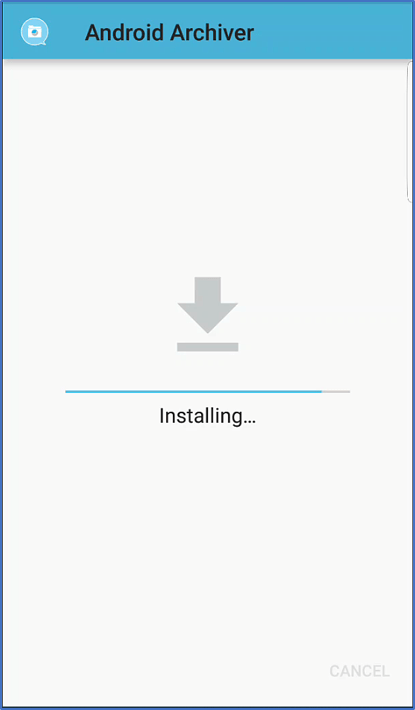
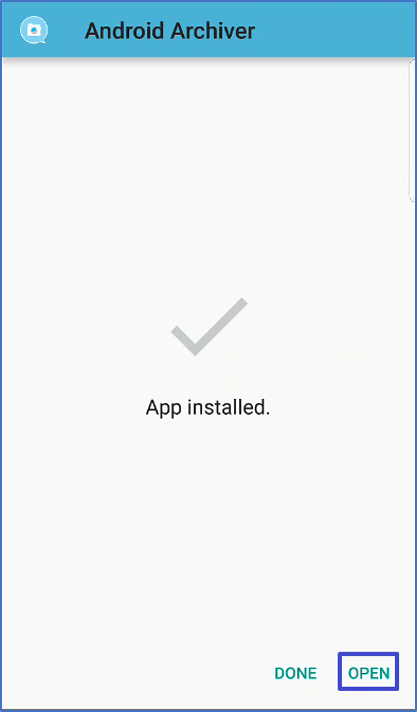
(If you downloaded the apk file and wish to install it later, open your file explorer application at installation time and tap on apk file (in the Download folder) to launch the installation process.
The file application name depends on your phone manufacturer. It can be My Files, File Manager or Explorer. If you can’t find it, please download and install any file explorer application from Google Play. We recommend ES File Explorer. )
- In the AppCenter web page, tap DOWNLOAD
Activation:
- Activate and use the Android Archiver with your mobile number. The activation number used should be the same one which was assigned in your TeleMessage account.
- Make sure you set the proper permissions for voice call recording on your phone
See also the FAQ about call recording activation and activating and configuring the Android Archiver
[/passster]