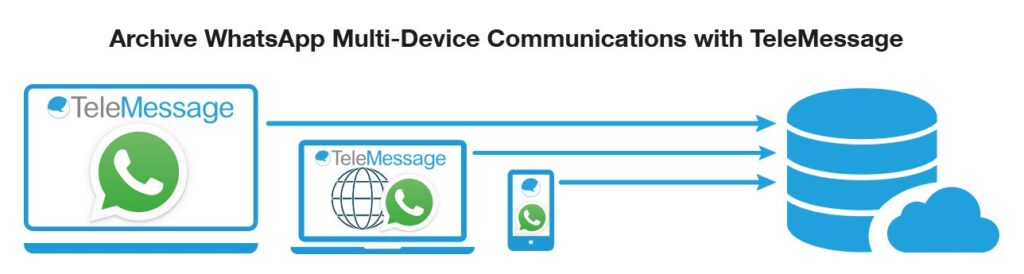
This WhatsApp Web/Desktop guide covers the following topics: (click on the links below or read the full guide)
Overview
WhatsApp is one of the most popular and secure instant messaging solution worldwide, which has been downloaded over 5 billion times and has more than 2.5 billion active users. This multiple version (WhatsApp Web, Desktop, and Portal) Facebook-owned app is not only being used for personal communications, but also it has widespread usage among the business community.
However, using WhatsApp on different devices has been challenging because every version does not have the features customers expect. As a solution to these challenges faced by consumers using WhatsApp on multiple devices, the company has introduced the Multi-device support feature, which enables users to use WhatsApp conveniently on multiple devices, including computers and tablets.
WhatsApp has begun rolling out the much-awaited multi-device support feature to more users on Android and iOS, like that already available for apps like Telegram. Using its beta version, WhatsApp has been testing the performance of multi-device support.
What is WhatsApp multi-device support?
WhatsApp multi-device support allows users to connect to up to four devices other than the mobile phone without a mobile phone connection. It means users can link their laptops, desktops, and tablets at once using only one WhatsApp account.
One of WhatsApp Web’s drawbacks is the inability to connect to it if the primary mobile phone with the WhatsApp app is turned off or lost its internet connection. WhatsApp Multi-device support solves this problem by linking multiple devices to one WhatsApp account without connecting the phone to the internet.
Connecting multiple devices will sync the history of chats, chat archives, contact names, messages, and other data to every device users link through this feature. This synchronization ensures keeping all the devices up-to-date with changes in the mobile app, ensuring a seamless interface with the mobile app.
The multi-device features come as multi-device beta, an opt-in program that will be given early access to the newer version of WhatsApp for Web, Desktop, and Portal. WhatsApp will secure your messages, media, and calls with end-to-end encryption. Users can refer to the WhatsApp Privacy Policy to know how WhatsApp will collect, process, and provision the multi-device feature.
The important things to note
- Up to four devices can be connected, but only one phone can connect to the WhatsApp Account.
- To use this feature, WhatsApp registration is required.
- If you continuously refrain from using your phone for 14 days. The linked devices will automatically disconnect.
How to enable WhatsApp multi-device support on your phone?
Before enabling the features, ensure you have the latest version of WhatsApp.
- For Android users, click on the three dots icon on the top right of the screen.
For iOS users, click on Settings on the bottom right of the screen. Add arrows to indicate the process etc
On iPhone
- Now, click on “Linked devices.”
On Android
- Now, click on “Linked devices.”
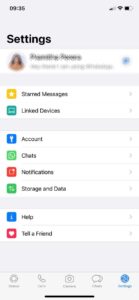
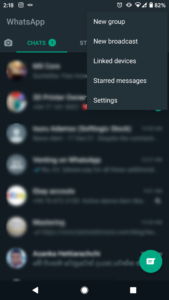
On iPhone
On Android
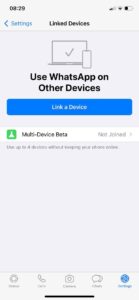
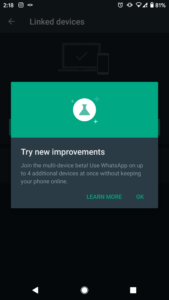
- Click on “Join Beta”
On iPhone
- Click on “Join Beta”
On Android
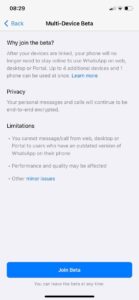
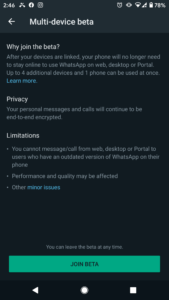
3. Upon successful joining, the mobile app will notify that ‘You’ve joined the beta.’
- On iPhone
- On Android
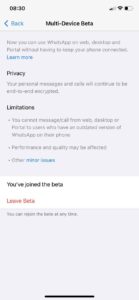
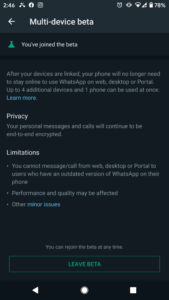
Limitations or Unsupported Features
According to the WhatsApp statement, there are some WhatsApp features that the current beta version will not support.
- Clearing or deleting chats on companion devices if your primary device is an iPhone.
- Messaging or calling someone using a very old version of WhatsApp on their phone.
- Using tablets.
- Viewing live location on companion devices.
- Creating and viewing a broadcast list on companion devices.
- Calling between Portals that have joined the Multi-Device Beta and Portals that haven’t joined.
Sending messages with link previews from WhatsApp Web
How to link WhatsApp to your desktop or laptop computer?
How to link WhatsApp Web?
If users do not want to install the WhatsApp application on their computers, they can choose WhatsApp Web through any web browser. To log in to WhatsApp Web, users scan the QR code on the web using their smartphone. This is true for both WhatsApp Desktop and Portal.
- Go to WhatsApp On your phoneGo to the WhatsApp Web page
On Android – Tap on ‘Link a Device.’ If your phone uses biometric authentication, go through the instruction to unlock your phone. If there is no biometric authentication, you’ll be asked to unlock your phone using a PIN.
On an iPhone: Tap on ‘Link a Device.’ According to your configurations, if your phone is using biometric authentication, use Touch ID or Face ID to unlock. If there is no biometric authentication, you’ll be asked to unlock your phone using a PIN.
- Scan the QR code of the WhatsApp Web page using your phone camera. After successful scanning the QR code, your phone will list the linked WhatsApp Web.
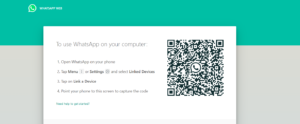
- After successful scanning the QR code, your phone will list the linked browser you have connected to WhatsApp Web
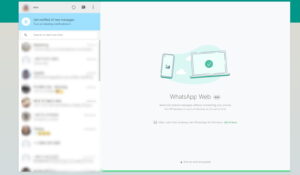
On iPhone
On Android
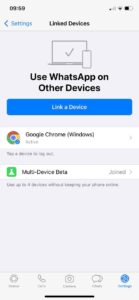
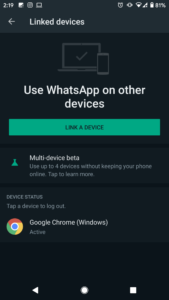
How to link WhatsApp Desktop?
- Open the WhatsApp Web Desktop Application
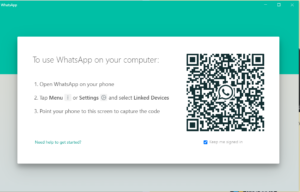
Go to WhatsApp On your phone
On Android – Tap on ‘Link a Device.’ If your phone uses biometric authentication, go through the instruction to unlock your phone. If there is no biometric authentication, you’ll be asked to unlock your phone using a PIN
On an iPhone: Tap on ‘Link a Device. According to your configurations, if your phone is using biometric authentication, use Touch ID or Face ID to unlock. If there is no biometric authentication, you’ll be asked to unlock your phone using a PIN
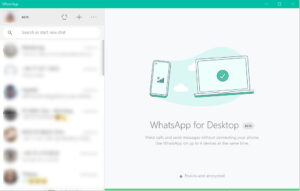
- After successful scanning the QR code, your phone will list your computer indicating that you have successfully connected to WhatsApp Desktop Application
On iPhone
on Android
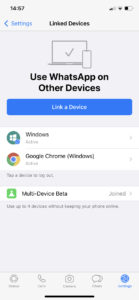
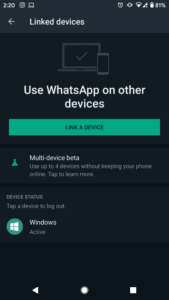
How to link an iPad?
- Open Safari on your iPad and go to WhatsApp Web (web.whatsapp.com).
The website will display a QR code, which you need to scan using the app on your smartphone.
- Go to WhatsApp On your phone
- Scan the QR code of the WhatsApp Web page using your phone camera.
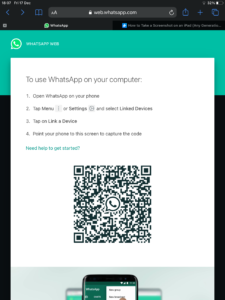
After successful scanning the QR code, your phone will list the linked WhatsApp Web of your iPad.
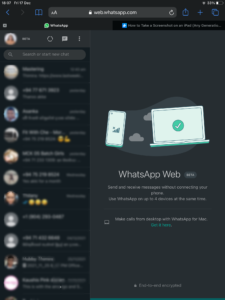
After connecting multiple devices, the WhatsApp app will look like the following.
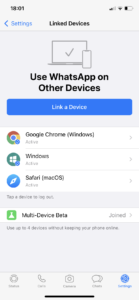
How to leave the multi-device beta?
- Go to WhatsApp On your phone.
- Click on “Leave beta.”
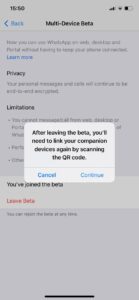
How TeleMessage helps WhatsApp Compliant with multi-device support?
TeleMessage provides WhatsApp Cloud Archiver and WhatsApp Archiver for organizations that allow employees to use WhatsApp on their mobile and computers to ensure communication compliance with various mobile compliance regulations. It also can archive text messages sent using the WhatsApp number checked on by TeleMessage by running a parallel WhatsApp Web session and sending them to the enterprise archiver of the company.
TeleMessage WhatsApp Cloud Archiver, one of our mobile archiving solutions, can capture voice calls and chats and archive them via WhatsApp and WhatsApp Business in the Web or Desktop versions.
When the users enable multi-device support, they can connect to WhatsApp from other devices and continue their chats and calls even if their mobile phone is switched off. Therefore, it will be difficult to capture and archive conversations if the archiver solution does not support archiving while the mobile is switched off.
However, TeleMessage Mobile archiver will still be active and archive all communications enabling companies to continuously capture the conversations without any interruption.
Also, WhatsApp Web or WhatsApp Desktop is not allowed in some companies because of security and governance constraints. TeleMessage has a feature to block the WhatsApp Web but .still use it from your Phone to support that requirement.
About TeleMessage
TeleMessage captures and retains mobile content, including mobile SMS messages, voice calls, WhatsApp, and WeChat conversations from corporate or BYOD mobile phones to ensure compliance with various data protection regulations. The messages are securely and reliably retained within TeleMessage servers or forwarded to your choice of archiving data storage vendor.
Our mobile archiving products securely record content from mobile carriers and mobile devices for various ownership models (BYOD, CYOD, and employer-issued). With our multiple archiving solutions, you can always find the right tools or blend for your requirements:
- Network Archiver
- Enterprise Number Archiver
- Android Archiver
- WhatsApp Archiver
- WeChat Archiver
- Signal Archiver
- Telegram Archiver
TeleMessage offers cross-carrier and international mobile text & call archiving for corporate and BYOD phones. Visit our website at www.telemessage.com to learn more about our mobile archiving products