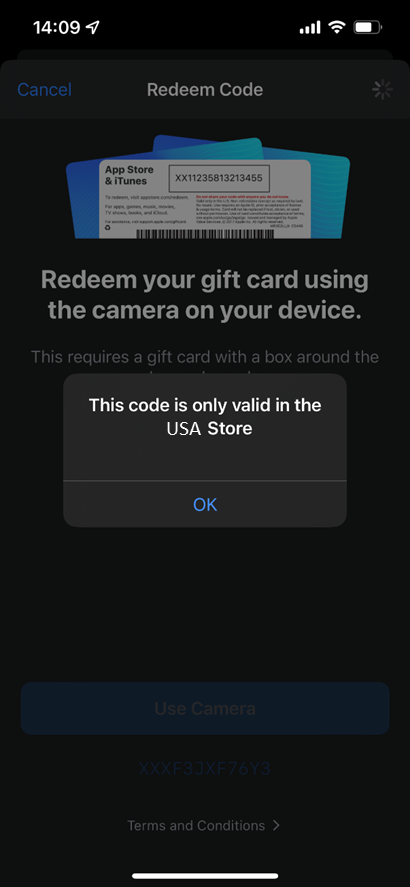TeleMessage enables enterprise customers who need to record their employee Signal application to deploy the Signal Archiver from TeleMessage private Apple Store, using one of two distribution methods:
- MDM (recommended)
- Redemption code for non- MDM enterprises
This guide will cover the four simple steps required to install and run the Signal app
1 Registering your organization in Apple Business Manager
If your organization already has an Apple Business Manager account skip to step 2.
1.1 To register your organization, you will first need a D-U-N-S number.
A D-U-N-S number is a unique nine-digit identifier for a business created by credit bureau Dun & Bradstreet. Before you apply for one, check to see if your business already has one here.
Apply here to get a D-U-N-S number. Once you’ve applied, you’ll likely get a call from a D&B representative to help you through the process, and you’ll receive your D-U-N-S number within 30 days.
For quicker service, you can use DUNSFile to get it in less than five business days at a cost of $229.
Once you have your D-U-N-S number you can proceed and enroll for Apple Business Manager.
1.2 Enroll for Apple Business Manager.
Navigate to https://business.apple.com/#/enrollment/form. and fill in your organization information:
- Enter the organizational information.
- The legal name of the organization should match with that in the D-U-N-S number.
- The Website URL provided here will be automatically used to generate managed Apple IDs using the account.
- Select the time zone and language.
- Enter the details of the initial account administrator.
- The initial account administrator can give four other managers administrative privileges on the account after successfully enrolling the organization.
- Note: The work mail address should not be associated nor subsequently used for an iTunes or iCloud account or as an Apple ID for any other Apple service or website.
- You’ll need to provide an email address that’s associated with your business. Consumer email addresses from services such as Gmail or Yahoo Mail won’t be accepted.
- Enter the verification contact details
- The verification contact should be the legal representative of the organization. Apple will contact this representative for formal verification of the initial account administrator and the organization’s details.
- This person should have the authority to sign the terms and agreement of the Apple Business Account on behalf of the organization. For example, the CIO, director of IT, or director of procurement.
- Note: The initial account user, and the verification contact should not be the same person.
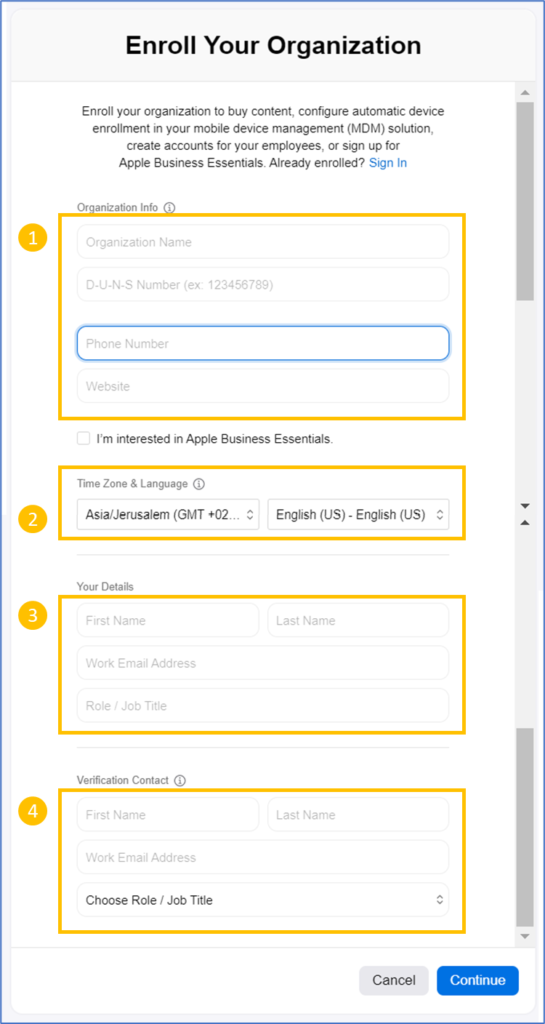
- Click Continue and review the information before clicking Submit.
- You will receive a mail from Apple stating that the enrollment is in review.
- Make sure that any filters allow mail from all apple.com domains.
- During this review period, the verification contact of the organization will be contacted via phone to confirm the provided information.
Once the account is set up you can proceed to the next step: Acquiring Ord ID.
2 Acquiring the Signal Archiver app (TM SGNL) Licenses from TeleMessage
TeleMessage needs the organization ID to enable the Signal Archiver to appear in the origination private store
- Navigate to https://business.apple.com/ and log in to your account with your organization’s Appel ID.
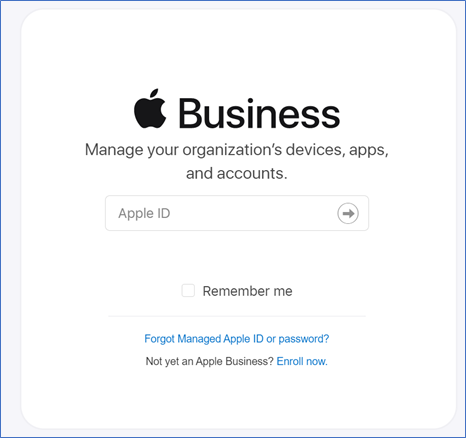
- Click your username at the bottom of the menu to open the secondary menu and click Preferences.
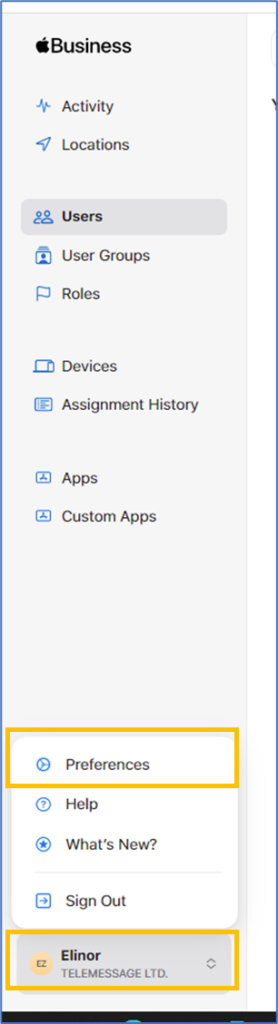
- Click Enrollment Information and send your organization’s ID number, Company Name, and your contact details to TeleMessage support.
You need to get this data, and send it to TeleMessage:
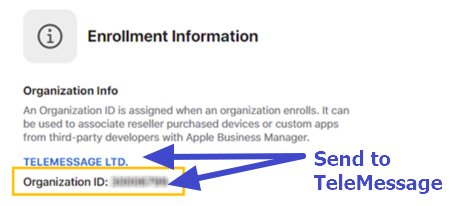
The full screen is below, the data is on your right
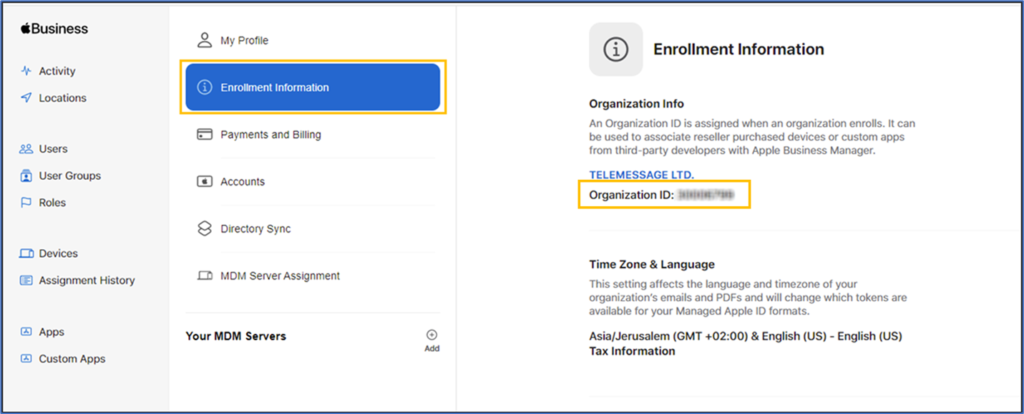
- Scroll down and enable Custom Apps
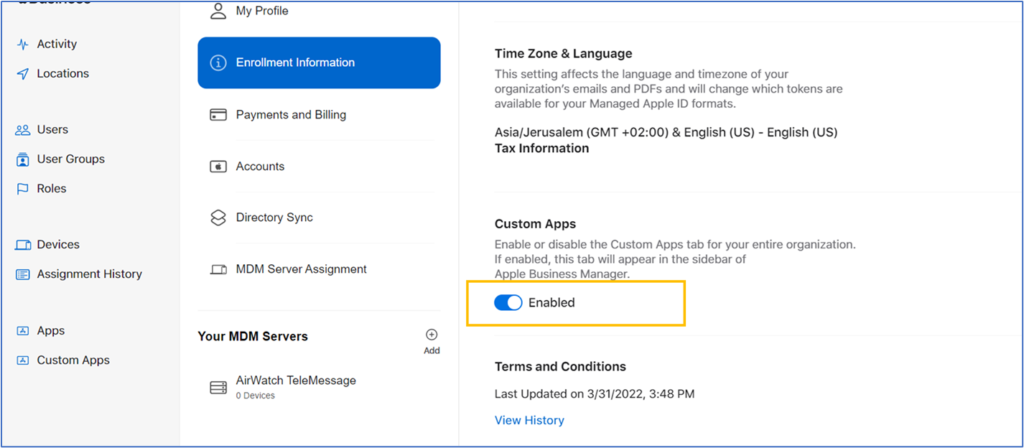
- TeleMessage support will provision your organization ID followed by a confirmation email back to you.
- Please wait for the confirmation email before proceeding to the next step.
3 Adding the Signal Archiver app (TM SGNL) to your app’s library
- Click Custom Apps, you will see the Signal Archiver app (TM SGNL).
- Click on the app.
- If you have received the TeleMessage support provisioning confirmation email and you don’t see the TM SGNL app, please contact TeleMessage support.
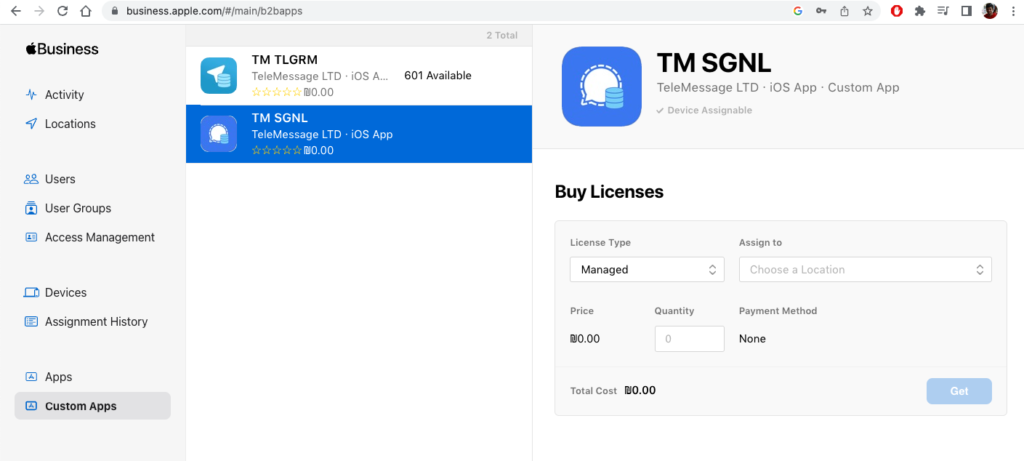
4 Distributing the app to employees
4.1 Distribute via MDM
- Select Managed License Type
- Select a single location from your account’s location list.
- Enter Quantity. TM SGNL is free, so you can set any number.
- Click Get.
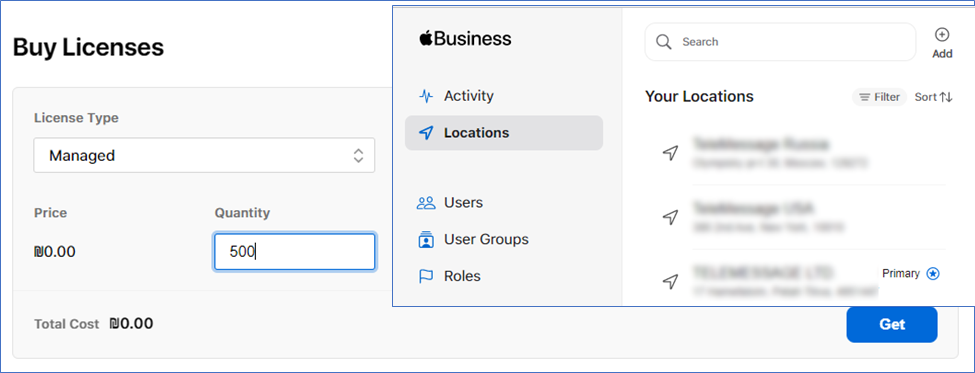
- Processing might take a few minutes
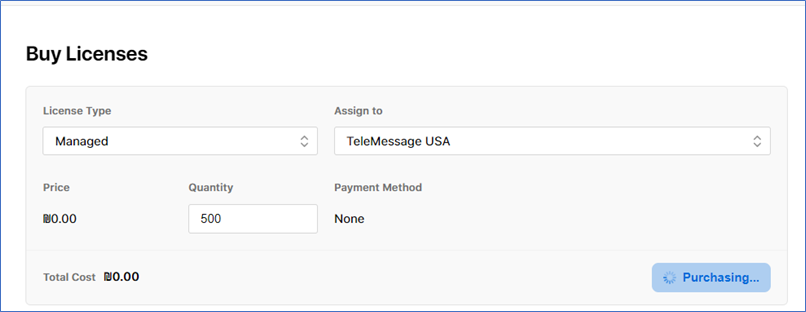
- Once your licenses are available, you can distribute the app to your employees.
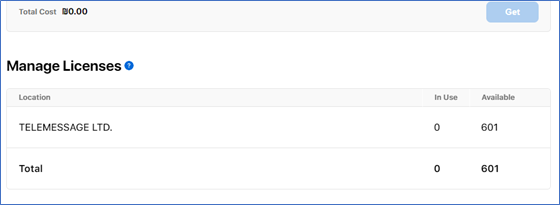
4.2 Distribute via redemption codes
- Select Redemption Codes in License Type
- Enter quantity and click Get
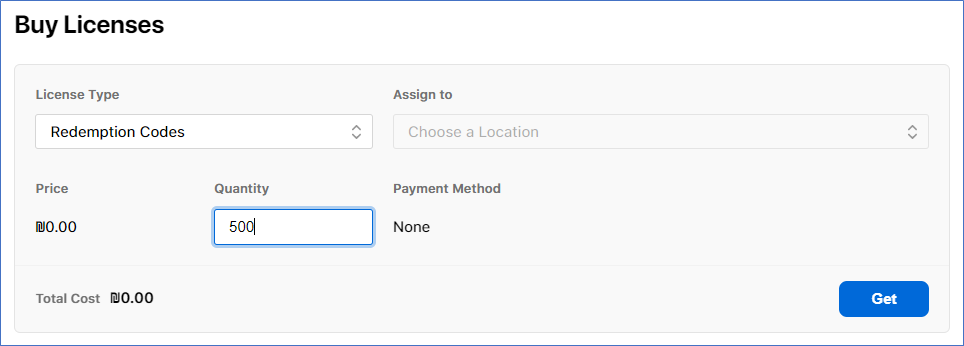
- Wait for the codes to be downloadable
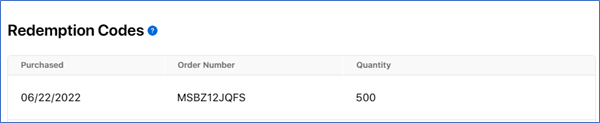
- Click Download
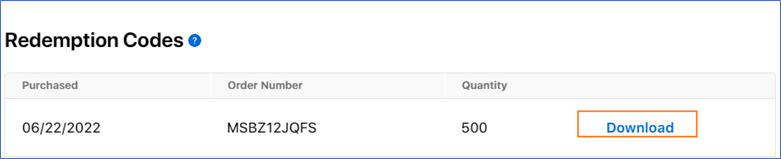
- When you click Download, an Excel file that holds a list of all the code redemption links will be downloaded to your computer.
Note that each link in this excel file is unique per user, and can be used and redeemed only once. You will need to send these links to your users:
Such a sample file can be seen in the image below.:
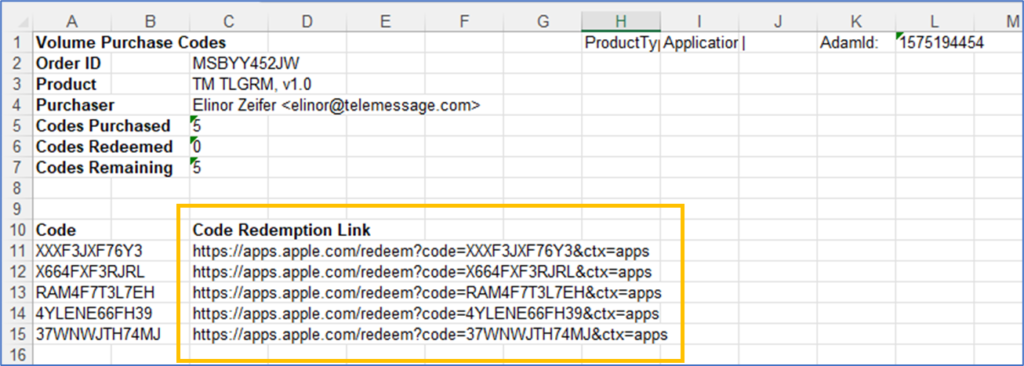
- Each user should click their personal link on their iPhone, which will navigate them to the Apple Store.
- Tap Redeem and then Done. Each redemption code is per Apple User and can be used only on different devices.
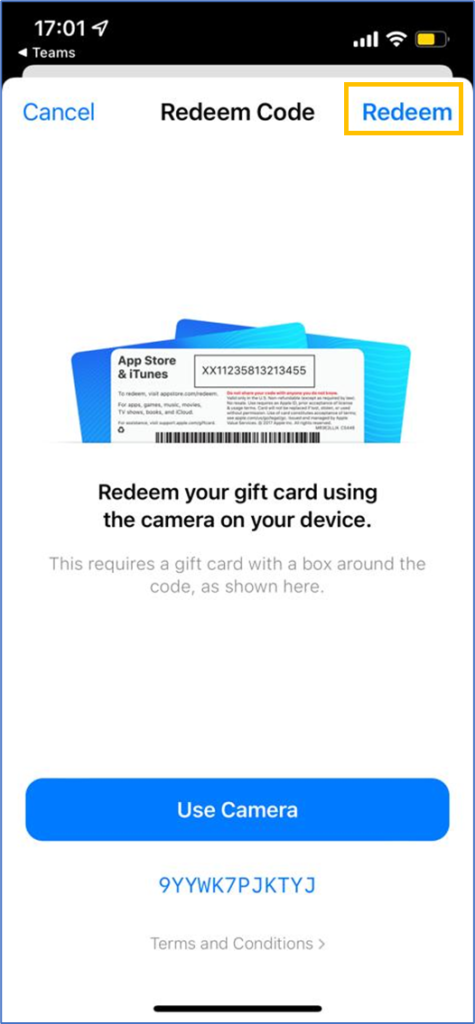
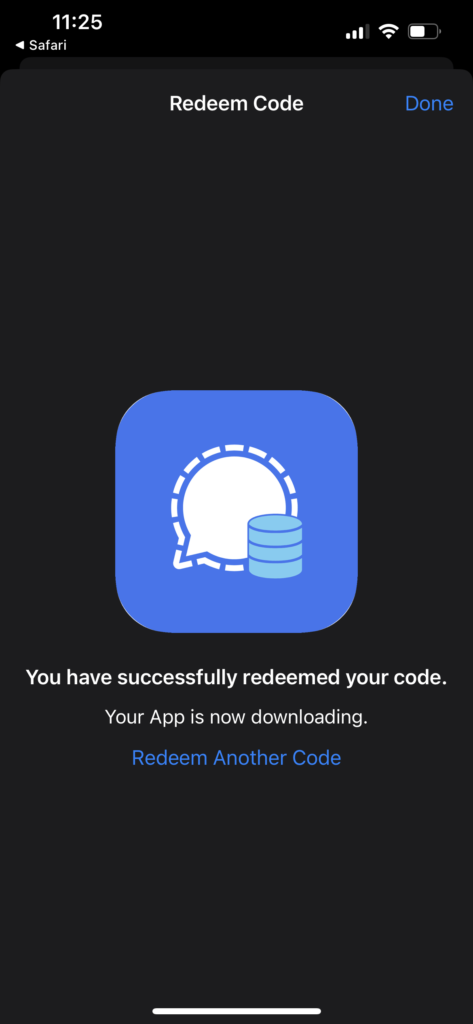
Note: The redemption code is valid only in the DUNS number country. But distribution with MDM is not limited by country.