TeleMessage Applications Deployment Using AirWatch MDM
For a pdf version of these instructions, click here.
1 Overview
This document will outline the steps needed to deploy TeleMessage mobile archiving and WhatsApp applications via AirWatch MDM.
Installing the app consists of 4 steps:
- AirWatch web admin – adding accounts/devices (if not already added)
- Mobile phones – Installing Intelligent Hub. (if not already installed)
- AirWatch web admin – Creating groups (if not already created)
- AirWatch web admin – Distributing WhatsApp application
2 Add new device to AirWatch
- Navigate to Accounts ⮞ List View ⮞ Add ⮞ Add user

- Enter mandatory fields and click “SAVE AND ADD DEVICE”

- Click SAVE. Saving the device will trigger an email to the new account’s email address. The
email will enable the device to be added to the account via Intelligent Hub.

- A welcome email is sent to the newly registered user.
- If the mail does not display with pictures, the user should enable Download Pictures

- The user should reset the password by clicking the password link

- Browser page launches. The user should enter a new password and click Submit

- Complete the registration information according to the welcome email and click Log In

- The user’s account setup is now complete. The next step is to register the device via Intelligent Hub mobile app.

3 Intelligent Hub
3.a iOS
- Install Intelligent hub on your device from Apple Store

- Launch the app and enter QR code

- Scan the QR code from the welcome email.

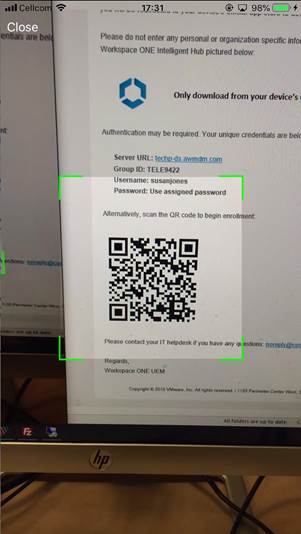
- Enter username and password. Tap Next.

- Select your privacy selection and then tap Next.

- Enable notifications

- The mobile browser will open a profile installation page. Tap Allow

- Tap Close

- Open iPhone Settings






- Return to Hub app and enter Done

- Create a 4-digit passcode, enter Next and confirm passcode. Then tap I understand and then tap I agree



- That’s it. iOS Mobile Hub is all setup. Now admin can deploy the app.
3.b Android Intelligent Hub installation
- Install the Intelligent hub application from Google Play

- Click to “QR Code”, give all permissions and scan QR code which you receive to the email



- Scan the QR code


- Enter Username and Password. Tap NEXT. Then on the next page tap I UNDERSTAND and on the next page tap I AGREE



- Tap NEXT ⮞ NEXT ⮞ ACTIVATE



- Enter a 4-digit passcode and confirm. Tap NEXT

- Tap NEXT ⮞ CONTINUE ⮞ NEXT ⮞



- Select if you want to Add to Home screen.

- That’s it! You are ready.

4 Creating an Assignment Group
- Login to AirWatch Web.
- Click GROUPS & SETTINGS ⮞ Groups ⮞ Assignment Groups ⮞ ADD SMART GROUP

- Click DEVICES OR USERS and click OK on the warning popup.


- Enter the user accounts for the group. Click ADD . The account is added to the group


- Enter the group name and click SAVE

5 Distributing WhatsApp application
- Click APPS & BOOKS ⮞ Native ⮞ ADD APPLICATION

- Click UPLOAD

- Click Local File ⮞ Click Choose File ⮞ select the WhatsApp Archiver ipa or apk installation file and click SAVE

- Wait for the file to upload

- Click CONTINUE

- Click SAVE & ASSIGN

- Click ADD ASSIGNMENT

- Enter the Assignment group and Click ADD

- Click SAVE AND PUBLISH

- Click PUBLISH

- The application is added to the application list. Click the WhatsApp TELEMESSAGE application

- Click DEVICES

- Select the devices you would like to install and click INSTALL

- Click OK to confirm

- That’s it! Mobile phones with activated Intelligent Hub will install the application for help in archiving your android text messages.