User onboarding/offboarding using form requests or APIs
TeleMessage offers several methods of user onboarding for the mobile archiving service.
One of those is a form that allows you to send requests to onboard/offboard or change the details of a user of the mobile archiver service.
The form allows you to submit the form for each individual employee, you will receive an email confirmation for each such submission.
All the users and requests you submitted will be processed centrally once a day. All the users will be onboarded/offboarded and you will get a confirmation once this is processed.
The automated API is available only for users with the relevant service level.
Please test and activate the service with your account manager or project team.
The form can be used in either: A manual format of fields entry, or for an automated submission of values for fields that are passed as URL parameters.
Benefits summary:
- Use manually, or via an API
- Pre-populate fields to get employee consent to T&Cs
- Supports customer confirmations
- Supports opening tickets
- Supports individual and daily excel uploads
- Confirmation case closure upon ticket processing
Mode 1: Manual Form fill and submission
The form can be accessed via the following URL: https://www.telemessage.com/generic-user-provisioning-form/
The password can be received from your account manager and project team.
You must populate all the mandatory fields in the forms and submit them. A sample form can be found below:
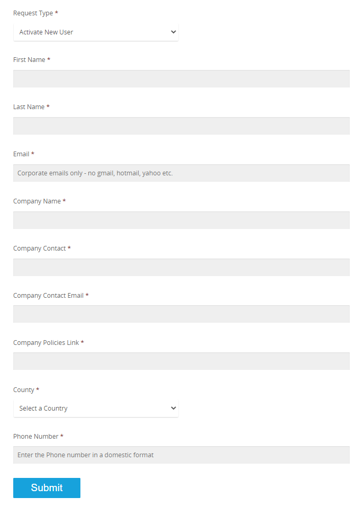
Mode 2: API provisioning with parameters delivery in the URL:
In this mode, you will build a long URL that includes all the parameter values that you’d like to deliver and process.
Each value that is passed will lock the field and will not allow changing that field.
The confirmation email will be sent to the company administrator that you pass in the parameters, and the user that you are signing up for the service.
Our support will receive the information daily once it’s processed and all users are onboarded/offboarded – and they will reconfirm it to the company administrator.
For each daily submission, a support ticket will be opened. This ticket will close once your request is processed.
Sample URLs with parameters structure:
For a Single User:
https: //www.telemessage.com/generic-user-provisioning-form/?pass=<ask_project_manager_for_password>&Multiple=Single%20Userd&product=WeChat%20Archiver&RequestType=Activate%20New%20User&EmployeeFirstName=John&EmployeeLastName=Doe&EmployeeEmail=john.doe@star.com&Company=Star&CompanyContact=John%20Doe&CompanyContactEmail=John.doe@star.com&Country=USA&EmployeePhone=16179257869&URL=https://www.telemessage.com/terms-conditions/&Mobile_Phone_OS=iOS&iPhone_UDID=123456&AdminUserName=star_admin
For Network Archiver:
https: //www.telemessage.com/generic-user-provisioning-form/?pass=<ask_project_manager_for_password>&product=Network%20Archiver&WhatsAppProduct=WhatsApp%20Cloud%20Archiver&RequestType=Change%20User%20Details&ECPDID=1234&FAN=1234&accountid=1234&obsms=Yes&EmployeeFirstName=my%20first%20name&new_first_name=my%20new%20name&new_last_name=my%20new%20last%20name&new_phone_number=%2B16179257869&new_email=newemail@company.com&EmployeeLastName=my%20last%20name&EmployeeEmail=myemail@company.com&EmployeePhone=%2B16179257869&Company=finance_star&CompanyContact=Mark%20Swift&CompanyContactEmail=mark.swift@finance_star.com&Country=us&URL=https://www.telemessage.com/terms-conditions/&Mobile_Phone_OS=iOS&iPhone_UDID=Not%20Required%20To%20Fill&AdminUserName=finance_admin
For WeChat Archiver:
https: //www.telemessage.com/generic-user-provisioning-form/?pass=<ask_project_manager_for_password>&product=WeChat%20Archiver&RequestType=Activate%20New%20User&EmployeeFirstName=John&EmployeeLastName=Doe&EmployeeEmail=gil.shapira@finance_star.com&Company=finance_star&CompanyContact=John%20Doe&CompanyContactEmail=John.doe@finance_star.com&Country=USA&EmployeePhone=%2B16179257869&URL=https://www.telemessage.com/terms-conditions/&Mobile_Phone_OS=iOS&iPhone_UDID=123456&new_first_name=Mike&new_last_name=Smith&new_phone_number=%2B19724353853&new_email=mike.smith@finance_star.com&send_onboarding=Yes&alloc2ndMobile=Yes&prefCountry2=US&prefMobileArea2Code=132&hideFields=False&AdminUserName=admin_star
To collect employee information:
https: //www.telemessage.com/generic-user-provisioning-form/?pass=<ask_project_manager_for_password>&product=WeChat%20Archiver&RequestType=Activate%20New%20User&EmployeeFirstName=Gil&EmployeeLastName=Shapira&EmployeeEmail=gil.shapira@finance_star.com&Company=finance_star&CompanyContact=John%20Doe&CompanyContactEmail=John.doe@finance_star.com&Country=USA&EmployeePhone=%2B16179257869&URL=https://www.telemessage.com/terms-conditions/&Mobile_Phone_OS=iOS&iPhone_UDID=123456&new_first_name=Mike&new_last_name=Smith&new_phone_number=%2B19724353853&new_email=mike.smith@finance_star.com&send_onboarding=Yes&alloc2ndMobile=Yes&prefCountry2=US&prefMobileArea2Code=132&hideFields=False&AdminUserName=admin_star
This is a sample link that shows how to structure the different parameters:
?pass=<ask_for_password>
&Multiple=Single%20Userd
&product=WeChat%20Archiver
&RequestType=Activate%20New%20User
&carrier=Verizon/AT&T/Bell/Rogers/Telus/O2/CSL
&ECPDID=123456
&FAN=12345
&accountid=123456
&obsms=1234
&BAN=123456
&Company=Company
&CompanyContact=John%20Doe
&CompanyContactEmail=John.doe@finance_star.com
&Country=United%20States
&URL=https://www.telemessage.com/terms-conditions/
&Mobile_Phone_OS=iOS/Android
&iPhone_UDID=123456 [iOS only]
&EmployeeFirstName=john
&EmployeeLastName=doe
&EmployeePhone=%2B16174353853
&EmployeeEmail=a@a.com
&send_onboarding=Yes
&alloc2ndMobile=Yes
&prefCountry2=US
&prefMobile2Code=1
&THAccountMngEmailAdminUserName=nonEmptyString
AdminUserName=nonEmptyString
All the API parameters that can be passed via the URL are explained below:
| No | Populating Field | Parameter | Allowed Values | Explanation |
| 1 | Password | pass | Contact your Account Manager or project manager for the password to use | This is the password to the page. Contact your project or account manager for the password to use |
| 2 | Multiple Users | Number of Users | Single%20User Multiple%20Users | Differentiation between a single and multiple users |
| 3 | Choose Product | product | Network%20Archiver Enterprise%20Number%20Archiver Android%20Archiver WhatsApp%20Phone%20Archiver WhatsApp%20Cloud%20Archiver WeChat%20Archiver Signal%20Archiver Telegram%20Archiver | The product that will be used by the employee that you are onboarding |
| 4 | Request Type | RequestType | Activate%20New%20User Disconnected%20New%20User Change%20User%20Details | The activity done on the employee: signup, deletion, detail change |
| 5 | Preferred country for 2nd mobile number allocation | alloc2ndMobile | No | In case you need a 2nd number allocated for this employee, this will define the preferred country of this number |
| 6 | Carrier | carrier | Verizon AT&T Bell TELUS Rogers O2 | Select the name of the respective carrier for the Network Archiving service |
| 7 | ECPDID | ECPDID | 123456 | Add the ECPDID identifier of the global account in the Verizon network |
| 8 | Account ID | accountid | 123456 | Add the account id of the customer in the carrier network |
| 9 | FAN | FAN | 12346 | Add FAN in the carrier network, this is the Global Account Number identifier |
| 10 | BAN | BAN | 123456 | Add BAN in the carrier network, this is the business identifier of the company in the carrier |
| 11 | Employee First Name | EmployeeFirstName | John | Employee First Name |
| 12 | Employee Last Name | EmployeeLastName | Doe | Employee Last Name |
| 13 | Employee Email | EmployeeEmail | john.doe@finance_star.com | Employee Email |
| 14 | Company | Company | finance_star | Company name |
| 15 | Company Contact Full Name | CompanyContactFullName | Mana%20ger | Company Main Contact Usually company admin |
| 16 | Company Contact Email | CompanyContactEmail | mana.ger@finance_star.com | The email address of the main company admin. This email will receive the confirmations and notifications |
| 17 | Company | Country | USA | Main county of the employee |
| 18 | Employee Phone | EmployeePhone | %2B16179257869 | The Mobile Phone number of the employee. Note that the + (plus) sign for the country code is represented by %2B in the URL |
| 19 | URL | URL | https://www.telemessage.com/terms-conditions/ | Add URL for terms and conditions of the service |
| 20 | Mobile Phone OS | Mobile_Phone_OS | iOS Android | The Employee’s Mobile Phone Operating System |
| 21 | iPhone UDID number | iPhone_UDID | 123456 | In case it’s an iPhone and you are using an Apple Developer account. Please include the iPhone’s UDID as explained here |
| 22 | New First Name | new_first_name | john | In case of a user details change request, this is the new First Name |
| 23 | New Last Name | new_last_name | doe | In case of a user details change request, this is the new Last Name |
| 24 | New Phone Number | new_phone_number | %2B19724353753 | In case of a user details change request, this is the new Phone number of the employee Note that the + sign for the country code is represented by %2B |
| 25 | New email | new_email | a@a.com | In case of a user details change request, this is the new Email |
| 26 | Send Onboarding | send_onboarding | Yes | This is valid for Verizon Network Archiver – and will send a notification about archiving activation to the employee’s phone |
| 27 | Allocate a 2nd mobile number for employee | alloc2ndMobile | No Yes | Indicates if TeleMessage should allocate a new 2nd Mobile number for the employee (separate from his personal number) |
| 28 | Preferred area code for 2nd mobile number allocation | prefMobile2AreaCode | 1 | This will be the Preferred area code for allocation of a 2nd number by TeleMessage |
| 29 | Preferred country for 2nd mobile number allocation (may require extra cost) | prefCountry2 | prefCountry2=UK | This will be the Preferred country code for allocation of a 2nd number by TeleMessage |
| 30 | Admin User Name | AdminUserName | &AdminUserName=nonEmptyString | This value identifes the account administrator, the user who accesses: Login (telemessage.com) |
| 31 | Hide fields | hideFields | hideFields=True | This value can be passed when the form is used to collect data from the employee. It will make most fields hidden for the employee populating his details |
| 32 | Hide iPhone UDID field | iPhone_UDID | iPhone_UDID=0 | This value can be passed when you would like to hide the UDID field from the form |
| 33 | Hide Mobile OS (Android / iOS) | Mobile_OS | Mobile_OS=0 | This value can be passed when you would like to hide the iPhone or Android Operating System field from the form |
Once you submit the URL with Parameters, the field values will populate inside the form as seen below (and the fields will lock for the entry changes) :
