These instructions assist in user WhatsApp Phone Archiver iOS installation. For MDM installations , please contact TeleMessage support.
For Upgrade instructions, see here. For Troubleshooting, see here
General
- TeleMessage provisions the user phone by the phone’s UDID. See UDID instructions.
- Each UDID is mapped to a dedicated App Center installation link. The installation link is sent to the company administrator. The administrator can request that links will be sent via SMS to the user’s mobile number.
- If a user tries to install the application from the wrong link, the installation will fail. See installation troubleshooting and how can I move from one phone to a new phone ?
Installation
- Navigate from your iPhone’s browser to the App Center link received for your UDID.
- Please note that each link is numbered. #1 , #2 and so on. The screenshots below are an example for #6 account.
- Tap the INSTALL button as displayed below

- In the confirmation popup window, tap Install again:
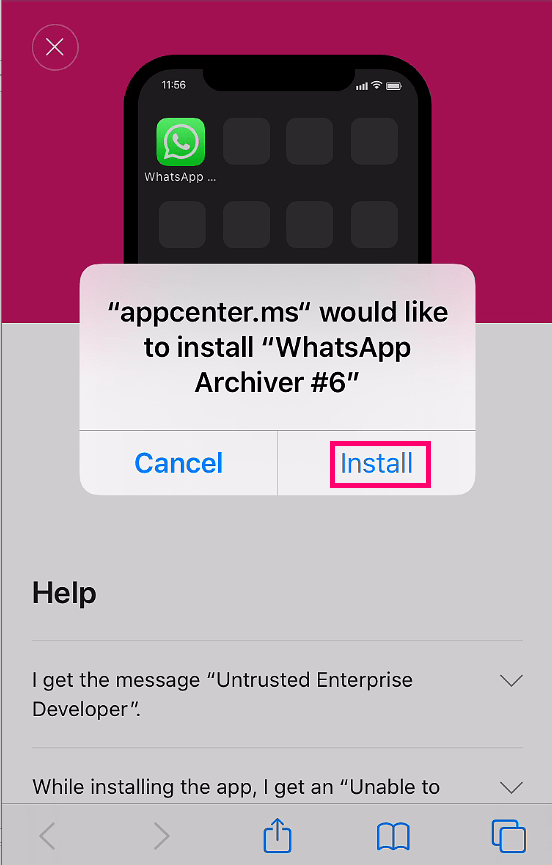
- The WhatsApp Phone Archiver application will install on your phone. You can monitor progress on iPhone’s home screen.
Note that the installed app might be installed on a different screen, so you might want to swipe to another screen if you do not see this icon:
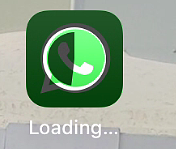
- Once the installation is completed, tap the WhatsApp Phone Archiver icon to launch the application.
Activate and register your WhatsApp using the Enterprise Number provided to you (or your Mobile / SIM phone number if you did not receive an Enterprise Number). - WhatsApp code confirmation should arrive through the default SMS channel or alternatively through phone call activation for corporate devices or through the TeleMessage App (SMS or voice call) for BYOD configurations.