- If you don’t have WhatsApp on your phone first install WhatsApp, or WhatsApp Business.
If this is your first installation, please exchange a few messages with others before you move to the next step.
- For Android: Tapon the menubar.

For iPhone: tap Settings at the bottom right.

- Tap Linked devices from the options
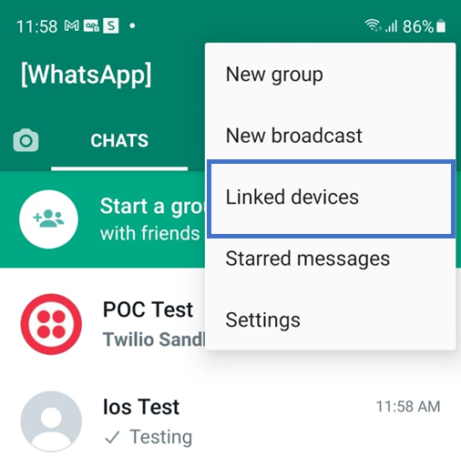
- Tap Link a Device
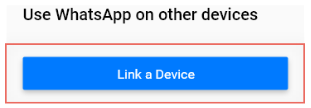
- On your computer desktop browser, navigate to this link: https://wa.telemessage.com/?i=3dc11a682c3a3294992f8a6ff3810773This is a personal link, we recommend that you bookmark it on your desktop for future activations.
- Scan the QR Code you see on screen.

- Don’t close the browser window on your desktop until you see a confirmation that you are connected to the archiving service.
You will also receive a confirmation email or SMS.

That’s it! You are ready to go.
WhatsApp communications will be archived according to your company settings.
- For more detailed instructions on the onboarding process, you can visit our WhatsApp Cloud Archiver onboarding guide
- To assist service administrators in monitoring their users’ registrations and service health status, the service will send system events to the archive. For more information read about our: WhatsApp Cloud Archiver System Events
- In case you are activating WhatsApp with an enterprise number with a different country code prefix than your carrier or SIM mobile number, WhatsApp will automatically add the country code of your enterprise number to the contacts that are missing a country code prefix. For more information read about: WhatsApp Archiver mobile phone contacts