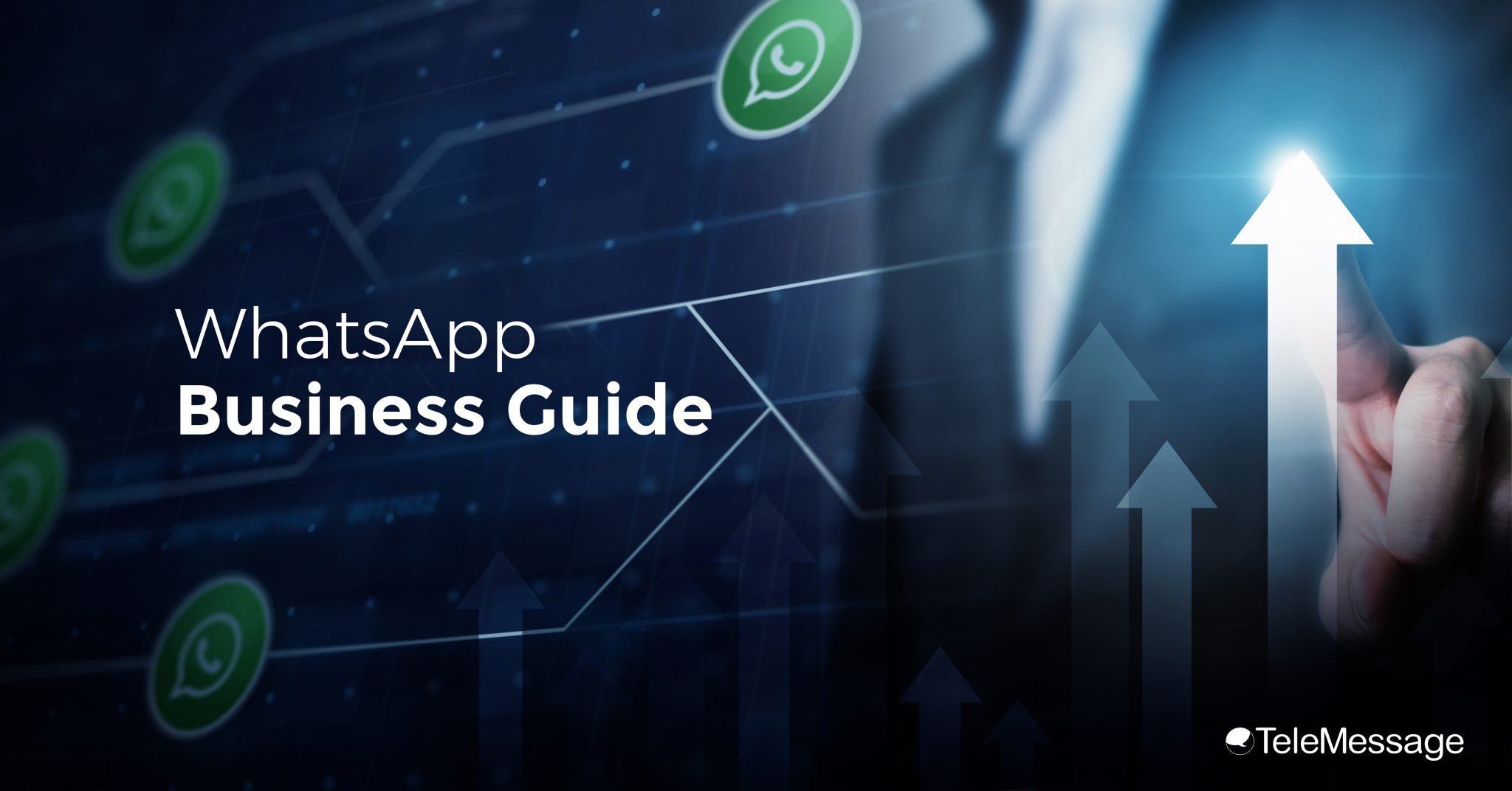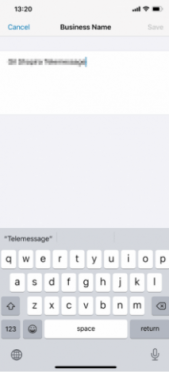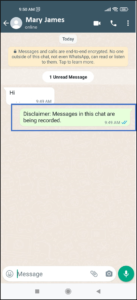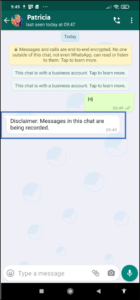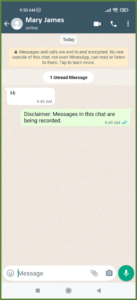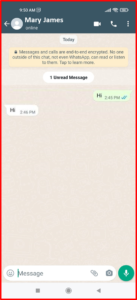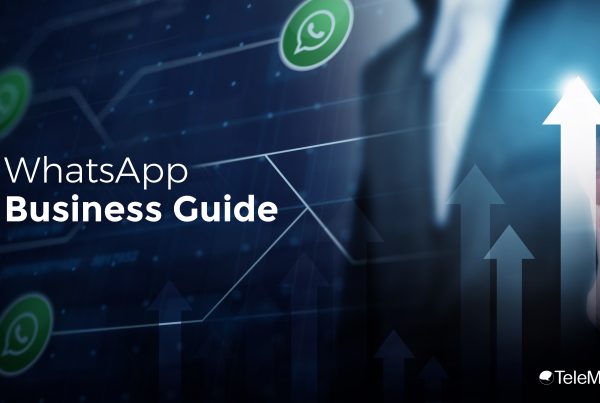This WhatsApp Business guide covers the following topics: (click on the links below, or read the full guide)
Setting Up a Business Profile in WhatsApp Business
● Changing the “About” Message
How To Use the WhatsApp Business Greeting Message as a Disclaimer?
Create Quick Responses in WhatsApp
Using labels for WhatsApp Business
Creating a Mailing List in WhatsApp Business
How to Stop Receiving Notifications in WhatsApp Outside Business Hours
Overview
WhatsApp is the most popular free messaging app worldwide, with more than 2 billion users in 180 countries. Of which, 1.6 billion are active monthly users. Millions of people are using the messaging application for personal communications, and it is also widespread for business interactions. The standard WhatsApp application lacks several features that are optimal for official business purposes, which led to Facebook, the owner of WhatsApp to create an app that can cater to the needs of companies.
The WhatsApp Business App is a version of the WhatsApp application which is explicitly designed for small and medium businesses. It has all the basic WhatsApp features but adds several important improvements for business owners.
Below are some of the noteworthy features that WhatsApp Business:
● Activation of the app with a fixed-line phone number, not just with a mobile phone number.
● Setting up a business profile with business-related information, including hours of operation, business address, the website, e-mail address, and others.
● Migration of chats to separate private WhatsApp contacts from business-related WhatsApp contacts.
● Using quick responses and send without having to write again.
● Sending away of messages when a customer contacts the company outside business hours.
● Organizing and sorting of contacts through labels.
● Ability to install the business app in parallel to the personal app on the same device.
Why Use WhatsApp Business
Using WhatsApp Business enables firms to communicate with their clients on a personal level while remaining prompt and professional. The application itself enables companies to continue interacting with the billions of WhatsApp users worldwide.
WhatsApp is by far the most dominant mobile messaging app worldwide, with 1.6 billion active users, it is ranking ahead of Facebook Messenger (1.2 billion), WeChat (1.1. billion) and QQ Mobile (0.8 billion) especially with the high user engagement the application has.
WhatsApp users send more than 65 billion messages every day, this translates to 45 million messages per minute, making it far more active than any other mobile carrier worldwide.
It’s vast dominance, instant reach, and ability to share multimedia content in 1-on-1 and group interactions, coupled with its end-to-end encryption, let many businesses to make de it the preferable means for business communications, for customer notifications and to provide customer support. The wide usage by business owners and growing popularity led to the emergence of the new WhatsApp Business app. The availability of a free business centric messaging application allows businesses to consider switching to this app which allows better customer service and a range of business centric services. Firms also have the option to activate and use the app using their fixed-line business or desk phone office number.
Your firm can expand reach to 2 billion users and provide faster customer interactions, instant reach and better support. Learn how you can do it with this guide.
How to Install the WhatsApp Business Application
The WhatsApp Business app is available for iOS and Android; it can be installed by downloading it from Google Play or the App Store for free. Users must follow the steps below:
- Sign in to Google Play or App Store on the mobile device.
- Search WhatsApp Business.
- Click the “Install” button.
On Android
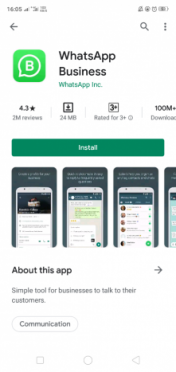
On iOS
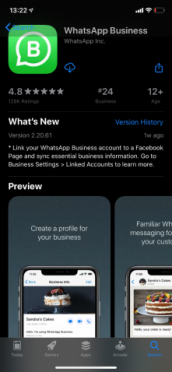
Users can then use the application and start creating a new account, or migrate an existing WhatsApp account to WhatsApp Business as explained later.
Create a WhatsApp Account with a Mobile Phone and Landline
WhatsApp Business owners are given two options when first opening the app. One option is to set up an account using the mobile phone number currently used by the standard application, while the other is to set up an account using the business landline.
It’s advisable to open an account with the business number so the user can separate the personal chats from that of the customers. WhatsApp users can also use both the WhatsApp Messenger app and WhatsApp Business app on a single mobile device, as long as they use two different numbers to activate each of the apps, resulting in having a personal messaging app and an official business one.
Migrating from Regular WhatsApp to WhatsApp Business
Opening a WhatsApp Business account using a phone number that is already in use on the phone, allows users to migrate all their WhatsApp chats to the new WhatsApp Business application. The user will be able to manage their contacts and chats through WhatsApp Business. The migration allows WhatsApp users to take advantage of the Business app while retaining the data from the standard WhatsApp application.
Users must first log into the standard WhatsApp and back up the existing account before using WhatsApp Business to retain the past communications data.
1. Log in to the standard WhatsApp.
2. Click the three dots icon at the top of the screen. (For iOS users, ignore this step and proceed to the next one.)
On Android
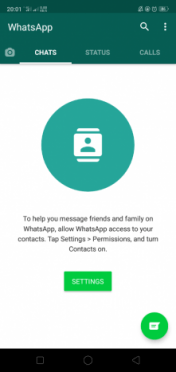
3. Select “Settings” then “Chat.’
On Android
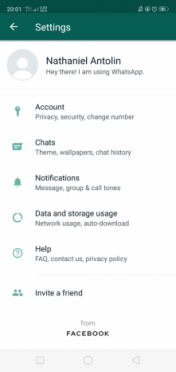
On iOS
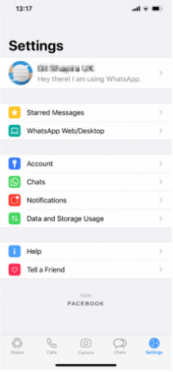
4. Select the option “Chat Backup.”
On Android
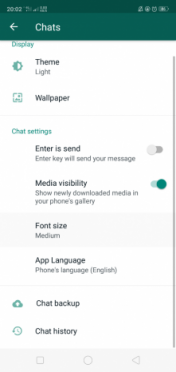
On iOS
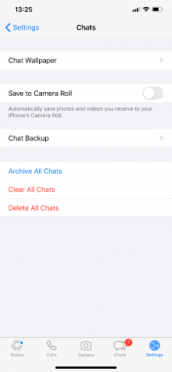
5. Click the “Backup” button.
On Android
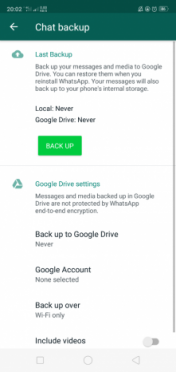
On iOS
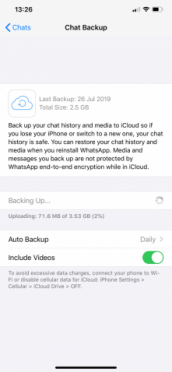
Opening an Account with a Mobile Phone Number
After backing up the old account, WhatsApp users can migrate to the business application after deleting the standard WhatsApp. New users can also register using a different phone number without removing the messenger application to use the two applications. Follow the steps below to create an account:
1. Sign in WhatsApp Business.
On Android
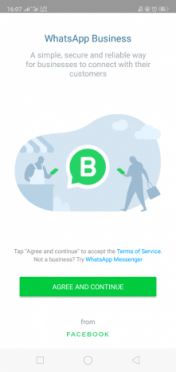
On iOS
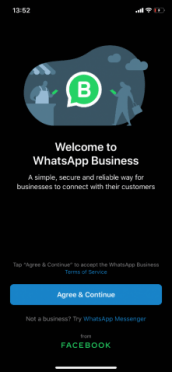
2. Enter the phone number.
On Android
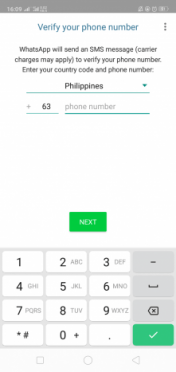
On iOS
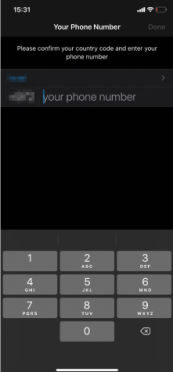
3. Press the verification button.
4. An SMS message containing the verification code is sent after clicking “Verify.” Enter the code to verify the account.
On Android
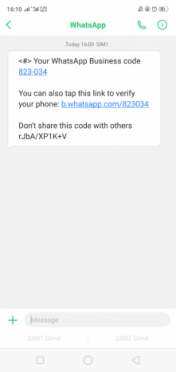
On Android
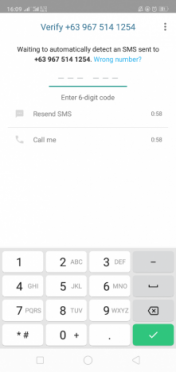
On iOS
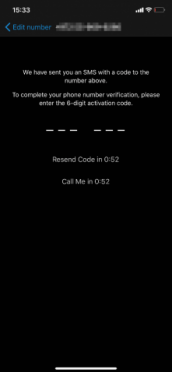
Opening an Account Using a Business Landline Number
It’s advisable to use a business landline number when opening an account for WhatsApp Business since it separates the business contacts from the personal ones while offering better security. To register a landline phone number, users need to follow the steps below:
1. Go to WhatsApp Business.
On Android

On iOS
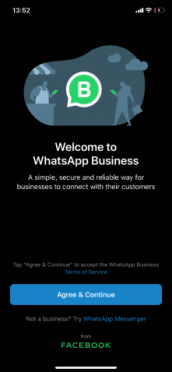
2. Enter the landline number.
On Android
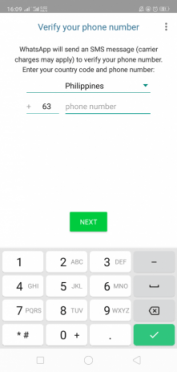
On iOS
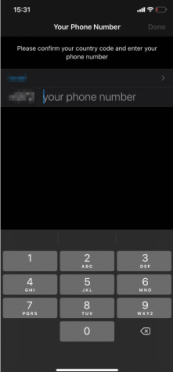
3. Because an SMS can’t be sent to a landline number, users must wait for the verification code to expire and recheck the number. Click “OK.” 4. Click “Call Me.”
On Android
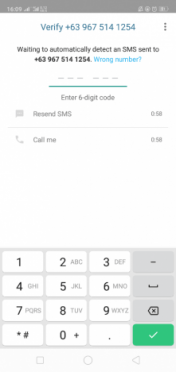
On iOS
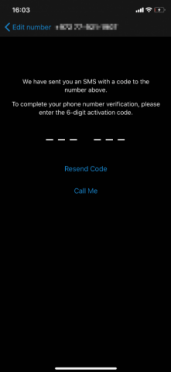
5. The user will receive a voice call containing the verification code to their landline phone. Press the digits of the verification code you hear in the call inside the app.
By using a landline number, WhatsApp Business users can connect their desktop or fixed line number shared with customers and partners, without the need to share their personal contact information to create an account.
Setting Up a Business Profile in WhatsApp Business
The primary purpose of using WhatsApp Business is to set up an online business profile in WhatsApp while using the benefits of the app. The business profile can contain a profile picture, the business’s address, description, operational hours, e-mail, website details, and other relevant information. If WhatsApp users also have the standard messenger application, they won’t have to worry about their personal contact information being known by their clients.
Changing the “About” Message
The profile will show the message, “Hey There! I’m using WhatsApp” when the application is installed for the first time. Users should first change the message to show a professional message. Follow the steps below to modify the message:
1. For Android users, click on the three dots icon on the top of the screen. For iOS users, click on Settings.
On Android
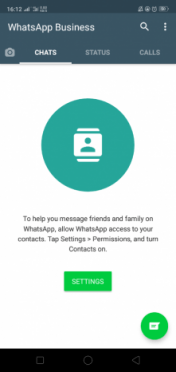
On iOS
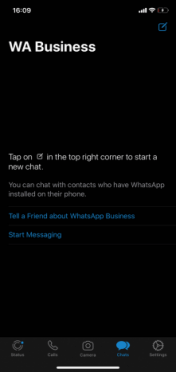
2. Select “Settings.”
On Android
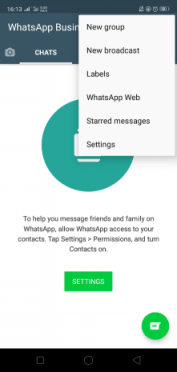
On iOS
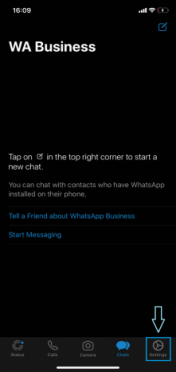
3. Click “Business Settings.” (Business Tools for iOS Devices)
On Android
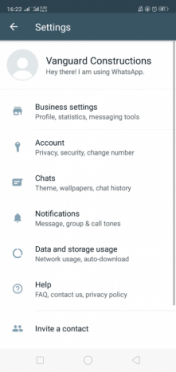
On iOS
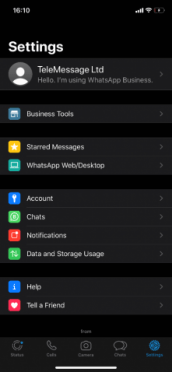
4. Click on “Business Profile.”
On Android
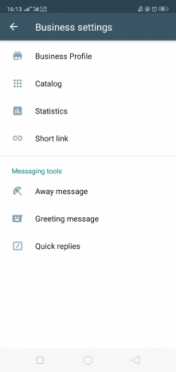
On iOS
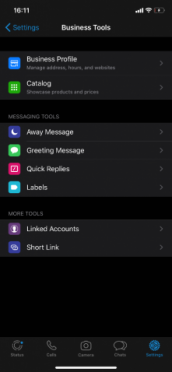
5. Click on the pen icon at the top of the screen.
On Android
![]()
On iOS
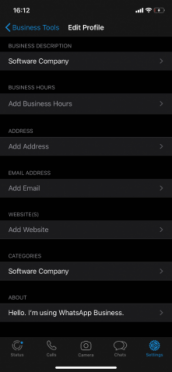
6. Scroll down until you see the message. Select the message and replace the old one with something describing the business’s activities.
On Android
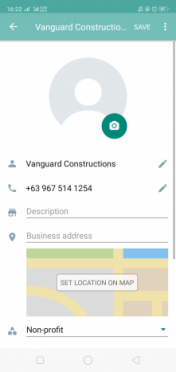
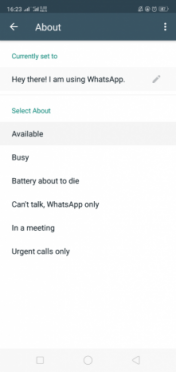
On Android
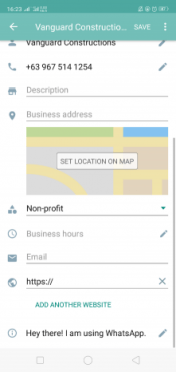
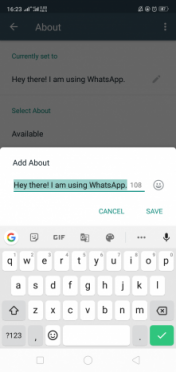
On iOS
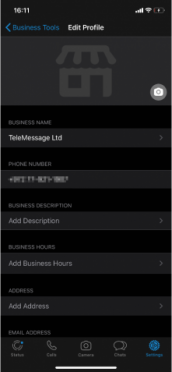
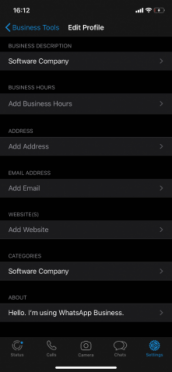
1. Go to the “Settings” page again.
On Android
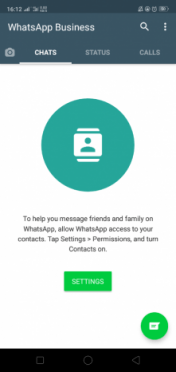
On iOS
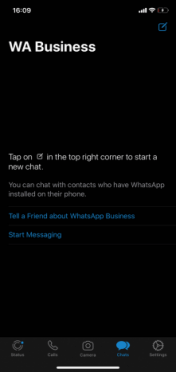
2. Click “Business Settings.” (Business Tools for iOS Devices)
On Android
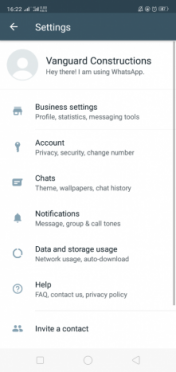
On iOS
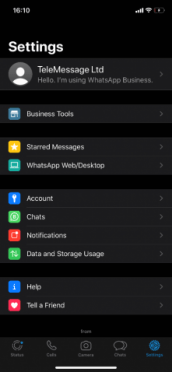
3. Click the “Business Profile” option.
On Android
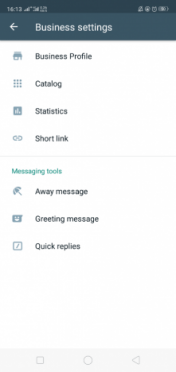
On iOS
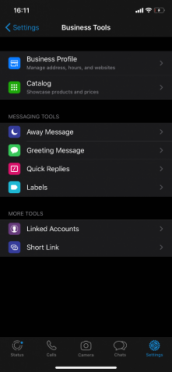
On Android
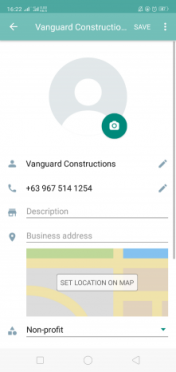
On Android
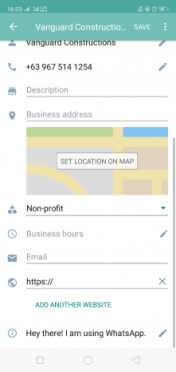
On iOS
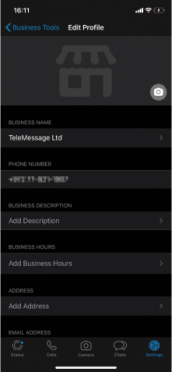
How To Use the WhatsApp Business Greeting Message as a Disclaimer?
When is Greeting Message Sent?
The WhatsApp Business Greeting message tool enables users to auto-reply to an incoming message, enabling it to be used as a disclaimer notice.
The greeting message will be sent as a reply to the first incoming message and once again after 14 days since the last greeting on subsequent incoming messages.
Activate Greeting message
The screenshots below are from the Android app. The iOS app configuration follows the same steps.
Tap the 3-vertical-dot menu icon.
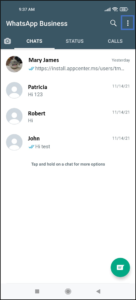 →
→
Tap Business tools.
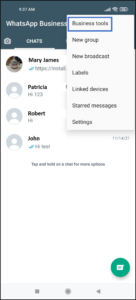 →
→
And then tap Greeting message.
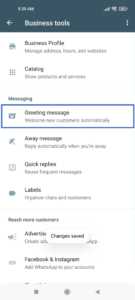
Toggle ON the Send greeting message.
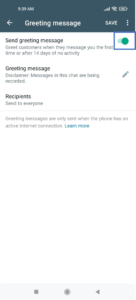 →
→
Tap the pencil icon to edit the message.
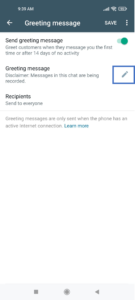 →
→
Enter your disclaimer message and tap OK to confirm.
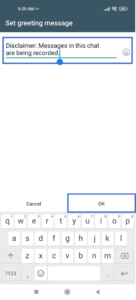
Tap Recipients to choose with recipients will get the message.
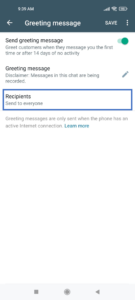 →
→
Select your preferred option and tap the back arrow icon to continue.
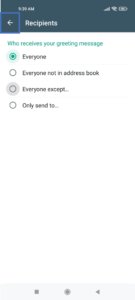 →
→
Tap SAVE.
If you do not tap SAVE your new settings will not be applied.
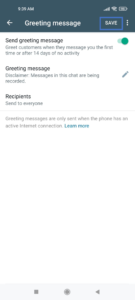
Usage
WhatsApp for Business user.
Recipient of greeting/disclaimer.
Note:
The greeting / disclaimer will only be sent when the “client” sends the first message in that thread
The greeting / disclaimer will not be sent when the WhatsApp for Business user sends it.
Create Quick Responses in WhatsApp
One advantage of using WhatsApp Business is its ability to generate quick responses that users won’t have to type every time they send the same messages. Users can create pre-prepared replies that they can load by pressing the WhatsApp shortcut key. WhatsApp Business users only need to do the following steps to create pre-prepared responses:
1. For Android users, click on the three dots icon on the top of the screen. For iOS users, click on Settings.
On Android On iOS
![]()
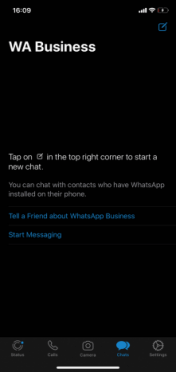
2. Select “Settings”.
On Android On iOS
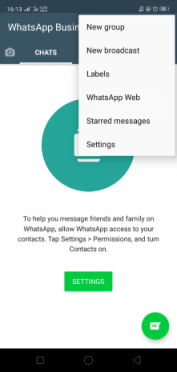
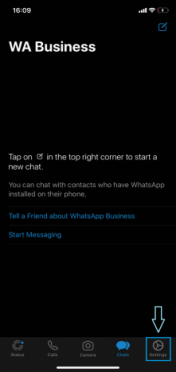
3. Click “Business Settings.” (Business Tools for iOS Devices)
On Android
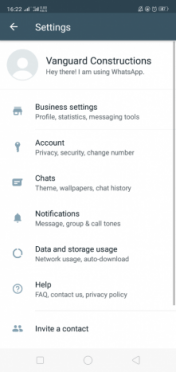
On iOS
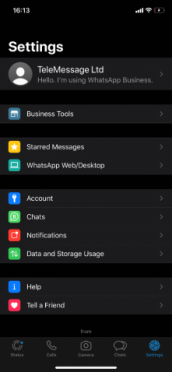
4. Click on “Quick Replies.”
On Android
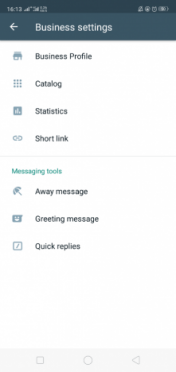
On iOS
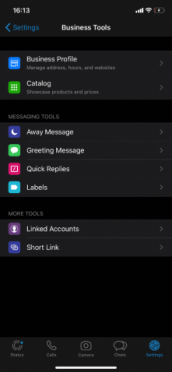
5. There are already existing quick responses available, but users can also add custom responses. Click the plus button to create a new reply.
On Android
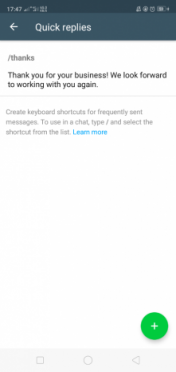
On iOS
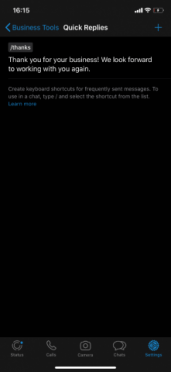
6. Enter the message that you want to send in the quick reply pane. In the shortcut field, you can set the message title/tag.
On Android
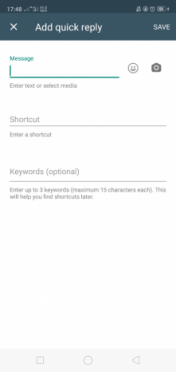
On iOS
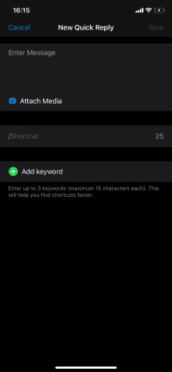
After creating a quick response, WhatsApp Business users can then load the replies by using the “/” slash key to load them.
Add Message Not Available
Some customers tend to contact businesses outside working hours or when they’re closed for the day. With WhatsApp Business, the companies themselves can set up automated pre-defined “unavailable” messages that the contacts will automatically receive when they attempt to contact a business. Users can set up the “unavailable” message through the following steps:
1. For Android users, click on the three dots icon on the top of the screen. For iOS users, click on Settings.
On Android On iOS
![]()
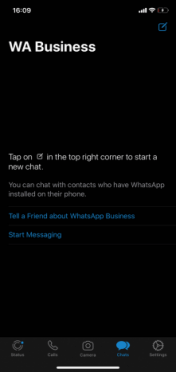
2. Select “Settings”.
On Android On iOS
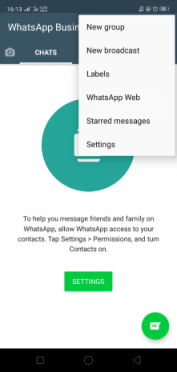
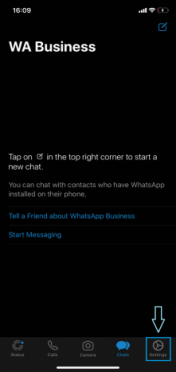
3. Click “Business Settings.” (Business Tools for iOS Devices)
On Android
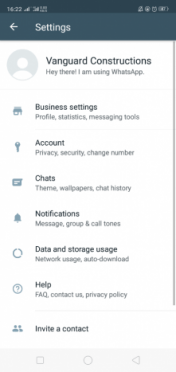
On iOS

4. Click on “Away Message”.
On Android
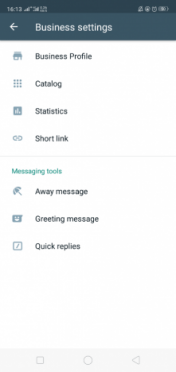
On iOS
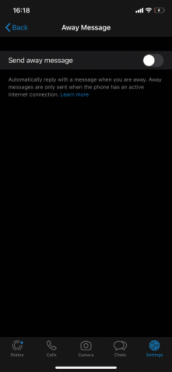
5. Activate the “Send Away Message” feature
On Android
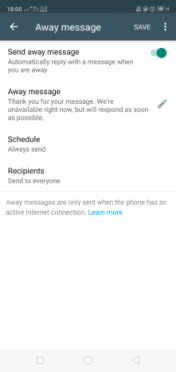
On iOS
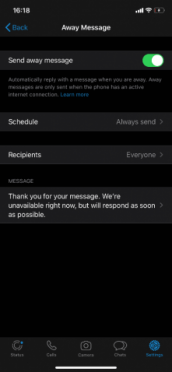
6. Write the message you want the contact to receive.
On Android
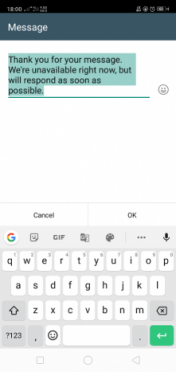
On iOS
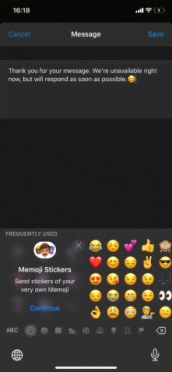
After turning on the service and writing the message, users can then choose when their contacts receive the “unavailable” message. Users can choose from three options:
● Always Send – Sends the “unavailable” message automatically to anyone who contacts you on WhatsApp.
● Custom Schedule – Sends the “unavailable” message automatically to anyone who contacts you at a specified time. For example, users can set that the message is sent from May 22 at 9 PM to May 25 at 9 AM. This also allows the user to indicate that they’re unavailable during holiday periods.
● Outside of Business Hours – Sends the “unavailable” message automatically to anyone who contacts you outside the set business hours.
On Android
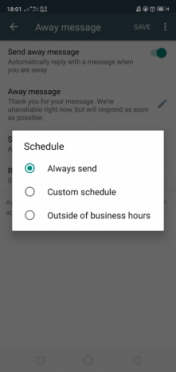
On iOS
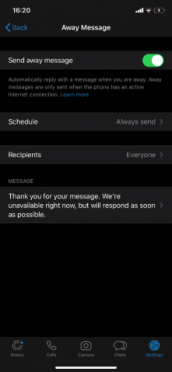
On iOS
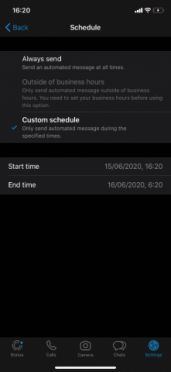
Using labels for WhatsApp Business
WhatsApp Business users can arrange and sort the clients they’re talking to by using labels. The user can bookmark their customers with completed transactions, interested customers, unpaid customers, and others. A bookmark will appear next to a labeled contact, and the labels can be differentiated by using different colors.
Users can add labels by following the steps below:
1. Press the “Chat” icon at the bottom right of the screen.
On Android
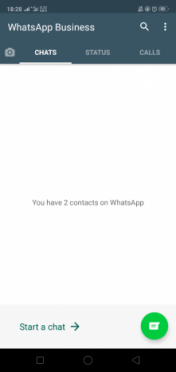
On iOS
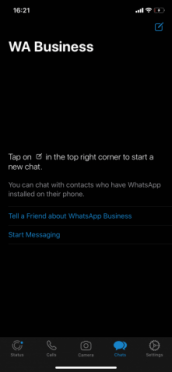
2. Select the contact you want
On Android
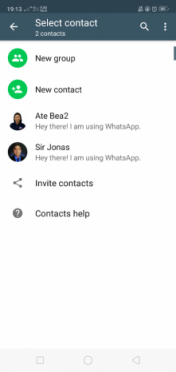
On iOS
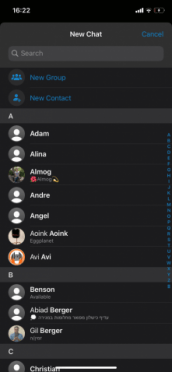
3. Click on the three dots icon on the top of the screen or tap the contact’s name.
On Android
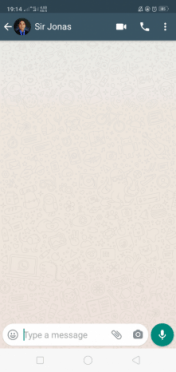
On iOS
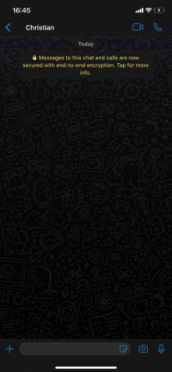
4. Press “Label Chat.”
On Android
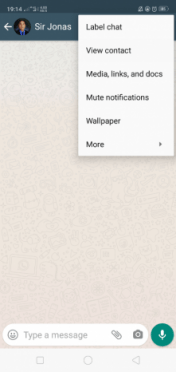
On iOS

5. Set the type of label you want for the particular contact.
On Android
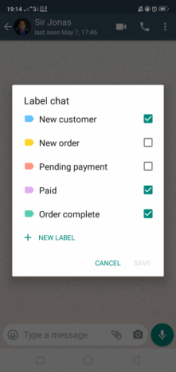
On iOS
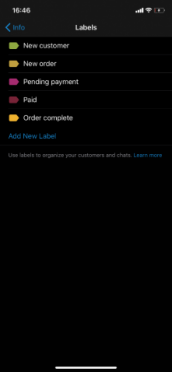
The pre-set labels in the app are the following:
● New Customer
● New Order
● Pending Payment
● Paid
● Order Complete
On Android
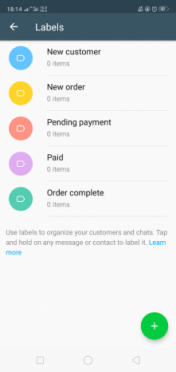
On iOS
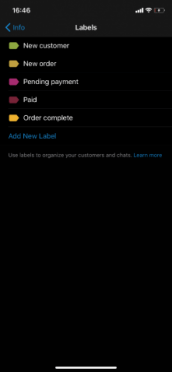
WhatsApp Business users on Android platforms can delete or edit the existing labels to replace them with a new one by following the steps below:
1. For Android users, click on the three dots icon on the top of the screen. For iOS users, click on Settings.
On Android On iOS
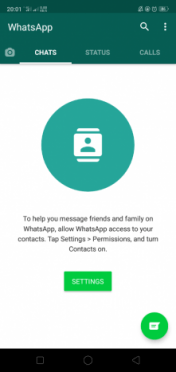
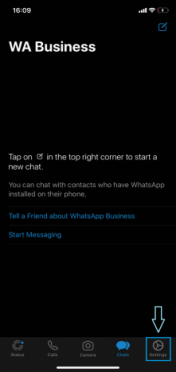
2. For Android users, click the labels option. For iOS users, click Business Tools then click Labels.
On Android
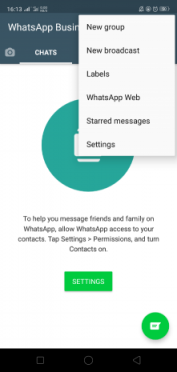
On iOS
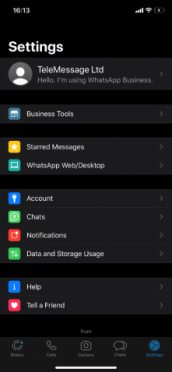
On iOS
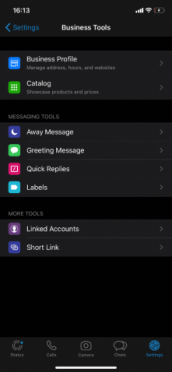
Creating a Mailing List in WhatsApp Business
Sending one message to up to 256 people is possible with WhatsApp Business by creating a mailing list. Users can create a mailing list by following the steps below:
1. Click on the three dots icon or the pen-shaped icon on the top of the screen.
On Android
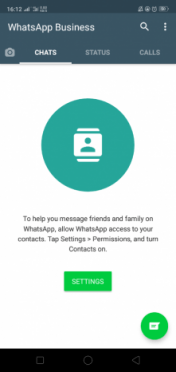
On iOS
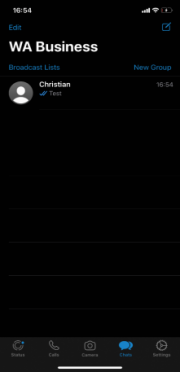
2. Select “New Broadcast” or “New List.”
On Android
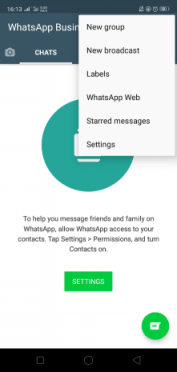
On iOS
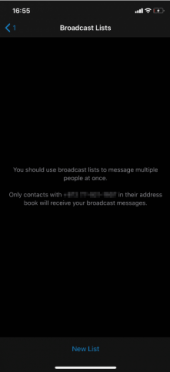
3. Select the contacts to add to the mailing list. The user has the option to select and add a mailing list of up to 256 people.
On Android
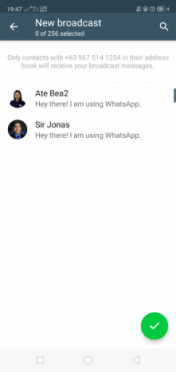
On iOS
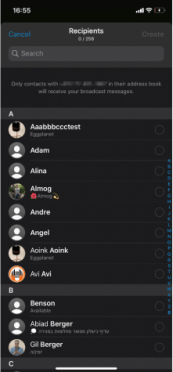
Opening too many mailing lists and sending messages to all of them simultaneously can result in the account getting blocked, so it’s advisable to avoid it.
The messages are received individually, and any responses to them are also received separately. The resulting conversation is similar to that of a standard one on WhatsApp. The mailing list does not become a group chat where the contacts can exchange messages with one another. The only drawback with mailing lists is that anyone in the mailing list that has not saved you as contact cannot receive any messages sent through the list.
How to Stop Receiving Notifications in WhatsApp Outside Business Hours
Many businesses tend to use private phones for the WhatsApp Business application since it’s convenient for their workforce. The drawback of using private phones is that the user can receive messages outside business hours. Although away messages can be sent to indicate that a customer can’t transact with the company at that time, the user can still get annoyed by the constant notifications.
WhatsApp Business users can stop receiving notifications without downloading other applications by following the steps below:
1. Go to the phone’s “Settings.”
On Android
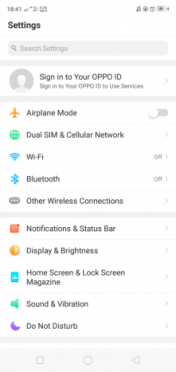
On iOS
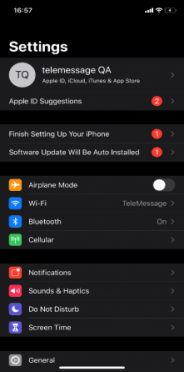
2. Select “Application Manager” or scroll down to WhatsApp Business.
On Android On iOS
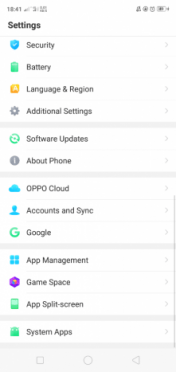
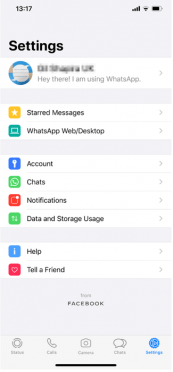
3. Select the WhatsApp Business application.
On Android On iOS
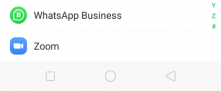
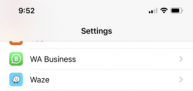
4. Go to “Manage Notifications” or “Notifications.”
On Android
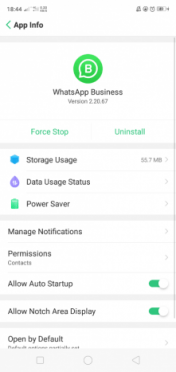
On iOS
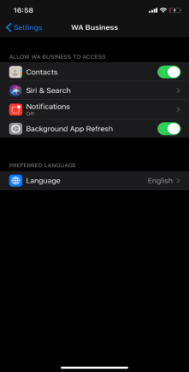
5. Toggle the button beside “Allow Notifications” to off to stop all notifications.
On Android
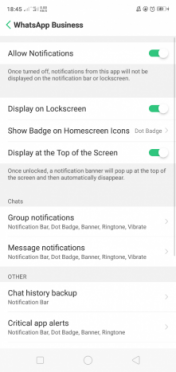
On iOS
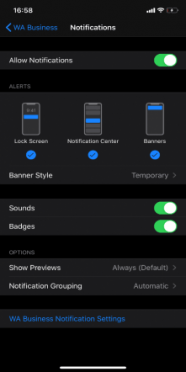
WhatsApp Business will continue to receive messages in the background, but the users won’t be notified of them. The automated “Not Available” messages will also continue to work so that the clients can still be informed that they can’t be accommodated for the time being. WhatsApp users can also choose to turn off all their phone notifications to avoid any distractions if they’re going off the grid during vacations, but this isn’t advisable if they’re expecting messages from their other applications.
Users can also select “Force Close” after selecting the WhatsApp Business application, but this method is not advisable. Force closing an app not only keeps notifications away, but it also stops all the app’s background processes, including the automated “Not Available” messages. As such, force closure of WhatsApp Business is disadvantageous to companies since it decreases customer engagement.
WhatsApp API
If you need to managing multiple WhatsApp accounts or automate outbound communication and customer support, you can also consider the WhatsApp Business API.
Note that the WhatsApp Business API is a paid service (unlike the WhatsApp Business App which is free).
But it has capabilities for mass marketing, and automation of activities based on agent logic, accounts and message content. It is great for support centers and for connectivity to CRM tools.
WhatsApp API also requires you to go through a certification and approval process and you’re expected to use approved template messages. Besides its complexity, the main disadvantage of the WhatsApp API is that you will pay a transaction fee for notifications you send to your clients and prospects and in case you reply to their messages after more than 24 hours.
How to Make Your WhatsApp Chats Compliant
After successfully installing WhatsApp Business and creating a business profile, the user can then start communicating with their clients. Among the activities that WhatsApp Business users can do are sending text messages, voicemails, phone calls, and pictures, as well as managing customers.
If your company governance or regulations require you to capture, archive or supervise and monitor WhatsApp messages, TeleMessage offers the WhatsApp Cloud Archiver, that captures WhatsApp Business chats and stores those in your cloud or on-prem platform.
For companies must monitor and archive WhatsApp call recording, TeleMessage offers our WhatsApp Phone Archiver to ensure compliance with various regulatory requirements.
The TeleMessage WhatsApp Archiver can effectively record and monitor phone calls and chats and archive text messages done using the WhatsApp number checked on by TeleMessage. It is the latest addition to our mobile archiving solution that securely captures content from mobile carriers and mobile devices for a variety of ownership models (BYOD, CYOD, and employer-issued).
WhatsApp Archiver can also be activated using the 2nd number supplied by TeleMessage, allowing companies to provide their employees with a compliant 2nd line for their WhatsApp communications while separating private and business chats.
The messages are securely retained within TeleMessage servers or forwarded to an archiving data storage vendor of the firm’s choice. The application works like the standard WhatsApp application, allowing employees to continue sending work-related messages easily and quickly while staying compliant with SEC, FINRA, IIROC, MiFID II, NFA, and FCA’s regulatory requirements. With our multiple archiving methods, you can always find the right tools or blend for your needs:
TeleMessage offers cross-carrier and international mobile text & calls archiving for corporate and BYOD phones. Contact us today to try our mobile archiving products.