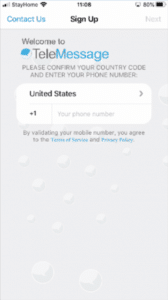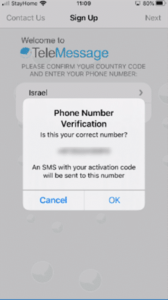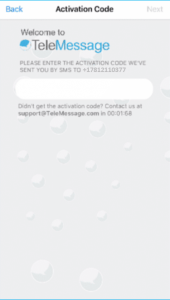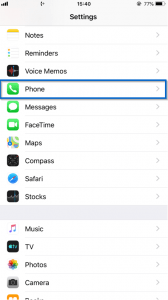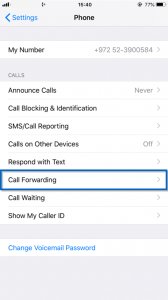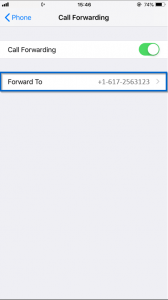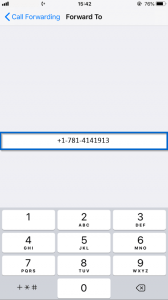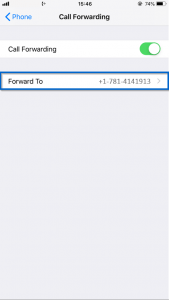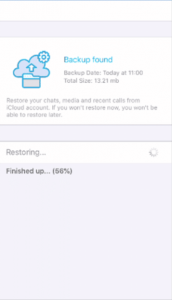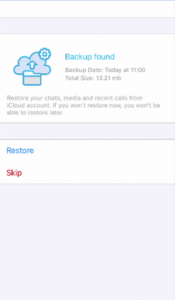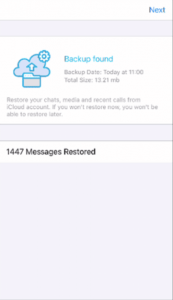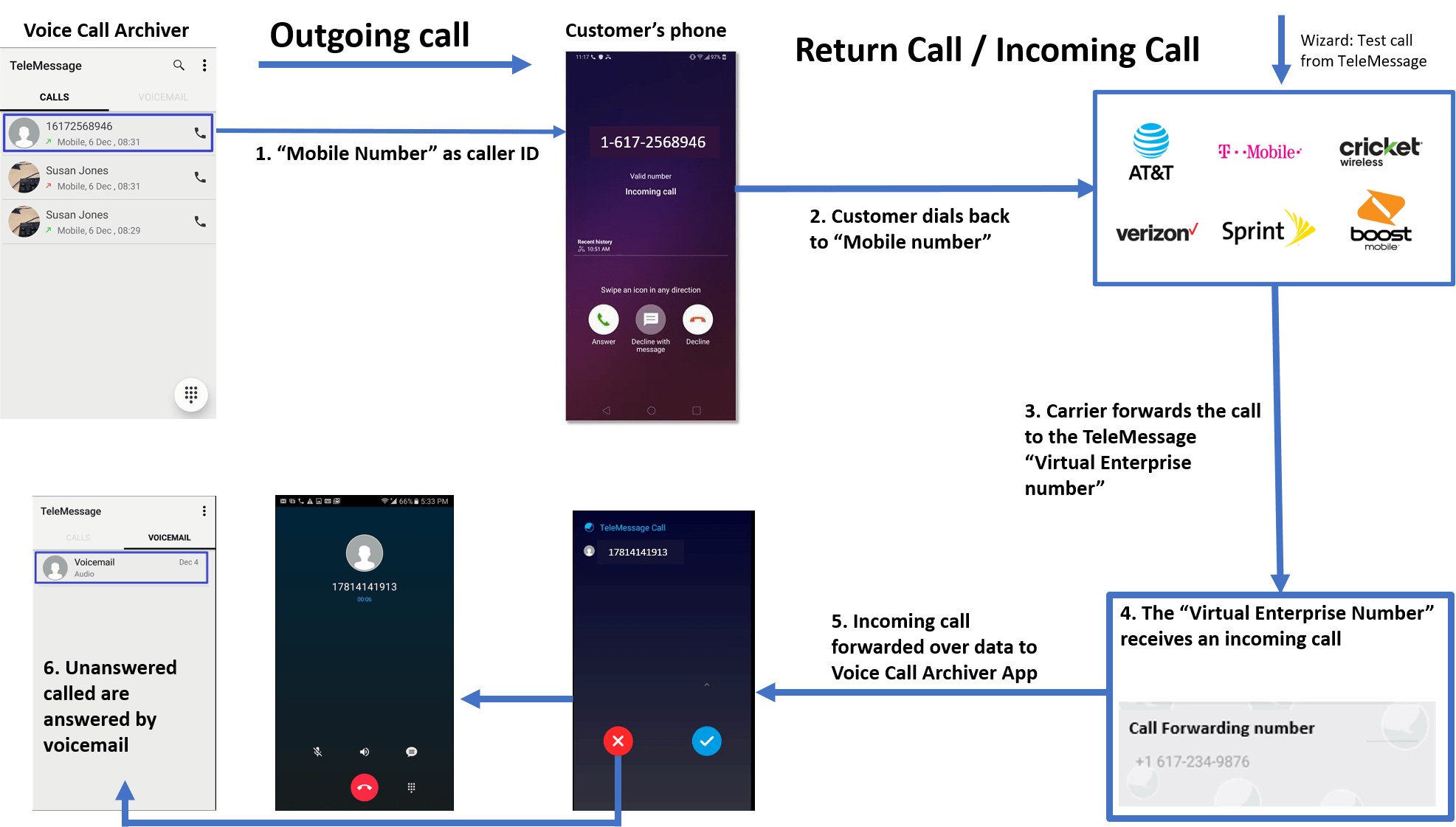1. Overview
The TeleMessage Voice Call Archiver enables you to archive outgoing and incoming calls. In order to record incoming calls, your mobile number must be forwarded to a TeleMessage enterprise number allocated to your account. The Voice Call Archiver wizard instructions are sufficient for most carriers, but some carriers have different call transfer codes and some carriers forwarding should be done through their web portal.
2. Signup
Enter your mobile number and tap Sign Up. The system sends SMS with a one-time activation code. Enter it and tap Activate. If you didn’t get the SMS, tap Call Me.
Android:
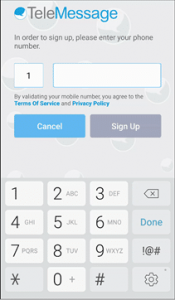
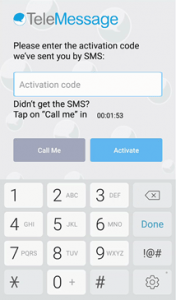
IOS:
3. Incoming Calls Setup Wizard
- The wizard will walk you through forwarding your mobile number to a TeleMessage enterprise number.
(Note: The numbers displayed below are for illustrative purposes only and will vary depending on your carrier)
3.1 Screen 1 out of 4
- The number below is your TeleMessage forwarding number
Android: IOS:
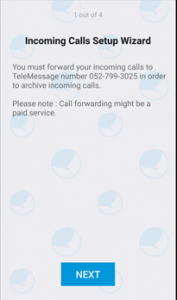
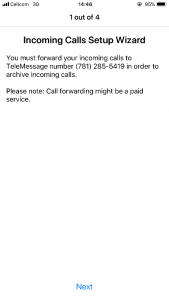
3.2 Screen 2 out of 4
- *21*TRANSFER_NUMBER# is a common transfer code. It should work for many carriers. Taping the *21* link will launch your native dialer.
Tap dial . You will see a successful confirmation. Return to the Voice Call Archiver app and continue settings up your app.
. You will see a successful confirmation. Return to the Voice Call Archiver app and continue settings up your app. - Android
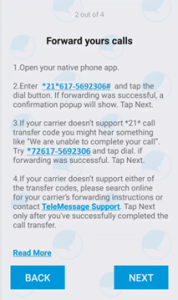
- Native Phone application
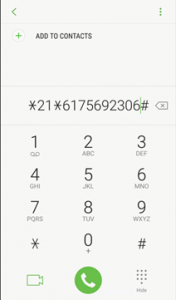
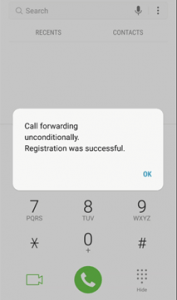
- Voice Call Archiver
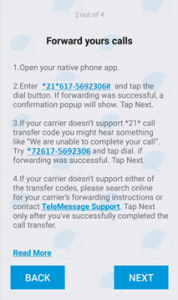
- iOS
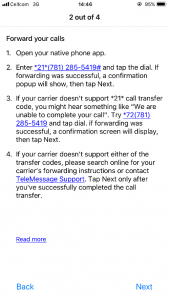
Native Phone Application
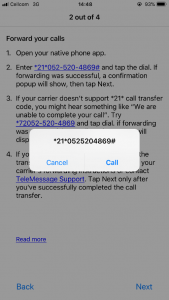
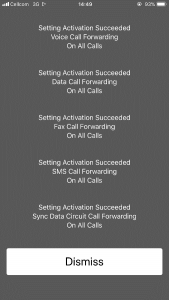
- Voice Call Archiver
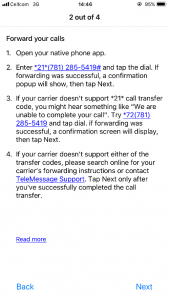
- If *21* doesn’t work, you should hear something like “We couldn’t complete your call….” . Please try another code
- *72TRANSFER_NUMBER is another common transfer code. It should work for many carriers.
- If that doesn’t work, you should hear something like “We couldn’t complete your call….”. Continue by searching online for your carrier transfer method.
- Some carriers require you to make the transfer on their web site.
- Some carriers will allow you to forward calls via native phone settings. See Example of Samsung settings:
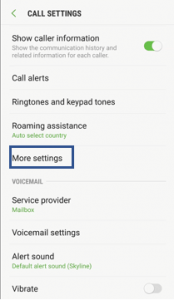
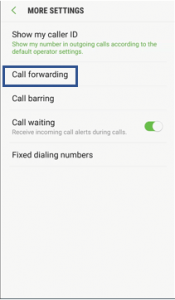
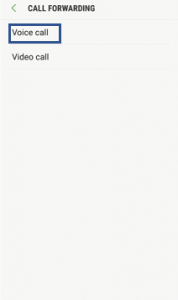
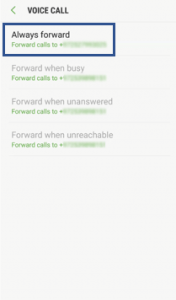
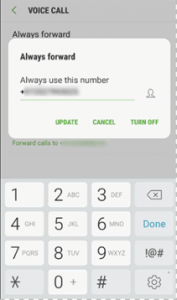
- Example of IOS settings:
- Carriers which don’t support call forwarding are not supported.
- Once the transfer is done, tap NEXT
3.3 Screen 3 out of 4
- TEST CALL FORWARDING will fabricate a silent test call to your mobile number. If the transfer was successful, then the wizard will move to the last step, and you are done.
- A spinner will be displayed for 40 seconds with a countdown timer.
Android:
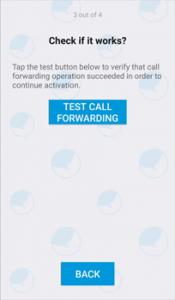
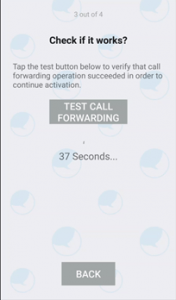
IOS:
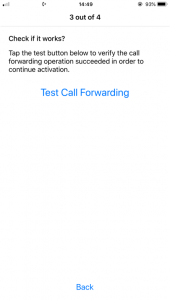
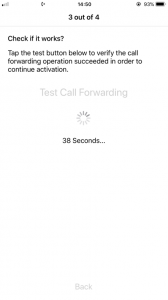
- If by the end of the countdown the Voice Call Archiver didn’t get the silent test call:
- An error message will display. Try another transfer method or contact TeleMessage support.
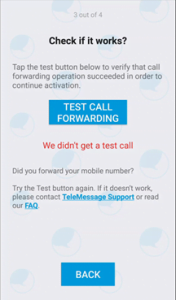
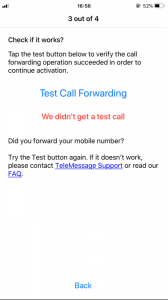
- During the countdown, you should get a call on your native phone application that will read out – “This is a message from [your username]. To hear this message press 1. This is a message from [your username]. The message is: Your call forwarding failed. Please try again or contact TeleMessage support. Goodbye and thank you for using our service”. It means that you need to go back to step #2 and complete your transfer successfully first before you can successfully complete the setup wizard.
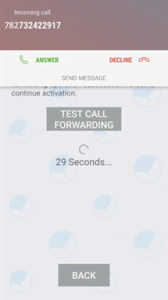
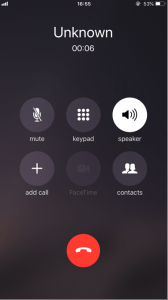
3.4 Screen 4 out of 4
- That’s it. The test all worked which implies that your transfer was successful. You can start using the app.
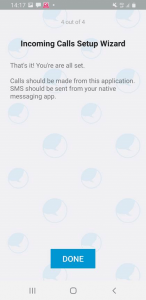
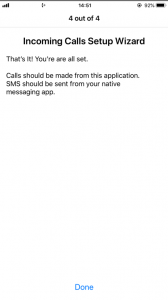
4. Restore from backup
- If this is your first Voice Call Archiver installation, please tap SKIP.
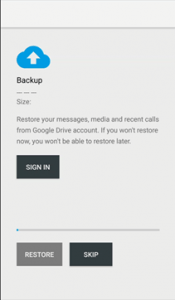
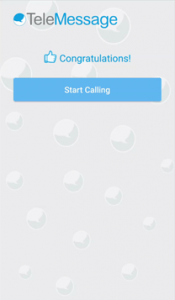
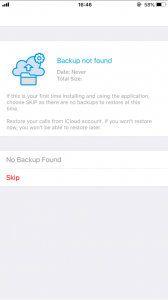
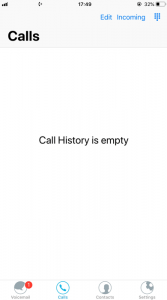
- If you previously installed Voice Call Archiver and backed up your settings to a Google Drive account, you can restore them at this point. To restore from backup, please allow photos, media, and files access , select the Google account and allow account permissions. Then tap RESTORE.
Android:
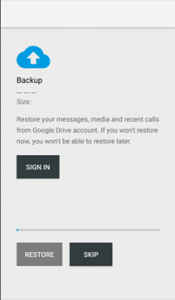
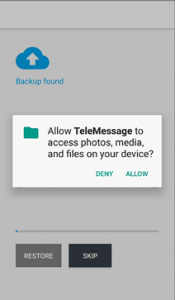
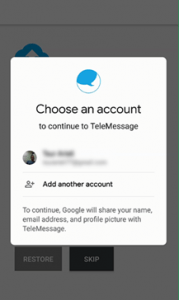
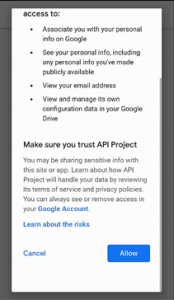
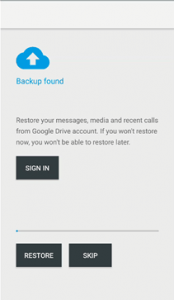
IOS:
5. Make and Receive a call
- Tap the keypad for making a call
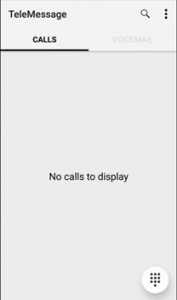
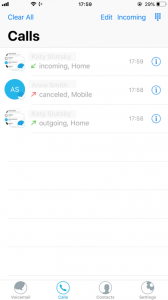
- Unanswered calls will reach your voicemail
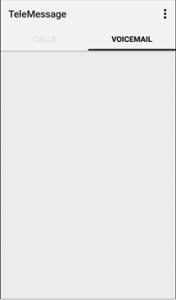
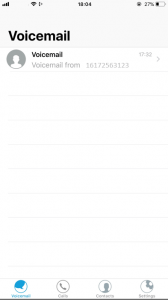
6. Call Flow Diagram
7. Call Flow Diagram
- If you forwarded via *21* code, you can cancel the transfer by #21#
- If you forwarded via *72* code, you can cancel the transfer by *73
- If you forwarded via your carrier’s web portal , you should cancel it through the web portal.
- If you forwarded via your mobile phone dialer settings , you should cancel through settings.