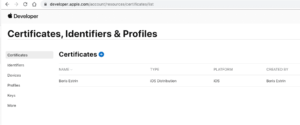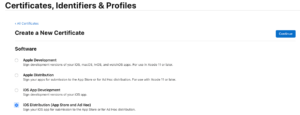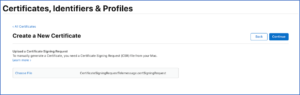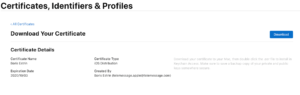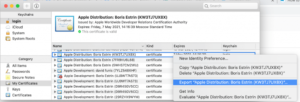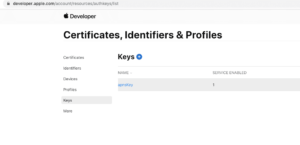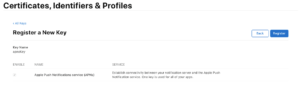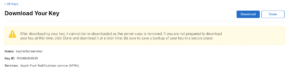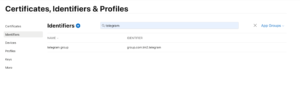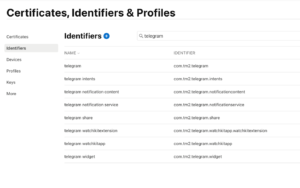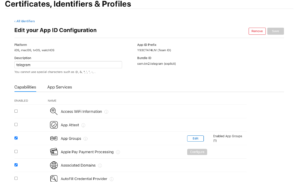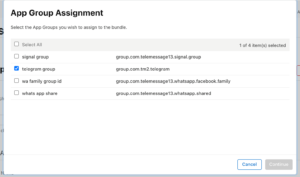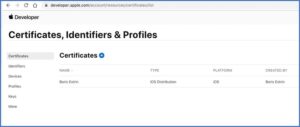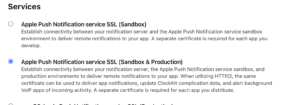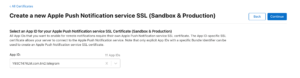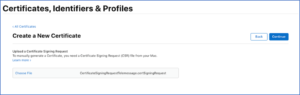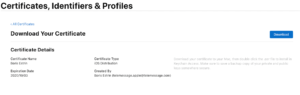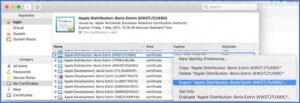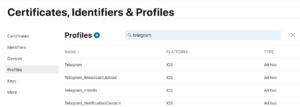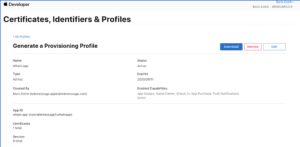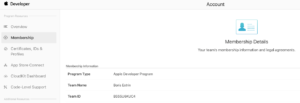Setting Up the Apple Developer Enterprise Program For iOS Telegram Archiver
TeleMessage enables customers with an Apple Developer Enterprise Program to build and deploy Telegram Archiver for iPhone applications.
You can add a TeleMessage developer as an admin to your enterprise program so we can assist with the account setup. You will need to ask TeleMessage support for the details of the responsible developer.
If you do not wish to add a TeleMessage developer as an admin, you can setup the account by yourself.
If you do not have an Apple Developer Enterprise Program, apply here, or read the explanation here.
The process consists of two to eight steps, depending on your chosen process:
*if you added a TeleMessage developer to your account, you are all set. You can send TeleMessage support the certificate and p8 file. If you chose not to add TeleMessage developer, you should continue with steps 3 to 8.
1. Create and Provide iPhone distribution certificate
You will need a Mac to create the Certificate Signing Request file (CSR file). See Apple’s instructions here. If you don’t have a Mac, please contact TeleMessage support and we will create a CSR file for you.
Click Certificates and then click the ![]() icon.
icon.
Select iOS Distribution (App Store and Ad Hoc) and click Continue.
The certificate file should be created by using the .CSR file mentioned above as a prerequisite.
Click Choose File and navigate to and select the created .cert file.
Then click Continue.
Click Download.
In case the CSR file was provided by TeleMessage – save the downloaded .cer file. You will need to share it with TeleMessage support later on. Otherwise click .cer file to add it to Keychain.
- Open the Keychain Access
- Right click on the imported certificate and choose Export.
- Save the file as .p12 extension format and set a password. You will later need to share it with TeleMessage support.
2. Create and Provide APNs key with key ID
Click Keys and click the ![]() icon to register a new key.
icon to register a new key.
Click Register.
Click Download. A .p8 file will download.
- If you added a TeleMessage developer to your account, you are all set. You can send TeleMessage support the p12 file and p8 file.
- If you chose not to add a TeleMessage developer, continue with the following steps:
3. Create New App Group
Click identifiers and then click the ![]() icon.
icon.
Create a unique identifier for telegram group.
Save the identifier in a text file. You will need to share it later with TeleMessage support.
4. Create new iCloud container
Click Identifiers and then click the ![]() icon.
icon.
Create a unique identifier for telegram iCloud.
Save the identifier in a text file. You will need to share it later with TeleMessage support.
5. Create 9 new app IDs and assign specific capabilities
Click Identifiers and then the ![]() icon.
icon.
Create nine new unique “Telegram” App IDs with identifiers like: com.tm2.telegram within the App Group from step 3.
| Name | Identifiers |
| telegram | com.tm2.telegram (Also add capabilities: iCloud with CloudKit with iCloud container from 4; Push Notifications; SiriKit; Associated Domains; Communication Notifications) |
| telegram intents | com.tm2.telegram.intents |
| telegram notification content | com.tm2.telegram.notificationcontent |
| telegram notification service | com.tm2.telegram.notificationservice |
| telegram share | com.tm2.telegram.share |
| telegram watchikitextension | com.tm2.telegram.watchkitapp.watchkitextension |
| telegram watchkitapp | com.tm2.telegram.watchkitapp |
| telegram widget | com.tm2.telegram.widget |
| Telegram BroadcastUpload | com.tm2.telegram.BroadcastUpload |
First create App ID “telegram” with unique bundle ID and then add capabilities to the App ID:
Save the AppIDs in a text file. You will later need to share them with TeleMessage support.
Then repeat the steps to create:
- App ID “telegram intents” with unique bundle ID. Add capability “App Groups” with the group from step 3.
- App ID “telegram notification content” with unique bundle ID. Add capability “App Groups” with the group from step 3.
- App ID “telegram notification service” with unique bundle ID. Add capability “App Groups” with the group from step 3.
- App ID “telegram share” with unique bundle ID. Add capability “App Groups” with the group from step 3.
- App ID “telegram watchikitextension” with unique bundle ID. Add capability “App Groups” with the group from step 3.
- App ID “telegram watchkitapp” with unique bundle ID. Add capability “App Groups” with the group from step 3.
- App ID “telegram widget” with unique bundle ID. Add capability “App Groups” with the group from step 3.
- App ID “Telegram BroadcastUpload” with unique bundle ID. Add capability “App Groups” with the group from step 3.
6. Create and provide Apple Push Services Certificate
Click Certificates and then click the ![]() icon.
icon.
Select Apple Push Notification service SSL (Sandbox & Production) and click Continue.
Select the App ID from step 5 and click Continue.
The certificate should be created by using the CSR file mentioned above as a prerequisite. Then click Continue.
Download your certificate file.
In case the CSR file was provided by TeleMessage – share the .cer file with TeleMessage support.
Otherwise click on the .cer file to add it to Keychain.
Open the Keychain Access application and right-click the imported certificate and select Export.
Save the file in a .p12 extension format, set any password and save the file . You will need to share the file and password with TeleMessage support alter on.
7. Create nine new In-House provision profiles
Click Profiles and click the ![]() icon to Create a New Profile.
icon to Create a New Profile.
Click Download.
Specify an enterprise account’s Team ID (string) and share it with your TeleMessage project or account manager.
8. Generating the Installation file
Send all deliverables to Telemessage support and CC your TeleMessage account manager.
8.1 Deliverables:
8.1.1 If TeleMessage developer was added to the account:
- Distribution certificate
- p8 file
8.1.2 If TeleMessage developer was not added to the account:
- Distribution certificate
- p8 file
- App groups identifier
- iCloud identifier
- 9 app ID identifiers
- Apple Push Services Certificate
- 9 profiles
- Team ID string
TeleMessage will create the new installation file (IPA) and update you once it’s done.