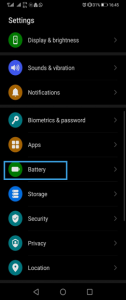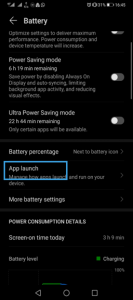Android Enterprise Number Archiver – Incoming calls in Sleep Mode for non-Stock OS
Some Android phone manufacturers are not using Google’s stock Android OS version but rather a modified version of it. These devices require special settings to receive calls and messages properly. If the user doesn’t apply the settings, incoming calls and messages will not work properly while the phone is in sleep/battery saver mode.
The application will prompt a permission dialog according to the make and model of the Android phone. Here are a few examples:
Contents
Samsung
Samsung phones support battery-saver optimization settings for each application. . When prompted, tap GO TO SETTINGS in the popup dialog below In the settings screen, set filter to All, and make sure the TeleMessage app battery optimization is OFF. If optimization is ON, incoming calls and messages might not work in sleep mode.
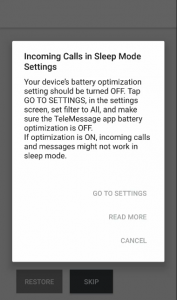
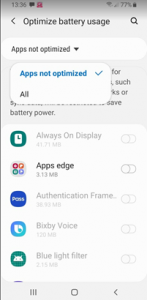
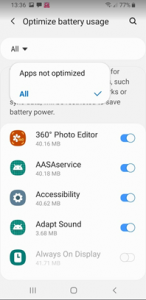
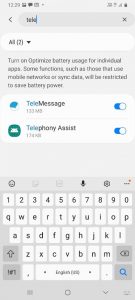
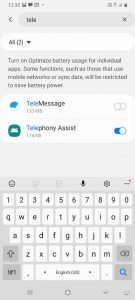
If you are using a Samsung phone and the application didn’t prompt the permissions dialog , you should navigate to Android Settings->Apps->Manage Apps->… dots menu ->Special access -> Optimize battery usage -> Set filter to All-> scroll to TeleMessage -> Turn OFF Battery optimization.
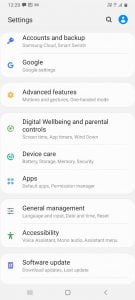
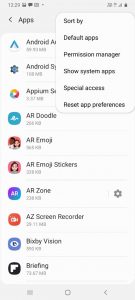
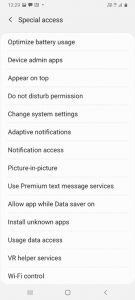
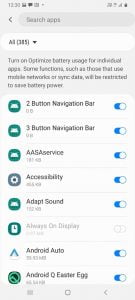
Xiaomi and Redmi – battery saver BACKGROUND SETTINGS
Xiaomi and Redmi phones supports battery saver BACKGROUND SETTINGS for each application. Tap GO TO SETTINGS in popup dialog and set the TeleMessage app to NO restrictions
:
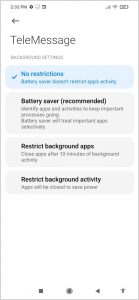
If you have previously tapped DON’T ASK ME AGAIN before removing the restrictions, navigate to Android Settings->Apps->Manage Apps->TeleMessage->Battery saver and set to No restrictions
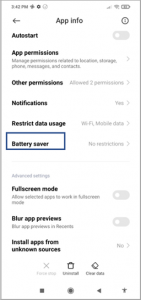
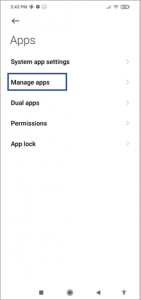
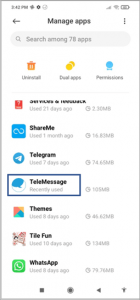
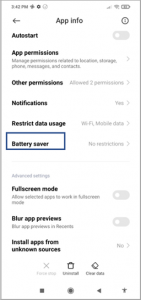
3. Huawei – App launch settings
Huawei phones support App launch SETTINGS for each application. Tap GO TO SETTINGS in popup dialog and turn OFF Manage automatically and tap OK.
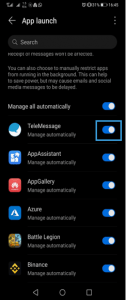

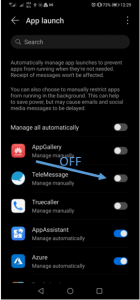
If you have previously tapped DON’T ASK ME AGAIN before turning OFF Manage automatically, navigate to Android Settings->Battery->App launch->TeleMessage and turn OFF Manage manually