- Before you install/upgrade the TeleMessage WhatsApp Phone Archiver, ensure that your phone settings allow installation from unknown sources.
- Open device Settings
- Select “Security” (Like the following)
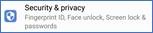
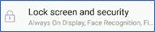
- Select Install unknown apps
- Some devices will have a single setting control for all installing applications.
- Some devices will have a dedicated setting for each application used to install the WhatsApp Phone Archiver. The Installing applications can be your web browser or your file manager application.
- For dedicated setting, you should enable it according to your installation method. Either use the web browser or a file manager app to install the application.
- Web Browser: For example, if you are using Chrome, check if your Chrome security setting allows it. If you are using Samsung Internet or any other browser, do the same for it:
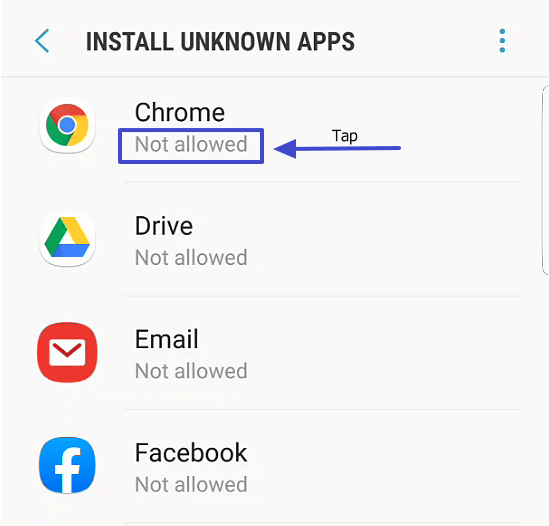
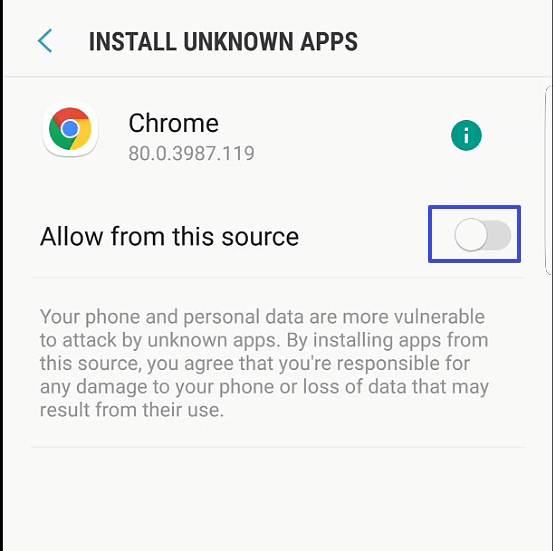
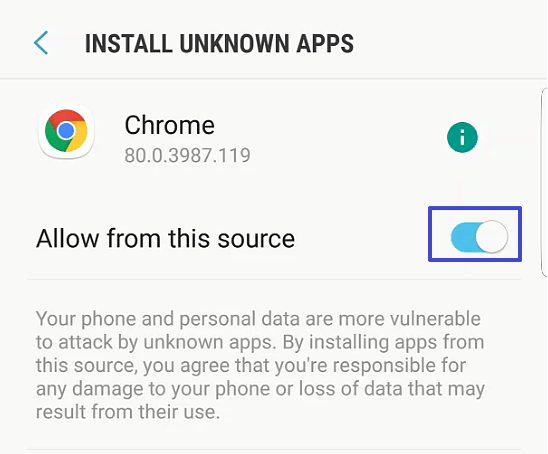
- If you downloaded the file but you would like to install it via any file manager application, you should enable your file manager application to install from unknown sources.
- For example: My Files application
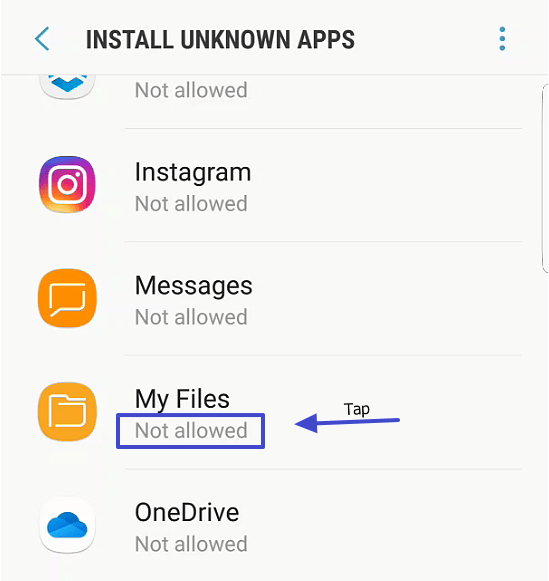
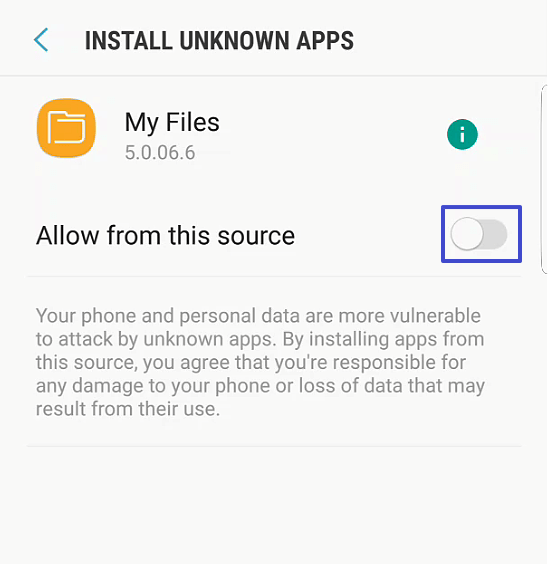
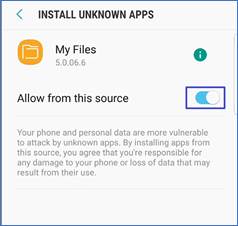
- If you didn’t enable the setting prior to launching the installation process, a warning message will display. Tap SETTINGS and enable the setting.


- Web Browser: For example, if you are using Chrome, check if your Chrome security setting allows it. If you are using Samsung Internet or any other browser, do the same for it:
- If, during the installation/upgrading process a “Blocked by Play Protect” popup appears, tap INSTALL ANYWAY
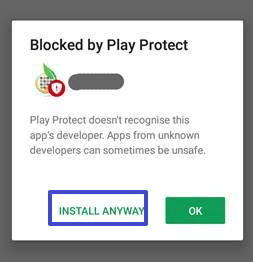
- Navigate from your mobile browser to https://www.telemessage.com/update_androidwpa/
- In the AppCenter web page, tap DOWNLOAD

- You might need to confirm the download. Tap Download.

- Open the notification manager and tap the downloaded app

- Tap the downloaded apk file

- Tap INSTALL

- The application will install/upgrade. Tap OPEN and continue the registration process. See registration instructions below, or start using the app in case you are upgrading


(If you downloaded the apk file and wish to install it later, open your file explorer application at installation time and tap on apk file (in the Download folder) to launch the installation process.
The file application name depends on your phone manufacturer. It can be My Files, File Manager or Explorer. If you can’t find it, please download and install any file explorer application from Google Play. We recommend ES File Explorer. )
- In the AppCenter web page, tap DOWNLOAD
Registration:
- Register WhatsApp Phone Archiver
- The activation number used should be the same one which was assigned in your TeleMessage account
- If you’re using your native mobile number for the WhatsApp Archiver, enter this number in the WhatsApp registration
- If you have a TeleMessage Enterprise Number which is also used for your WhatsApp Archiver use – this is the number you should be using for the WhatsApp registration.
- If you activated the WhatsApp Archiver using your TeleMessage Enterprise Number and you have the TeleMessage Enterprise Number Archiver installed, note that the Activation SMS or Activation call will reach your TeleMessage Enterprise App.
If you don’t get the WhatsApp activation text via SMS, please select the ‘Call me’ option once it becomes active. You will receive a call with your activation code. Enter that activation code and you should be ready to use the app.
If you don’t have the Enterprise Number Archiver installed, you should wait for the “Call Me” option and tap it. The activation pin will be readout to you via call made to your mobile phone number on your native phone app. - After the activation, continue using the WhatsApp Archiver as you would use the regular WhatsApp version.
[/passster]