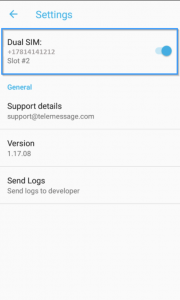1. Overview
- TeleMessage Android SMS Archiver app supports dual SIM phones. The user can configure the app to archive both of them or just one of them.
- Dual SIM phones have 2 SIM slots #1 and #2. When dialing out or sending an SMS, the user is prompt to select on which SIM card to make the call or send the SMS.
Calls
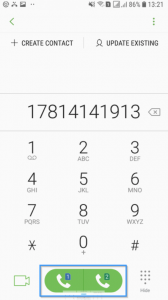
SMS
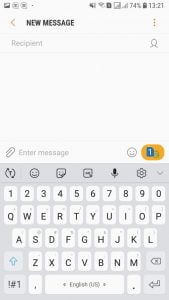
Select Sim Card
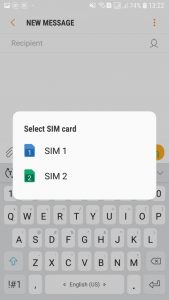
2. Dual-SIM Sign Up
- When prompt to signup, please use the number that was provisioned as your main account number. You will see it in the TeleMessage welcome email. An SMS activation code is sent to your phone. Please enter it.
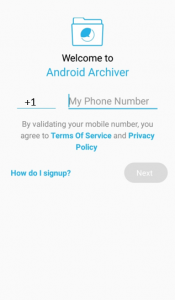
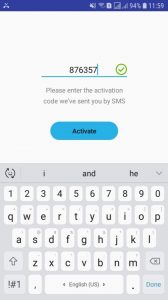
- The Dual SIM settings pop-up will appear after the requested permissions are granted
- The Sign Up process includes an additional screen for Dual SIM settings
- The Dual SIM pop-up will appear only in case the second SIM is detected on your device:
Required permissions:
Permission to send SMS
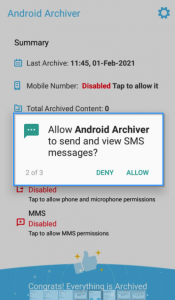
Permission to access media
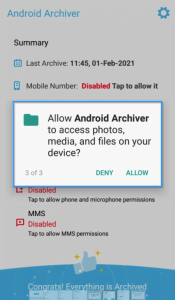
Permission to manage calls
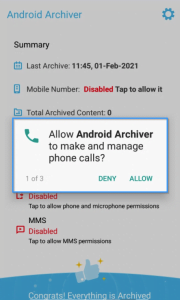
Dual SIM pop-up
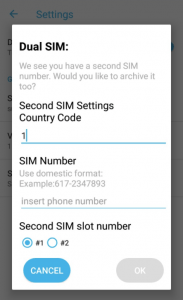
- To archive, the second SIM continues reading below. If the second number should not be archived, click here.
2.1 Archiving both numbers
- To archive the second SIM number, the app needs to know the second mobile number and on which physical slot the SIM card is housed.
1. Verify the second SIM Country Code is correct. If not, please enter your country code.
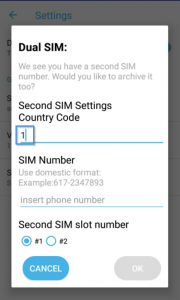
2. Enter the second number in a domestic format here and make sure it fits
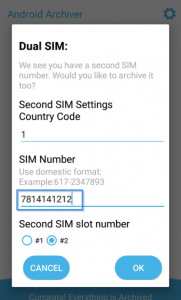
3. Select the additional SIM card slot # as displayed here and tap OK

4. That’s it. The second SIM card’s number and slot are seen in Settings screen and main screen. You can click it and access.
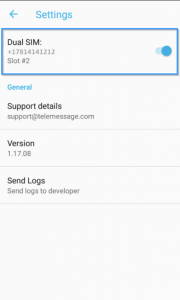
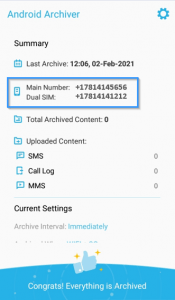
In case the second SIM is not detected – the Dual SIM setting is disabled. Please contact TeleMessage support.
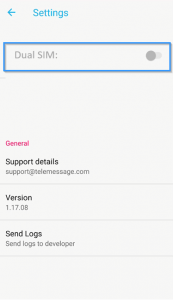
2.2 Archive a single number
- The archived number must be set as the main number on your TeleMessage account. If your desired number was missing from the welcome email, please contact TeleMessage support.
- The second SIM number calls and SMS will not be archived
When the pop-up appears during the installation tap the CANCEL button
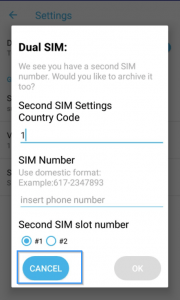
Select the SIM slot # that houses the desired number and tap OK to confirm
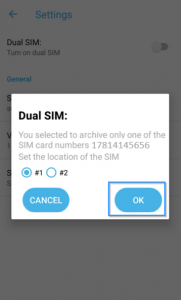
That’s it. You are done. You can review your selected number in the main screen.
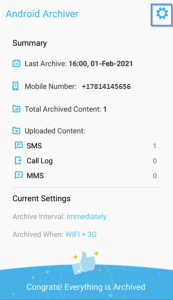
3. Dual SIM settings and configuration
3.1 How to cancel dual SIM archiving?
- To cancel the second SIM number archiving, follow the next steps:
Go to Settings screen and turn OFF Dual SIM
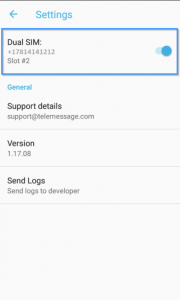
Confirm your selection by tapping OK
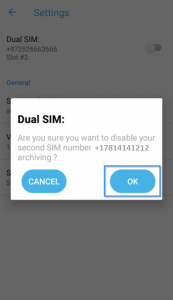
That’s it. Only your main number is archived.
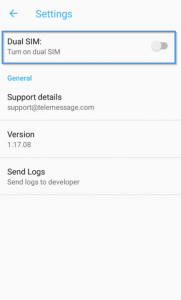
3.2 How to activate Dual SIM?
- You can configure Dual SIM at any later time via settings:
Go to the Settings screen and turn Dual SIM ON to activate your Dual SIM
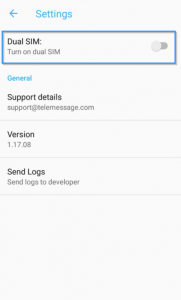
Enter Country code, the second number and which slot houses it. Tap OK
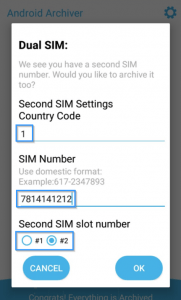
That’s it. You are done. You can always access it in Settings, if needed.