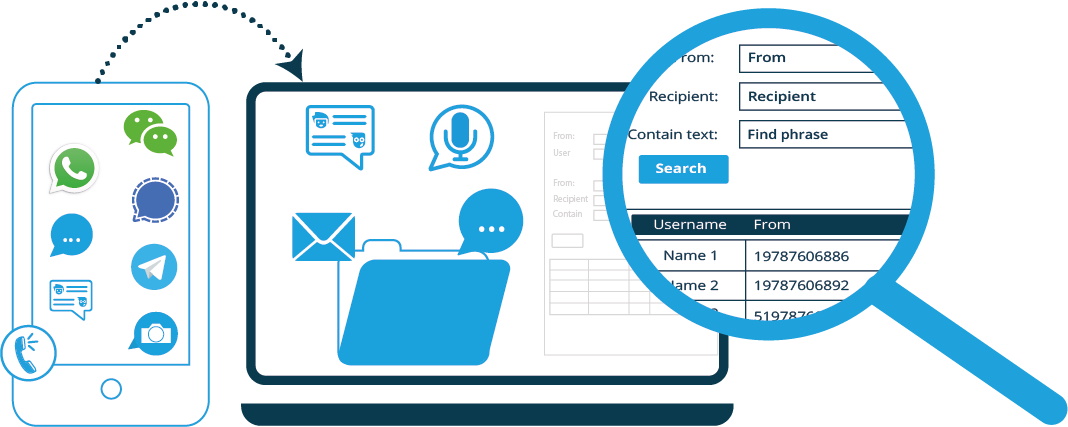Learn About our Mobile Communication Archiving Products
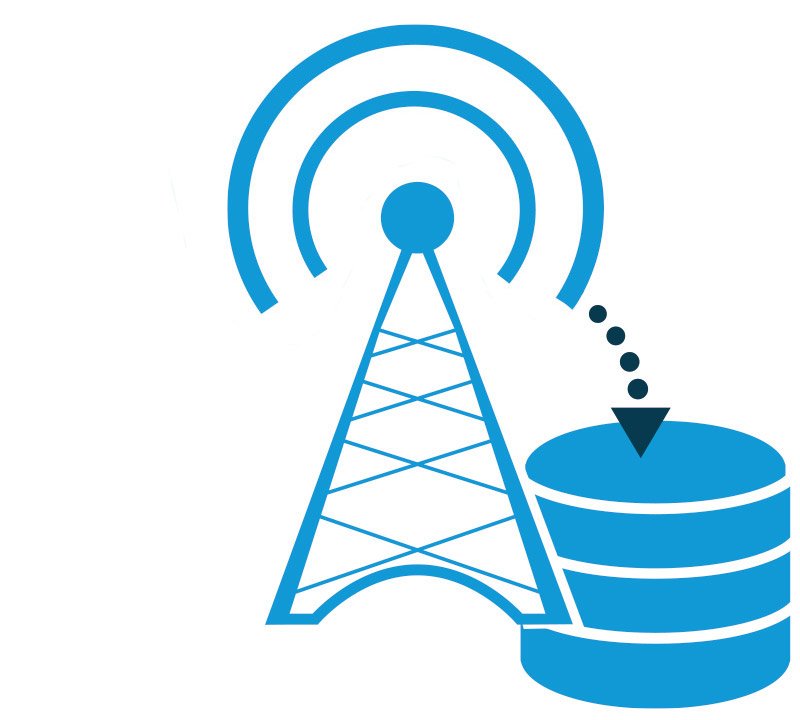
Network Carrier Capture
Integrated with mobile carrier networks to get a copy of messages and calls directly from the operator network side and archive them. Read more
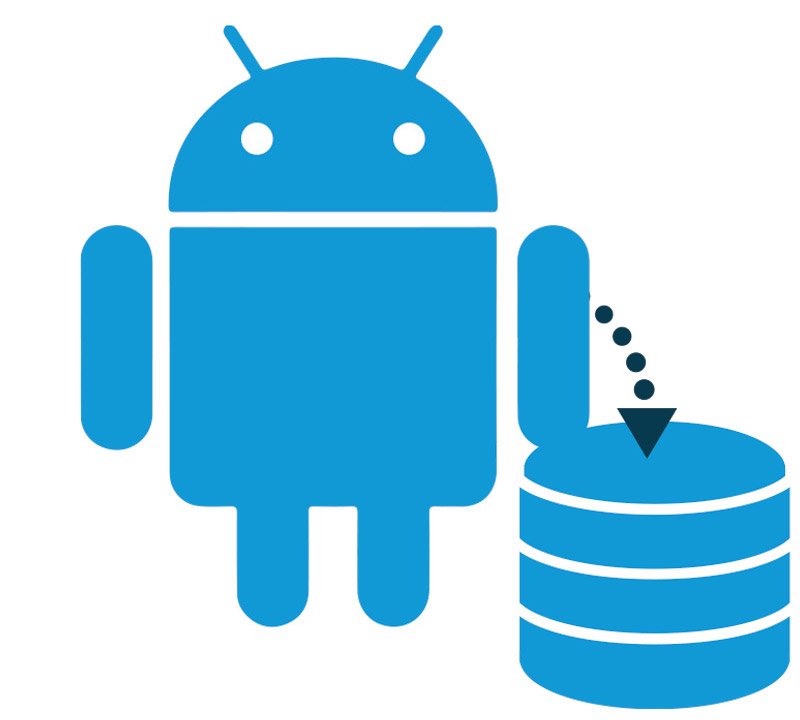
Android Capture
A lightweight agent runs in the background and records all messages and calls and uploads them to be archived. Read more
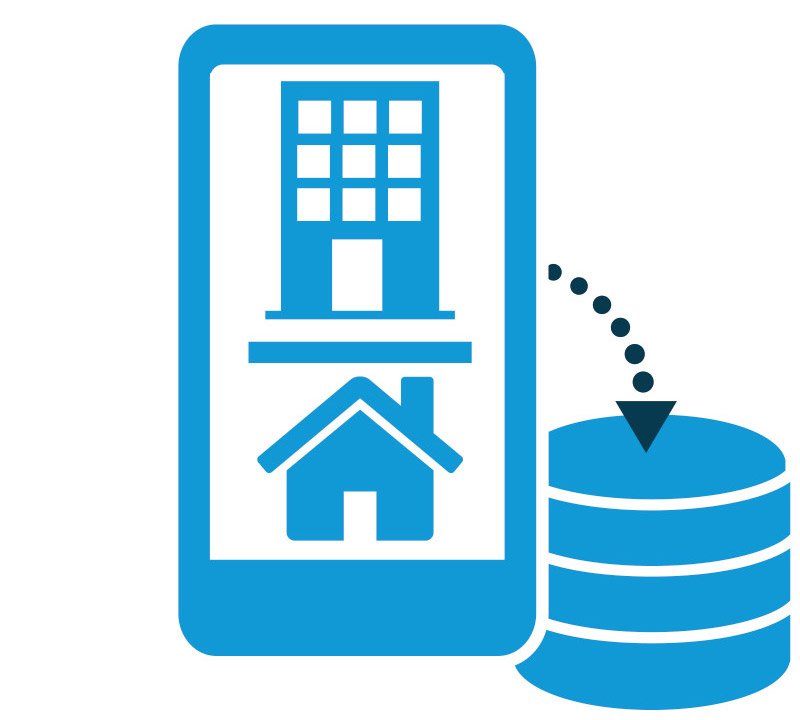
Enterprise Number Capture
Provides employees with a business number associated with an App on their phone. Business communication is archived. Read more
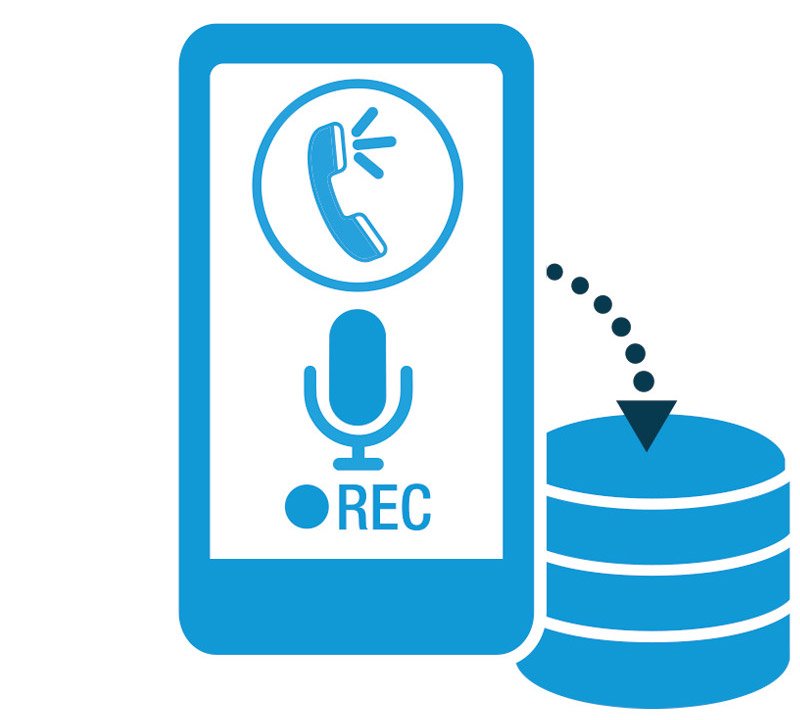
Voice Call Capture
Record and archive your native mobile calls by routing all your incoming and outgoing calls via our server and receiving them on an app. Read more

WhatsApp Capture
Identical to regular WhatsApp, while capturing all WhatsApp calls, chats, attachments, files and deletions and uploading them to be archived. Read more
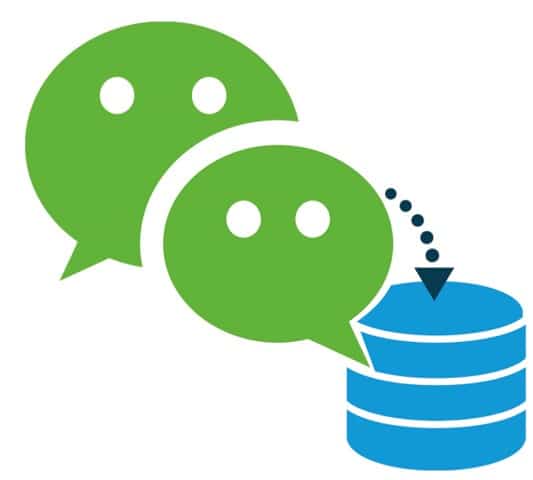
WeChat Capture
Identical to regular WeChat, while capturing all WeChat business chats, messages, multimedia and attachments and uploading them to be archived. Read more
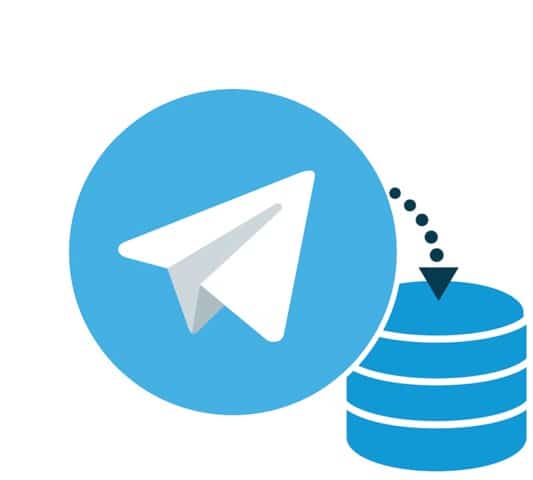
Telegram Capture
Record and capture Telegram calls, texts, multimedia and files on corporate-issued and employee BYOD phones. Read more
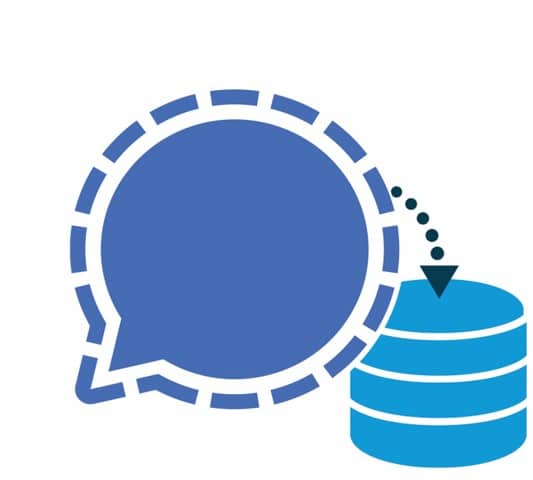
Signal Capture
Record and capture Signal calls, texts, multimedia and files on corporate-issued and employee BYOD phones. Read more