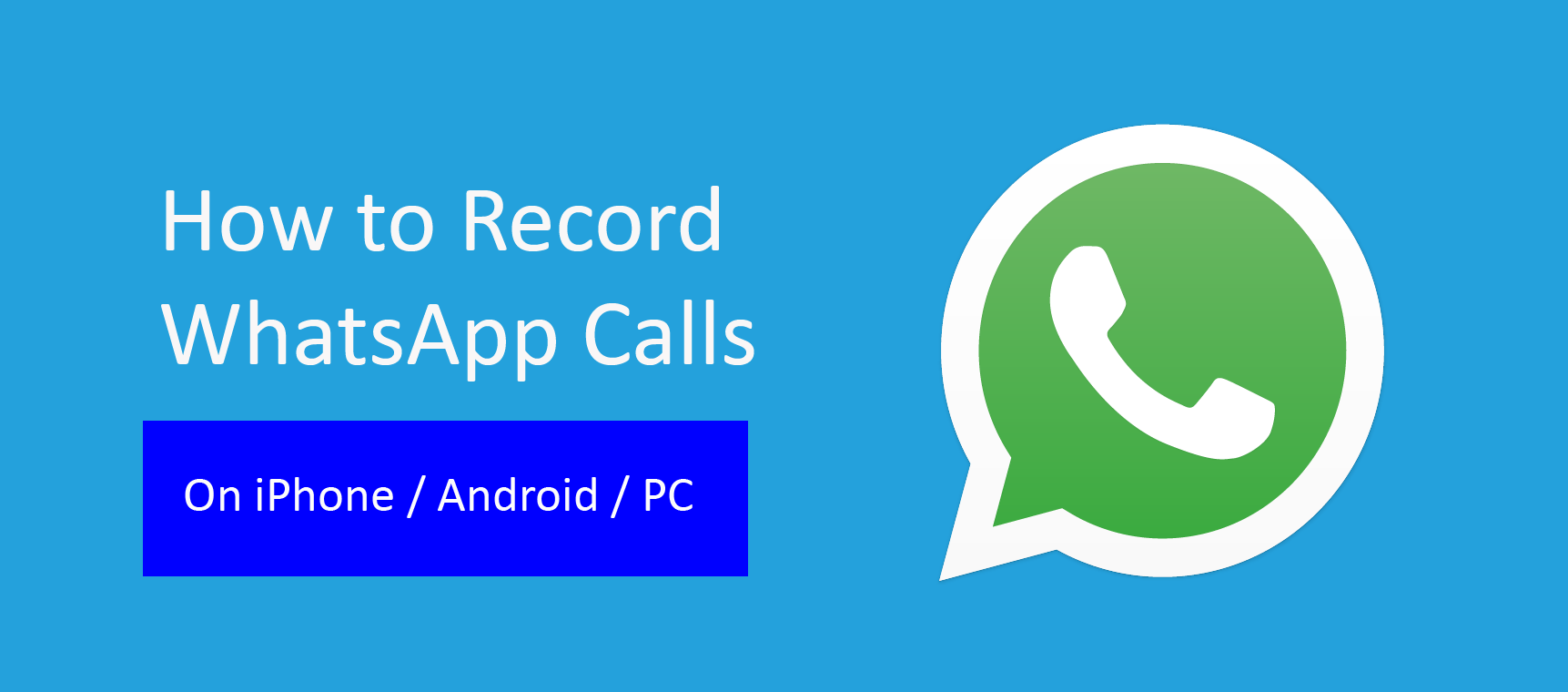With two billion active users worldwide, WhatsApp is one of the most widely used secure instant messaging solutions that provide end-to-end encryption for messages and calls. WhatsApp is used not only for private communications but also, it is being used by nearly three million companies for business communications that span industries like banking and finance, government, healthcare, and many more. For industries regulated by various communication compliance standards, WhatsApp call recording is essential to facilitate investigations of employee misconduct.
How to record WhatsApp calls?
As a secure instant messaging solution, WhatsApp does not provide users with a call recording option. However, WhatsApp call recording can be done in different ways. The simplest method is using the phone’s in-built recording applications. There are also third-party applications that support call recording. Alternatively, it is possible to use other devices to record WhatsApp calls.
Even though these basic methods are suitable for individuals and smaller organizations, there are associated with security and storage issues. For companies that require to record WhatsApp calls as part of communication compliance, the most reliable and secure method is using a WhatsApp Archiver that enables them to monitor, capture, and archive WhatsApp calls as well as store them in secure storage that facilitates fast information searching and retrieval.
 Here are different ways to record WhatsApp calls.
Here are different ways to record WhatsApp calls.
Using built-in voice recording applications in phones
Many smartphone models have built-in voice recording features that users can activate through their phone settings. For example, the latest iPhone models have the ‘Screen recording’ feature that can record the screen so that it can capture any activity user does while it is switched on. Here is how to enable this feature in iPhones.
- Go to the Settings page
- Tap the Control Center and go to the list of More Controls
- Select the Screen recording option by tapping the plus icon in front of it.
- Now the setting is enabled, swipe down from the top of the screen before a WhatsApp call to record it.
Most Android phones also include a Call Recording feature. For instance, the Samsung Galaxy smartphone has Record calls that allow users to record the calls without manually switching them on every time a WhatsApp call occurs. Some smartphones also allow users to record only specific calls or calls from unknown callers.
The drawback of this method is that it is a manual recording process. Companies should not rely on such basic call recording options if they have a larger workforce that needs to comply with record-keeping regulations.
Using third-party call recorder applications
Several third-party applications are available for Android phones for recording WhatsApp calls. Following are some well-known apps and how to record WhatsApp calls using them.
Cube Call Recorder
The Cube Call Recorder is the most well-known and advanced call recorder available in Good Play Store that supports WhatsApp call recording. It provides automatic call recording and stores the recorded conversations in cloud backups.
App call recorder
The App call recorder app from the Google Play Store is another good option to capture voice calls from WhatsApp. Once the user has downloaded the application, it will start automatically recording WhatsApp calls.
There are many more applications on the list. Although they provide the convenience users need, they can compromise user data privacy at the same time. When some applications get installed, the app gets access to calls, messages, and media. Most of these apps contain unwanted advertisements that interrupt the user experience. This happens because most apps collect users’ device data such as app activity, device, or other ids. Also, there can be hidden security vulnerabilities; some apps fail to patch or update on time. Therefore, in terms of security, companies should never depend on third-party applications for recording WhatsApp calls.
Using another device to record WhatsApp calls
The third way to record WhatsApp calls is using another device like a laptop or smartphone.
Using a computer with a smartphone
iPhone, users can record WhatsApp calls using a Mac laptop. This method also depends on third-party applications to connect the device to the smartphone. Thus, it is also not a good method for security and convenience. Here is how users can record WhatsApp calls using a Mac Computer.
- Download and install the free QuickTime desktop application on your device
- Connect your Mac computer to the iPhone
- Open the QuickTime application and access the File option.
- Click the New Screen Recording option
- When a WhatsApp call occurs on the connected iPhone, click on the red circle and record the WhatsApp call.
Using another phone
If other backup phones are available, using those phones to record calls can be another way to record WhatsApp calls. However, using other devices to record them is not a practical for organizations because it will incur a lot of costs and is time-consuming. Moreover, the devices’ call recording quality may not be sufficient to preserve the exact information exchanged, and it isn’t easy to maintain the safety of those devices.
Using a WhatsApp archiver
The above-discussed methods are cumbersome and take significant time and effort to record and maintain calls. Therefore, they are impractical for larger enterprises that intend to allow employees to use WhatsApp and do compliant WhatsApp recording.
The most reliable, secure, and convenient way to record WhatsApp calls is using a WhatsApp archiver provided by third-party organizations dedicated to providing mobile recording solutions for compliance. Once a company deploys such a robust mobile archiver, it automatically records the calls from both BYOD and corporate phones, avoiding personal calls. Not only the voice calls but also such archivers are capable of capturing video calls, text messages, and media.
How TeleMessage helps record WhatsApp calls
TeleMessage’s WhatsApp Archiver is a robust archiver that provides a tailor-made solution for companies to capture and archive WhatsApp calls. It works as a standard WhatsApp application and ensures employees can exchange work-related communications while securing the communications and captured records. The captured data are uploaded to a cooperate archive facilitating faster search, find & retrieve of WhatsApp calls as well as other captured information.
About TeleMessage
TeleMessage captures and retains mobile content, including mobile SMS messages, voice calls, WhatsApp, and WeChat conversations from corporate or BYOD mobile phones to ensure compliance with various data protection regulations. The messages are securely and reliably retained within TeleMessage servers or forwarded to your choice of archiving data storage vendor.
Our mobile archiving products securely record content from mobile carriers and mobile devices for various ownership models (BYOD, CYOD, and employer-issued). With our multiple archiving solutions, you can always find the right tools or blend for your requirements:
- Network Archiver
- Enterprise Number Archiver
- Android Archiver
- WhatsApp Archiver
- WeChat Archiver
- Signal Archiver
- Telegram Archiver
TeleMessage offers cross-carrier and international mobile text & call archiving for corporate and BYOD phones. Visit our website at www.telemessage.com to learn more about our mobile archiving products.