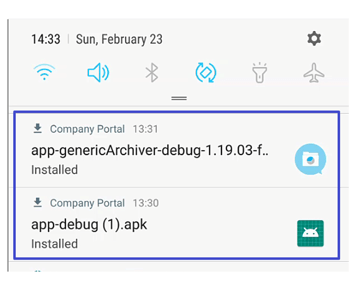TeleMessage Applications Deployment Using Microsoft InTunes MDM
For a pdf version of these instructions, click here .
1 Overview
This document will outline the steps needed to deploy applications via InTunes MDM.
Installing the app consists of 4 steps:
- Server – Creating a group (if not already added)
- Server – Creating devices (if not already added)
- Mobile phones – inTunes mobile app installation and enrolment (if not already installed)
- Server – adding and distributing the application
2 Creating Groups
- Click on Groups ⮞ All groups ⮞ New group
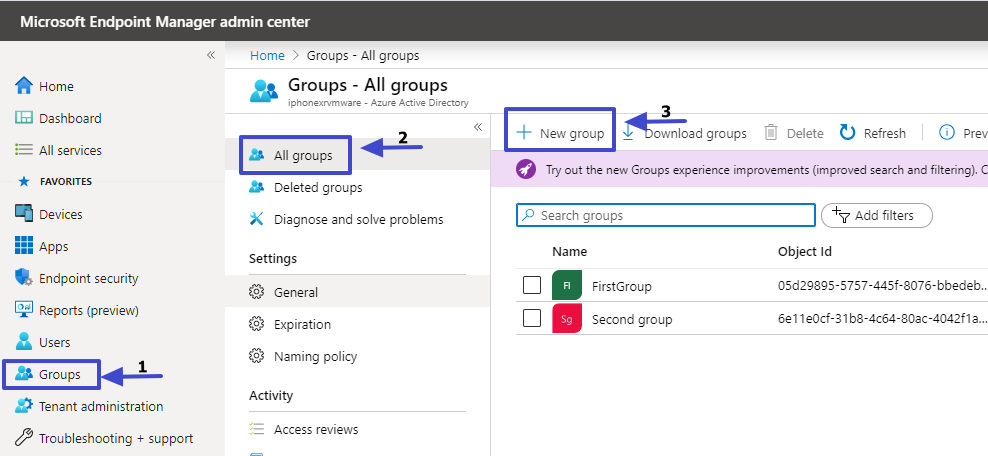
- Click Group name and then click Create
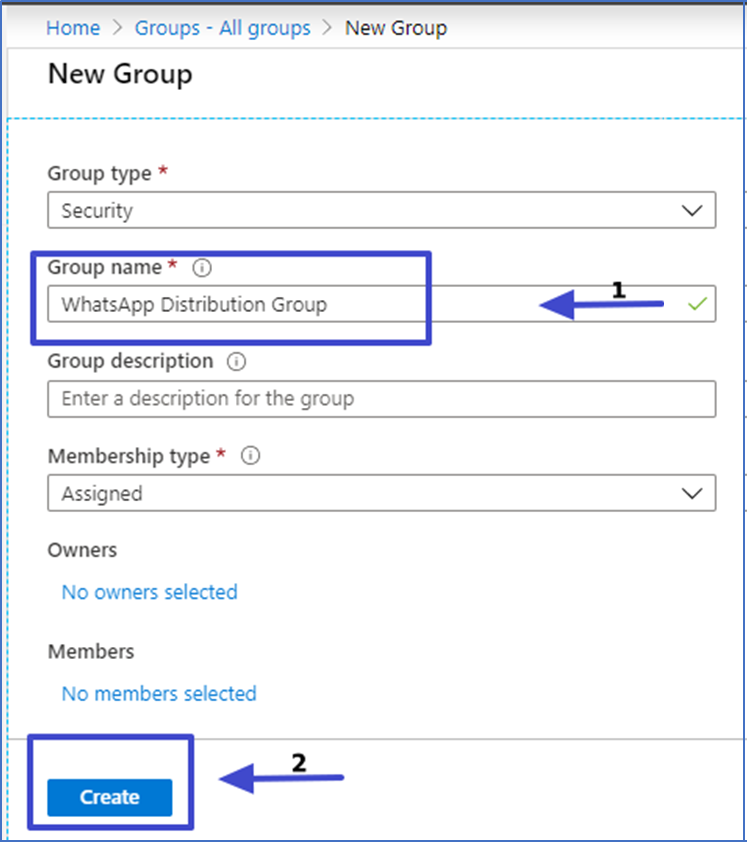
- New Group is populated on groups list
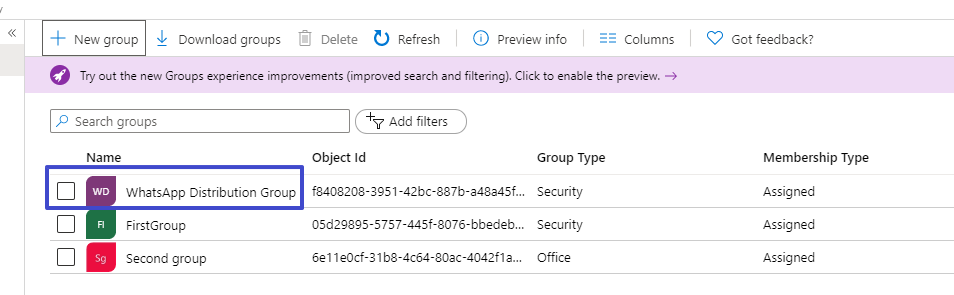
3 Creating Devices
- Click User ⮞ New User
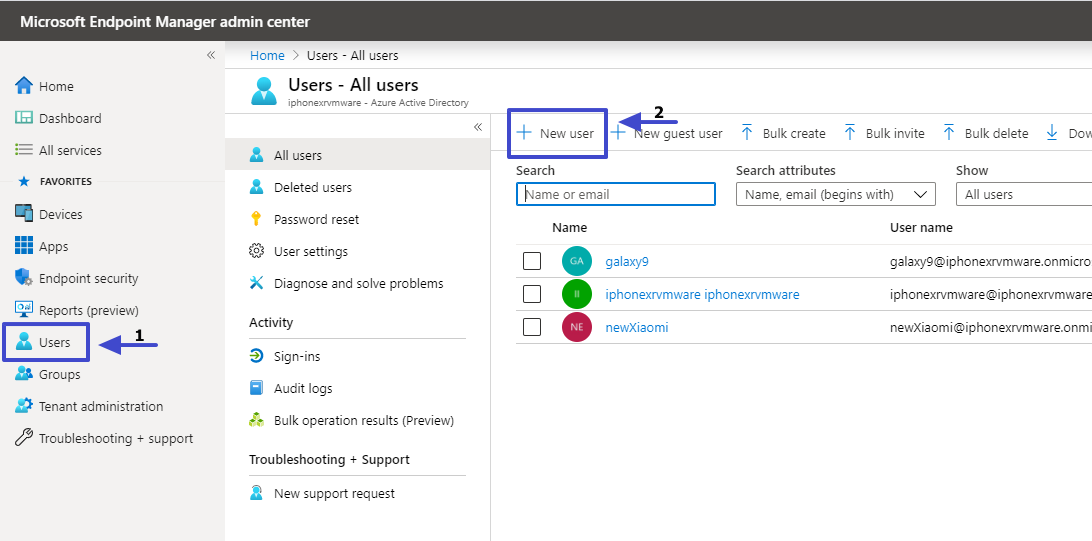
- Click User name, Name , Location and then click Create
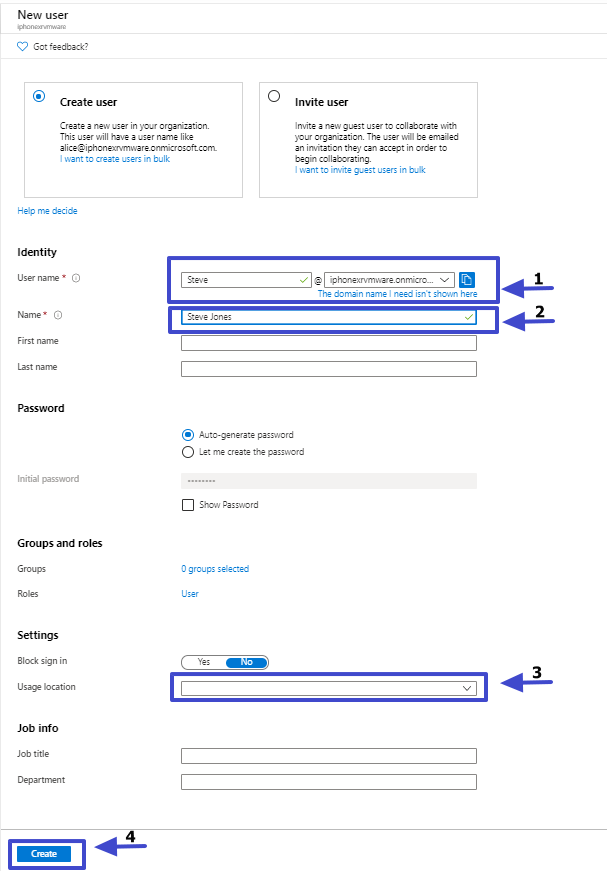
- The User is added to the users list. Click the user to assign license.
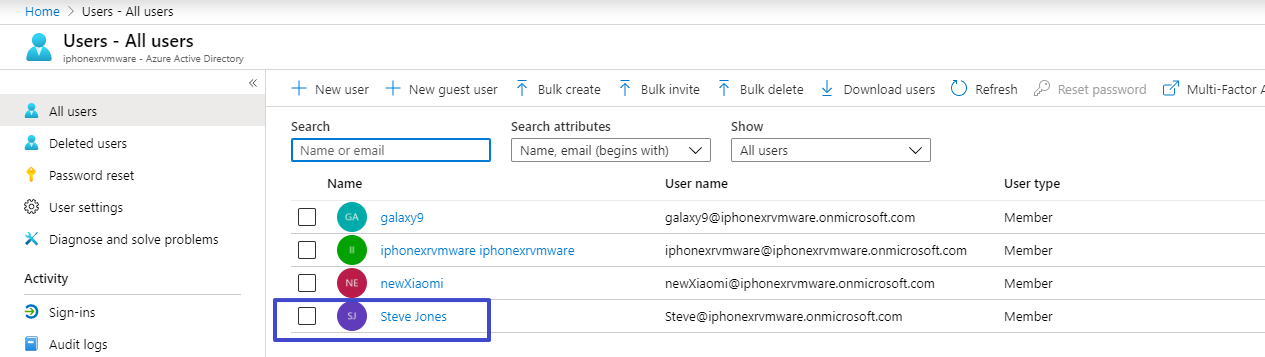
- Assign license to the user. Click License ⮞ Assignments

- Select the Intune license checkbox and click Save
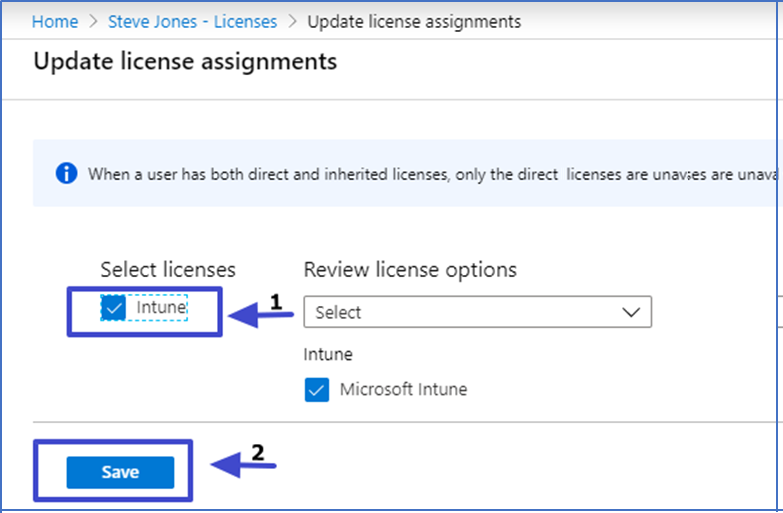
- Add the device to a group. Click the device and click Groups ⮞ Add memberships
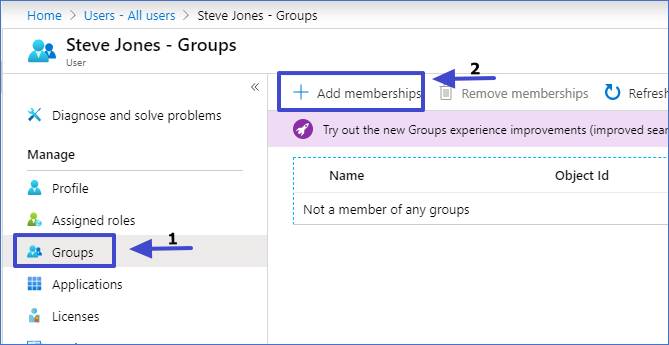
- Select the group and click Select
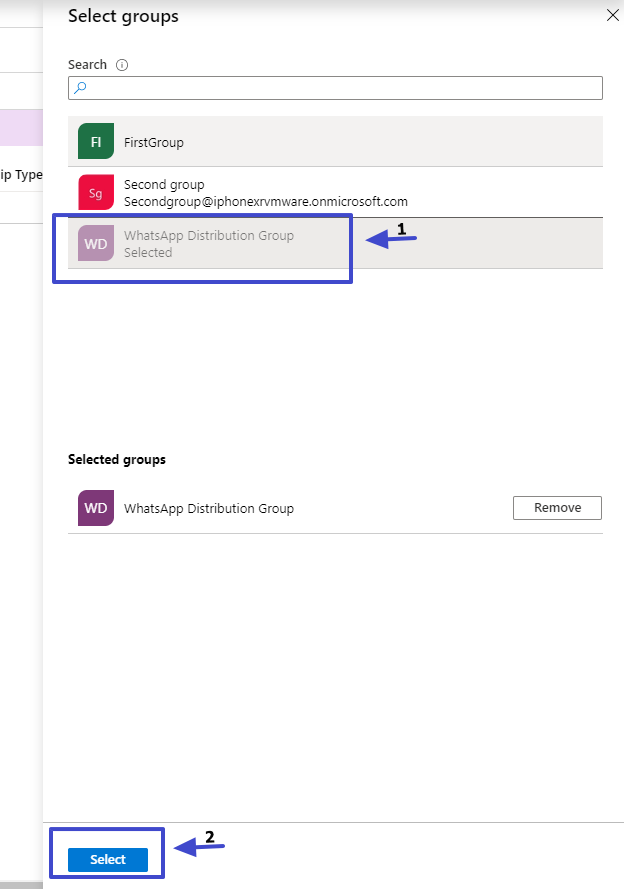
4 Mobile applications
4.1 Android
- Install the inTune Company Portal application from Google Play
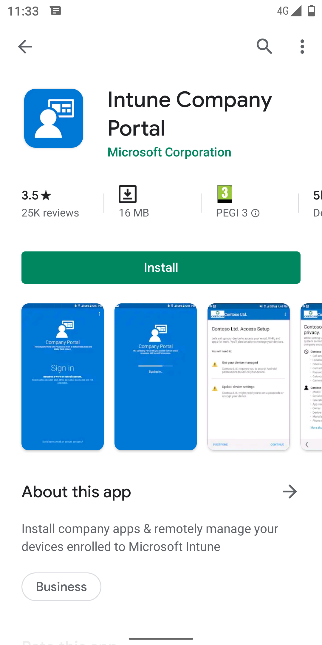
- Sign in with your corporate credentials
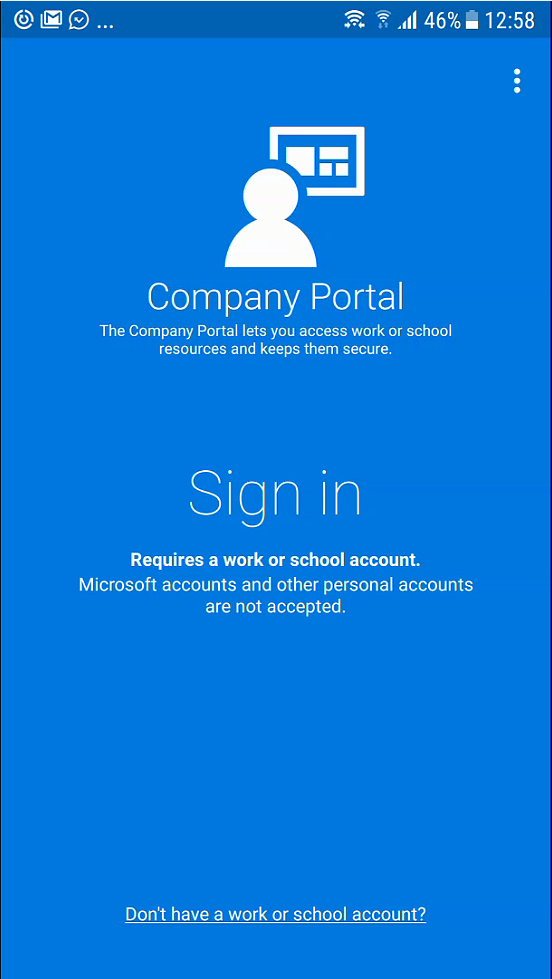
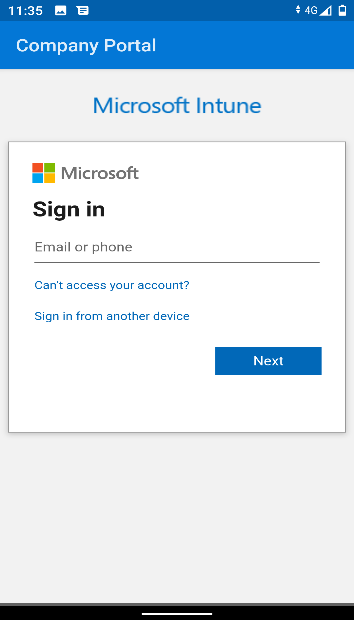
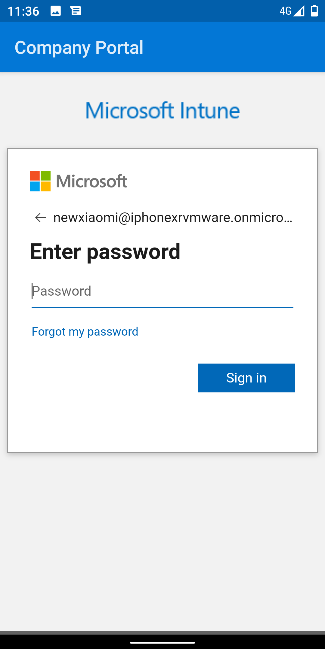
- You may be prompted to set your initial password
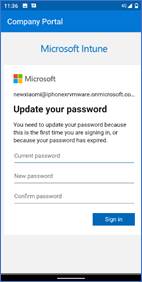
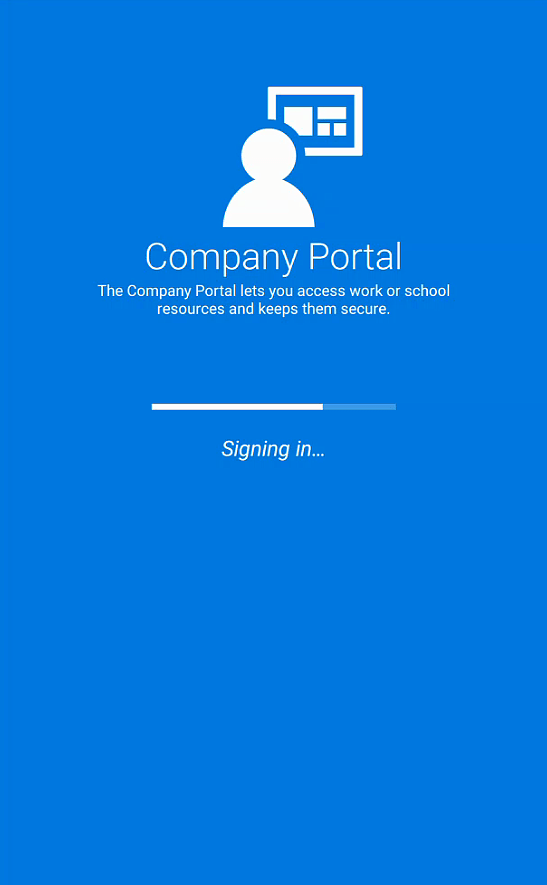
- …And to configure Privacy permissions and activation
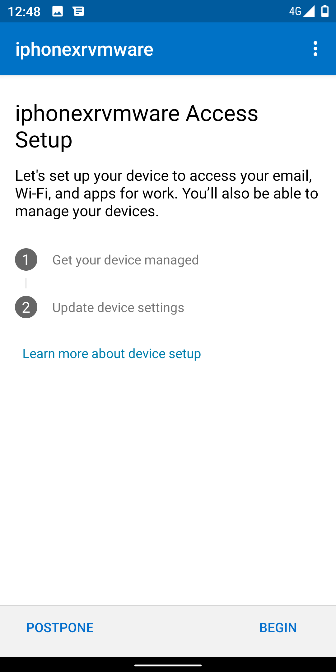
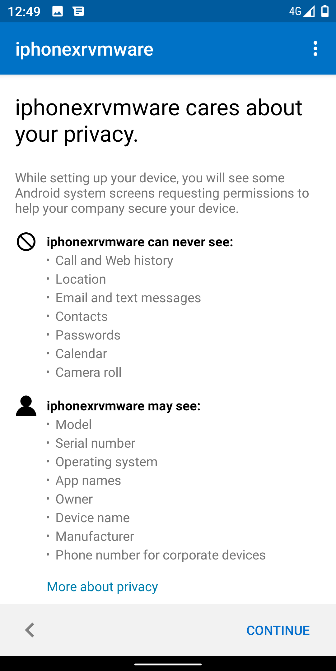

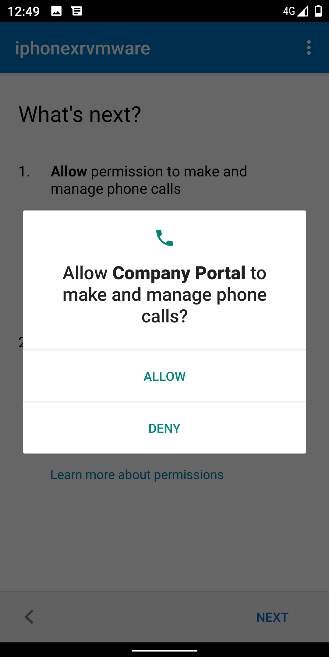
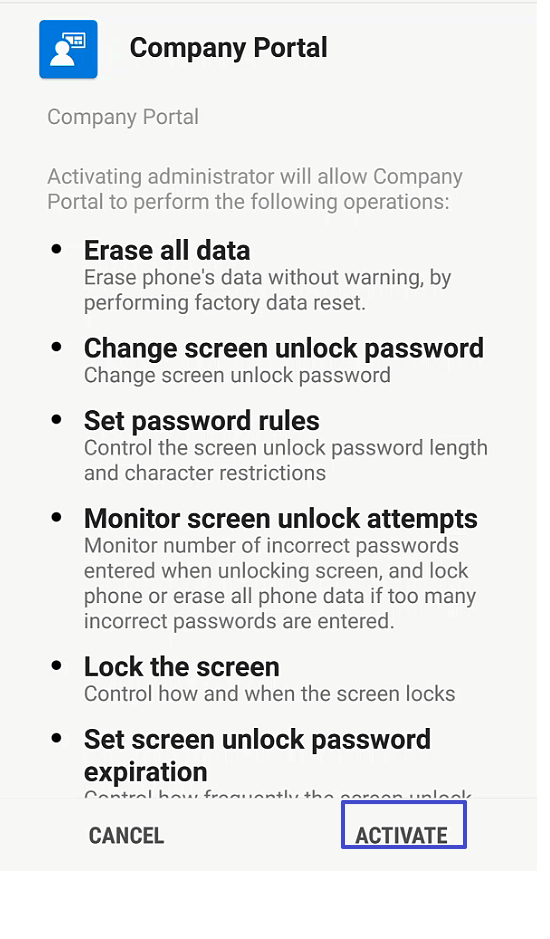
- The device will register. Click Done
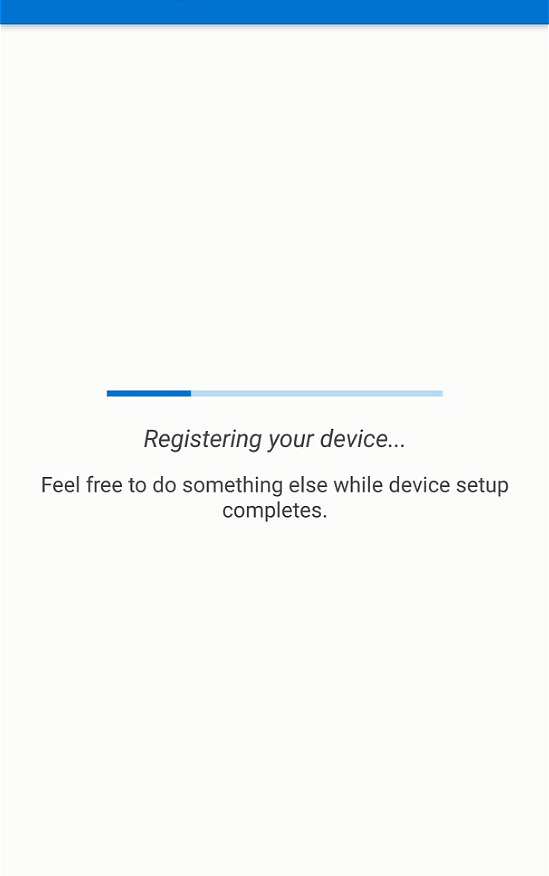
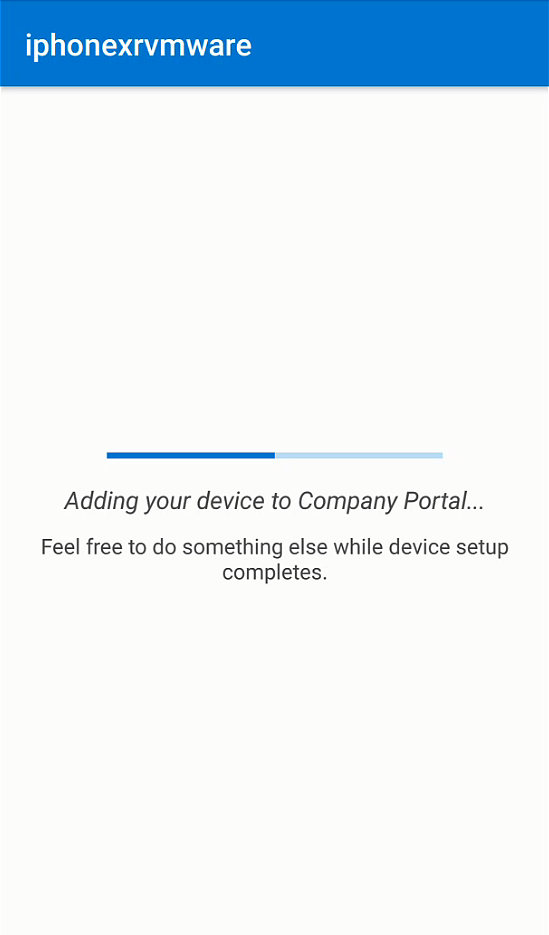
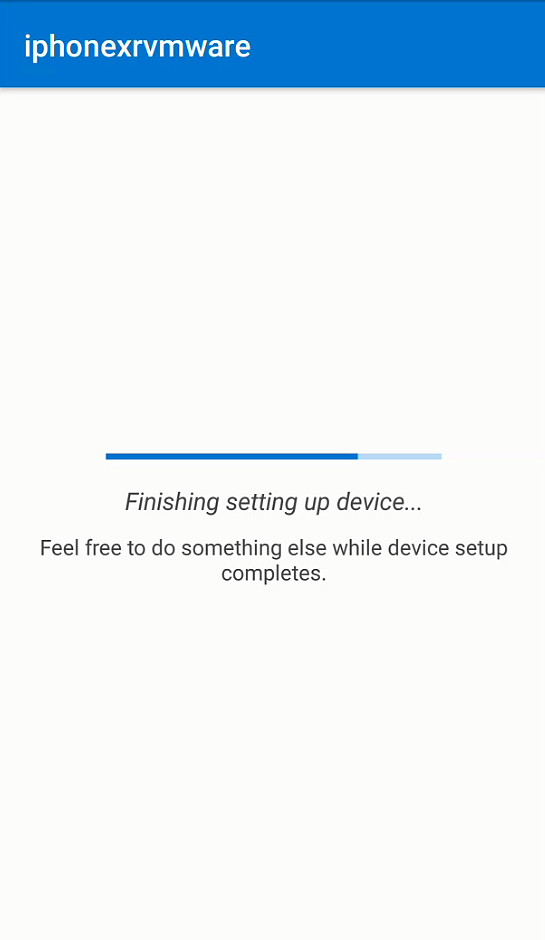
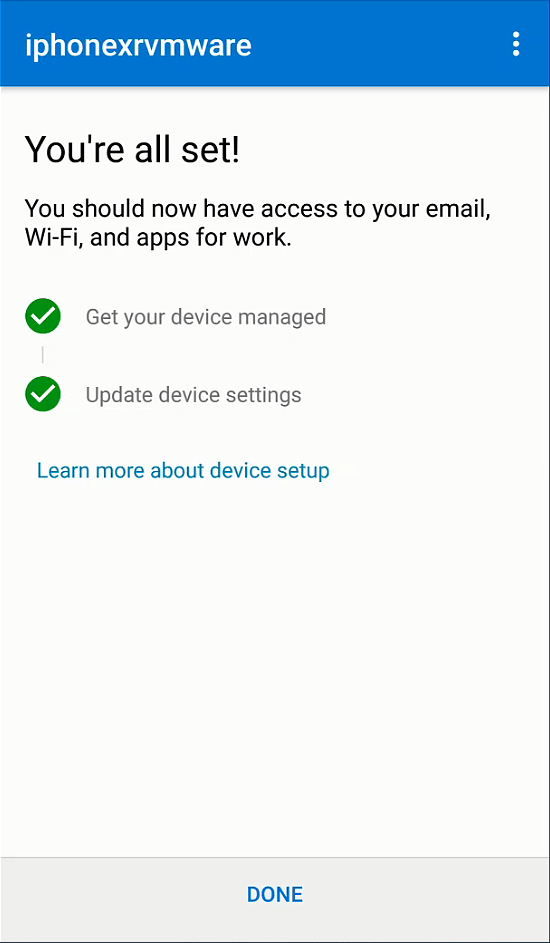
4.2 Mobile application – iOS
- Install the inTune Company Portal application from Apple Store

- Sign in with your corporate credentials
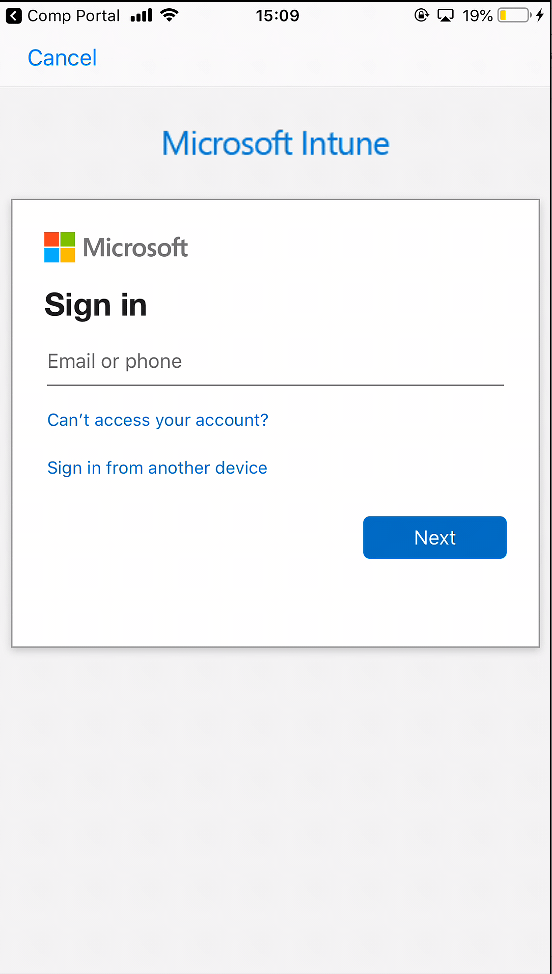
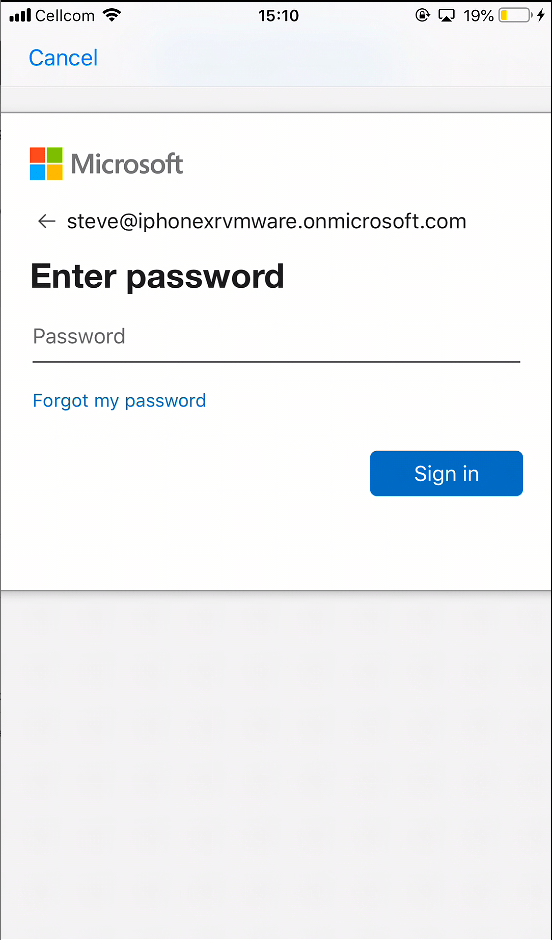
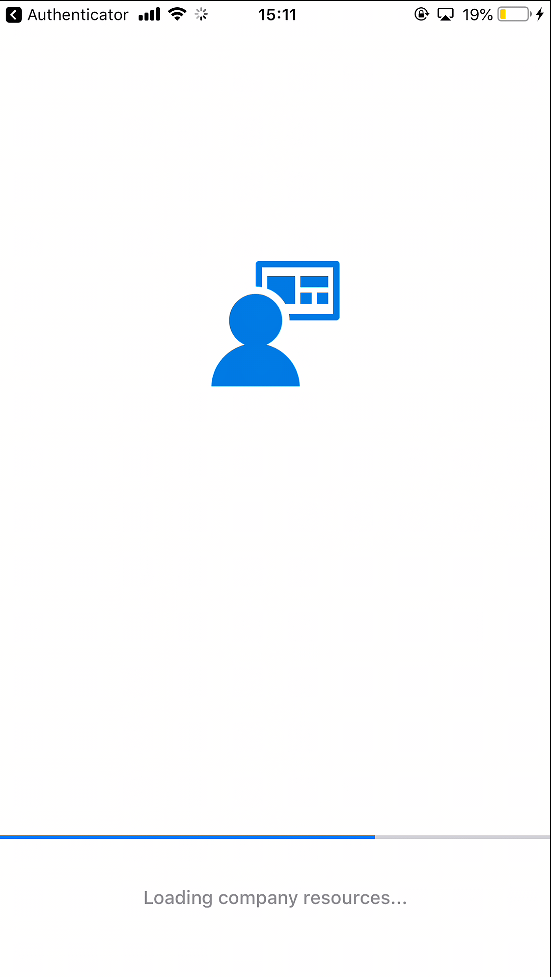
- You might be prompted to update your password:
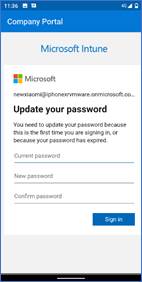
- Configure Privacy permissions:
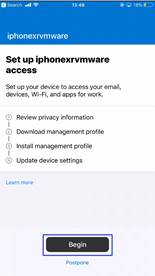
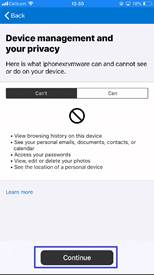
- Review management profile
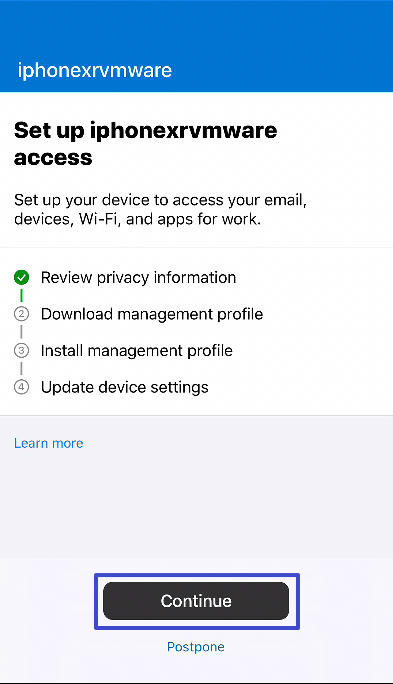

- Management profile as displayed on Intune Company Portal
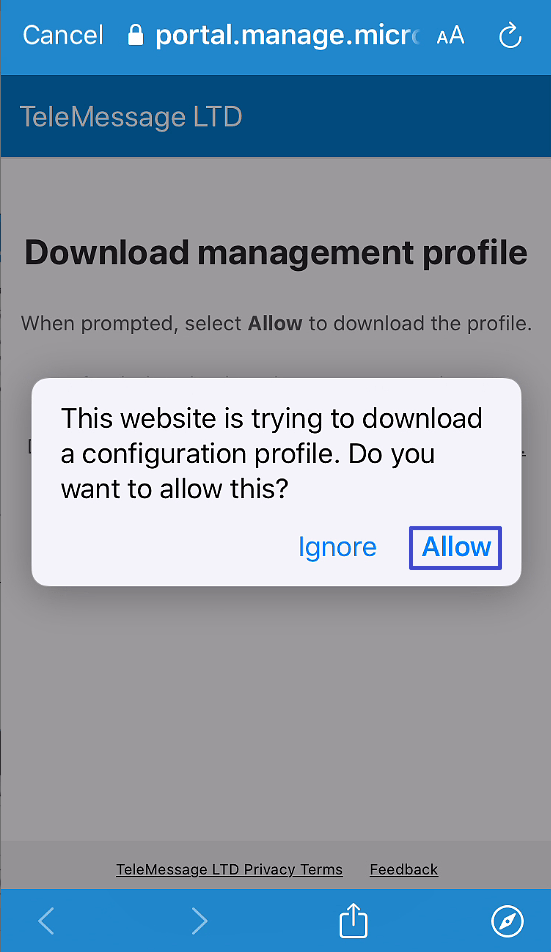
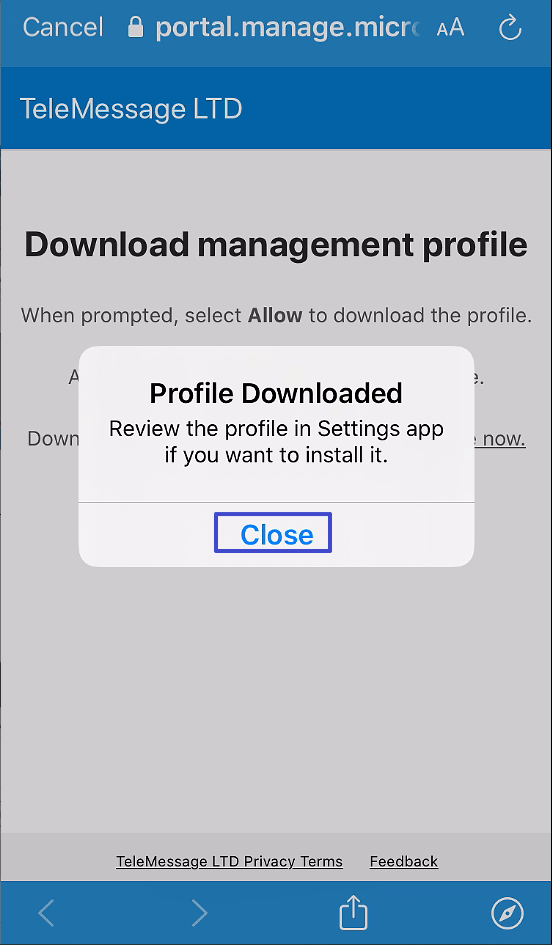
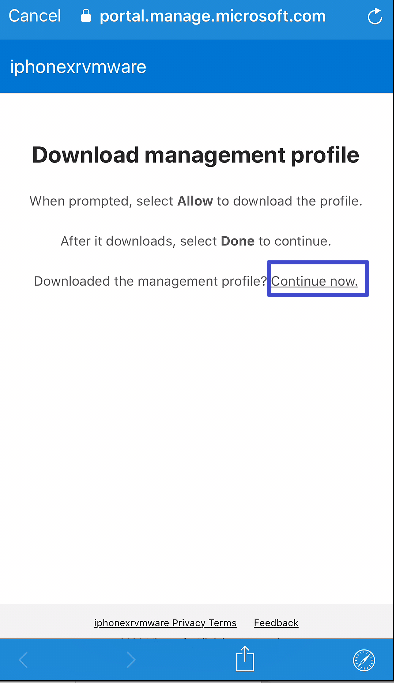
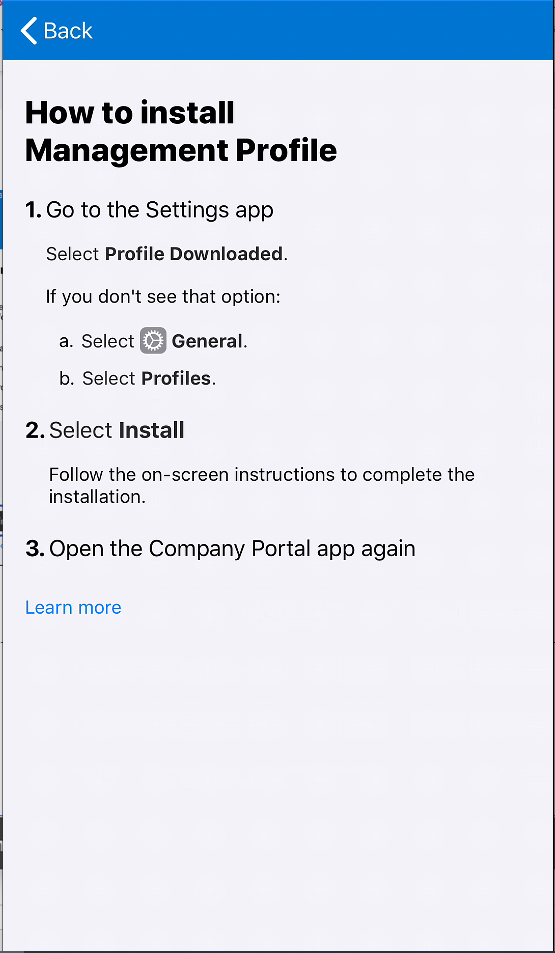
- Open iPhone Settings and review / configure as required
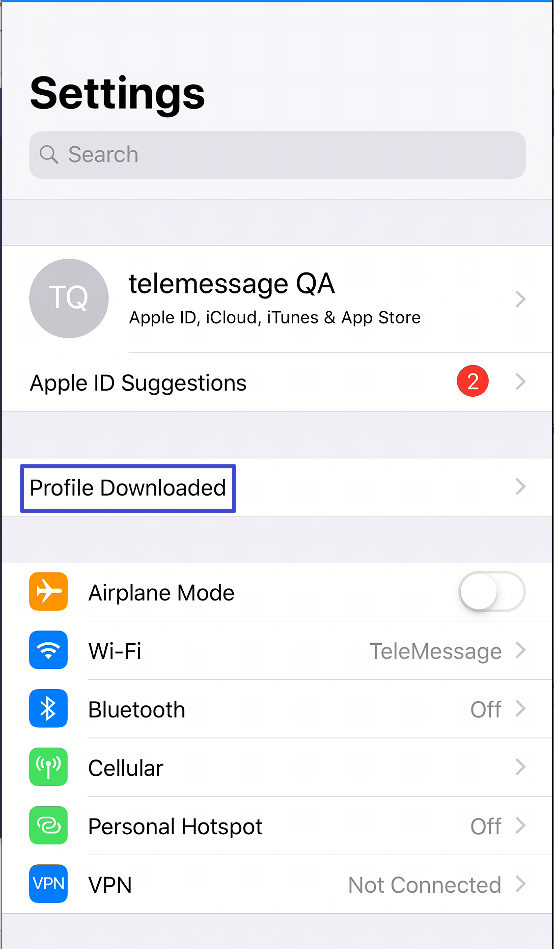
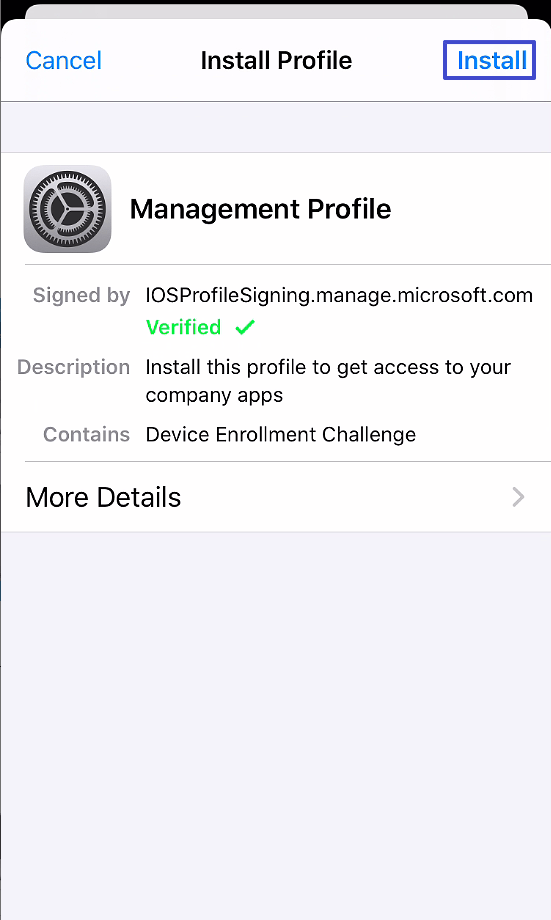
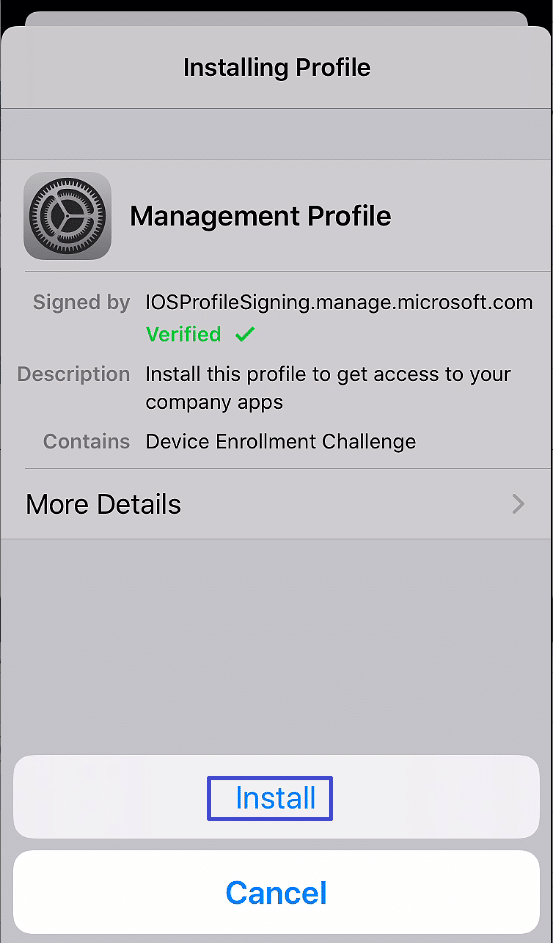
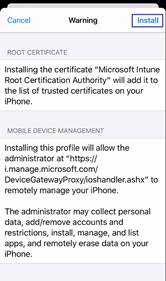
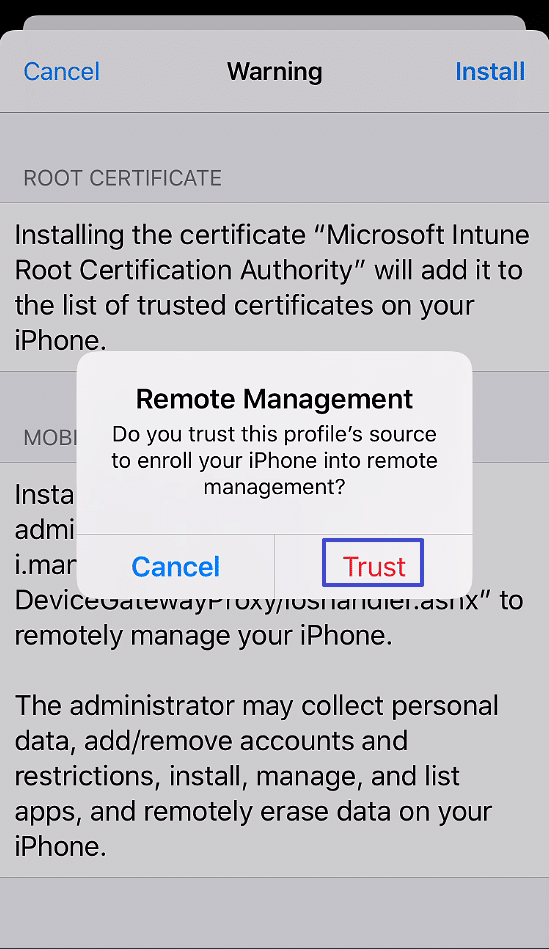
- Return to the inTune Company Portal app
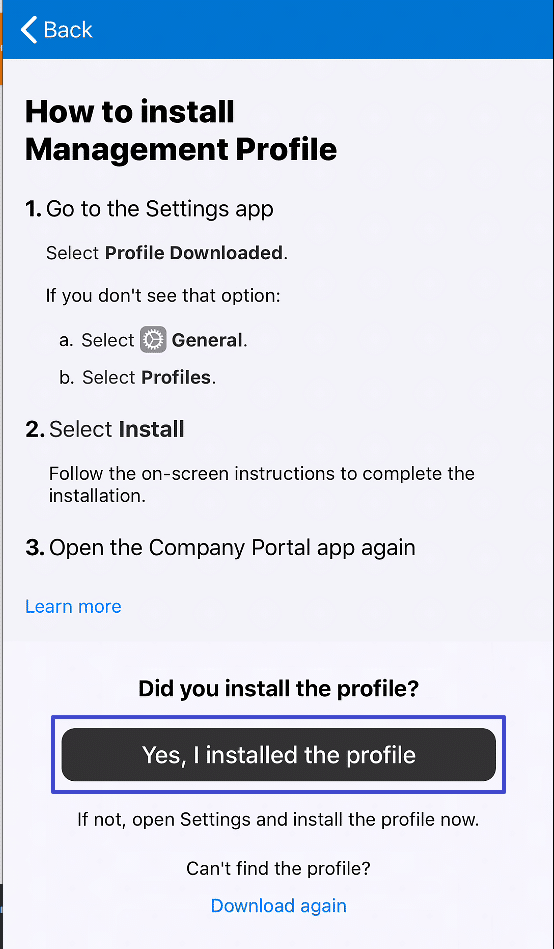
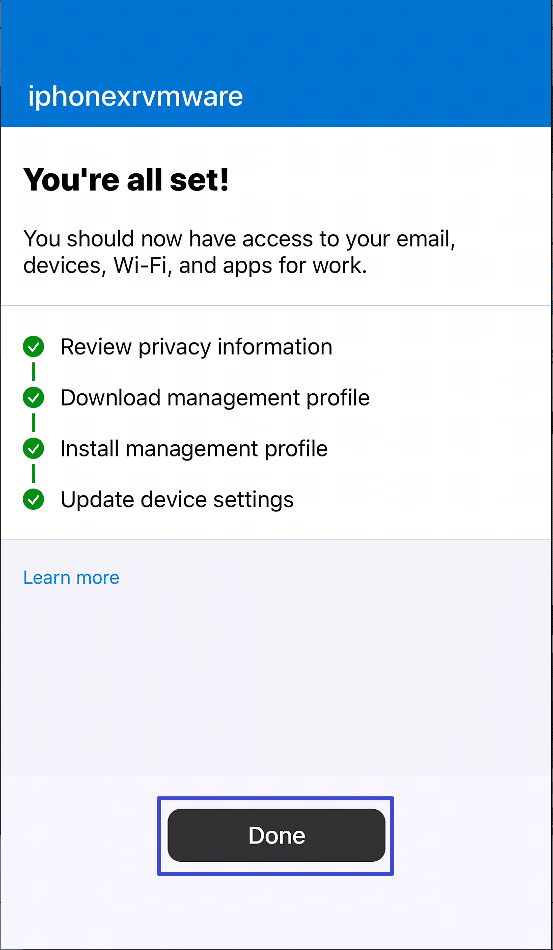
5 Distributing Applications
5.1 Add Android App
- Click Apps ⮞ Android
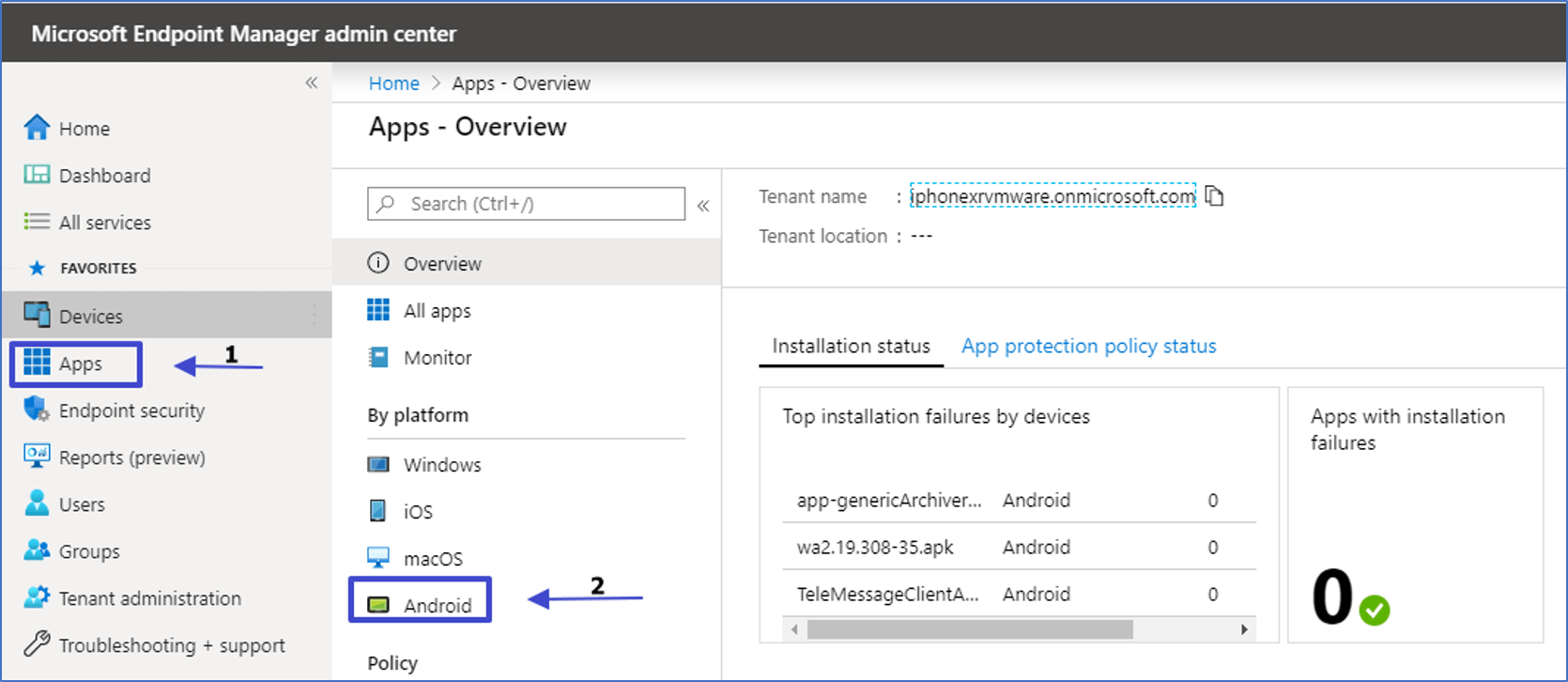
5.2 Adding iOS app
- Click Apps ⮞ iOS
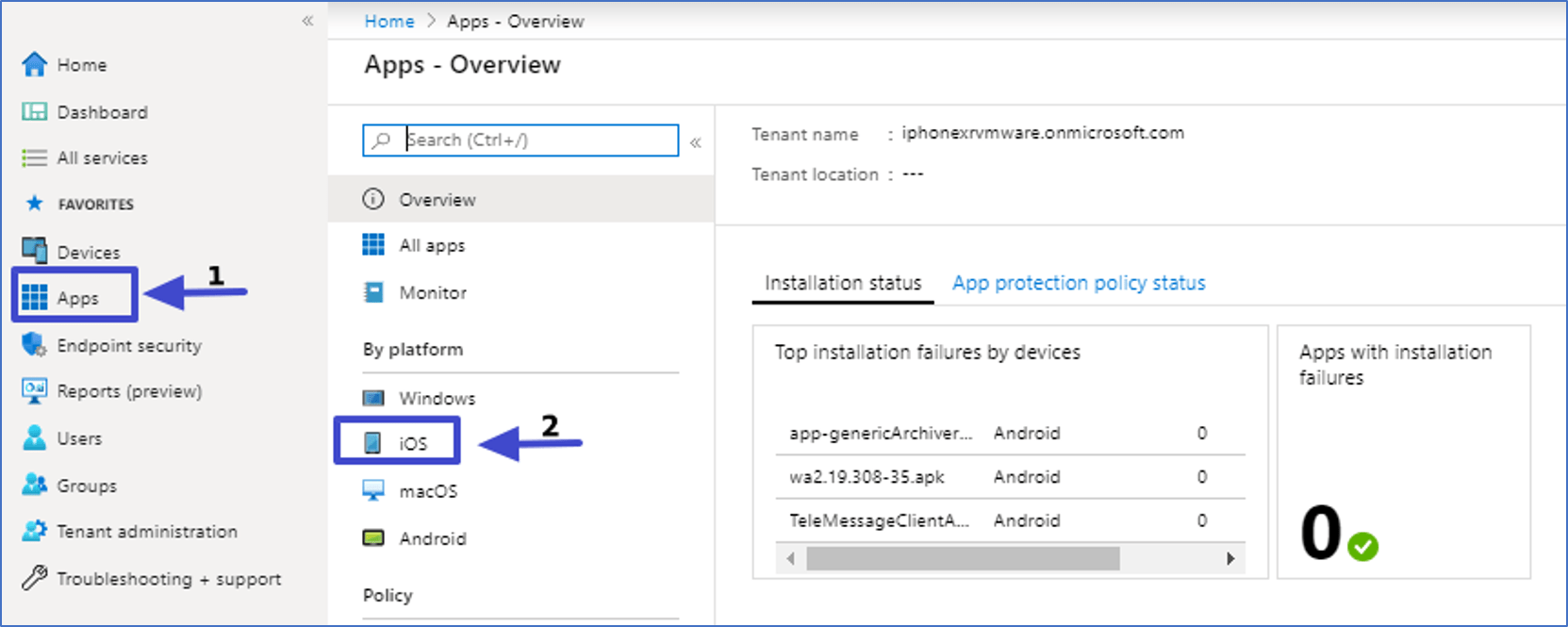
** The following screenshots are for Android apk for demonstration purposes. The same flow is shared by iOS app.
- Click Add ⮞ Line-of-business app ⮞ Select
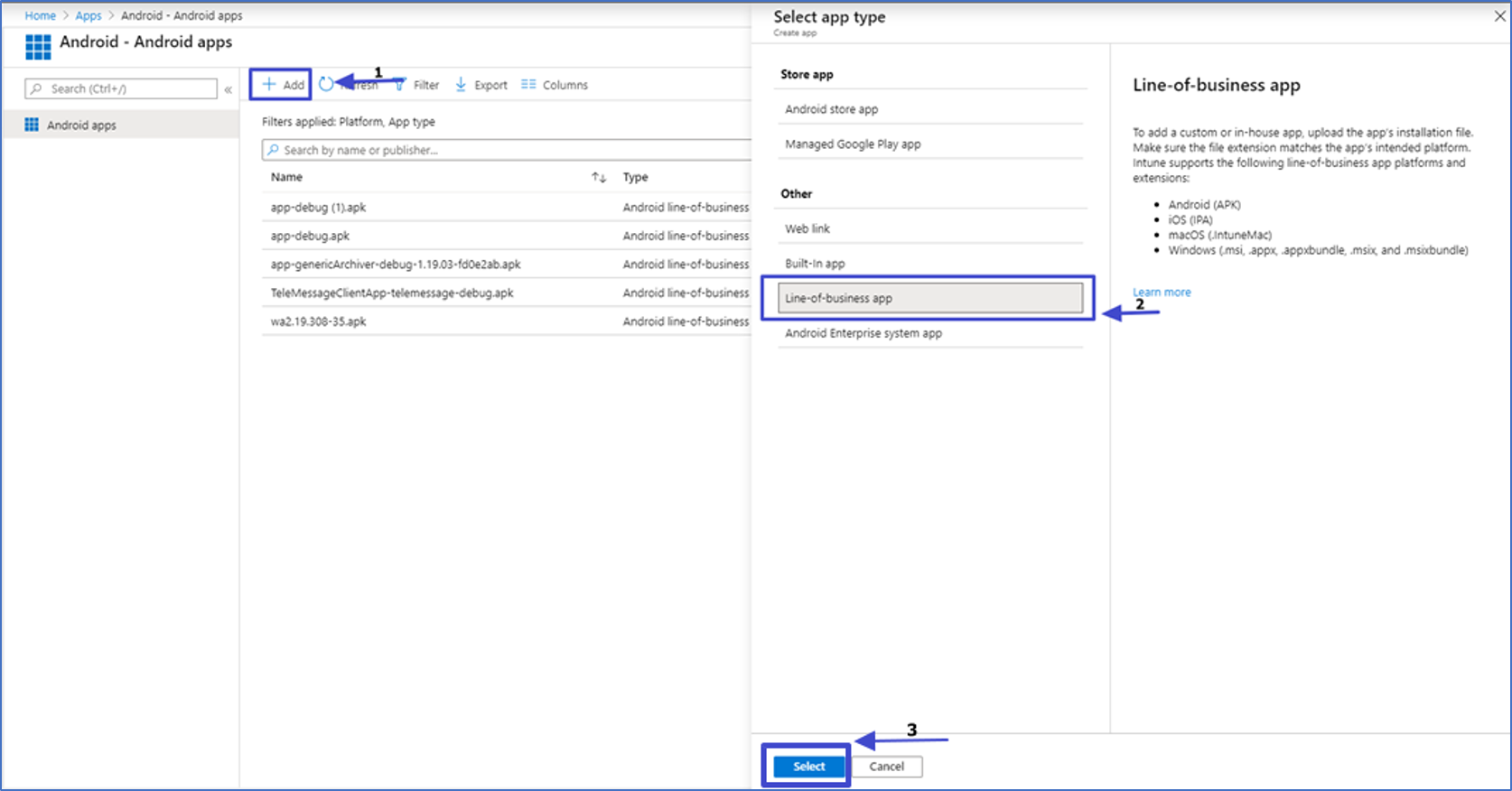
- Click Select app package file ⮞ Select the APK file ⮞ Click OK
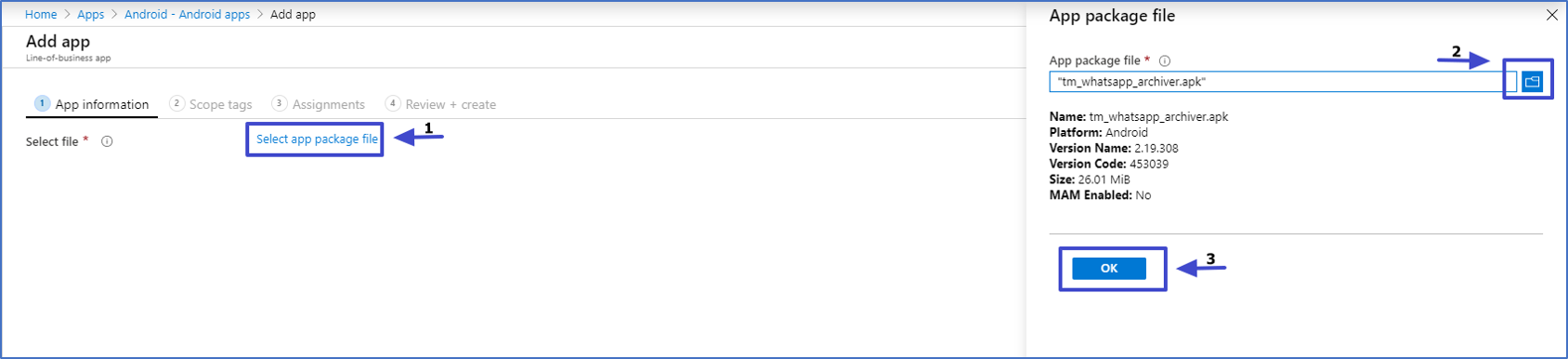
- Click Description and Publisher and click Next
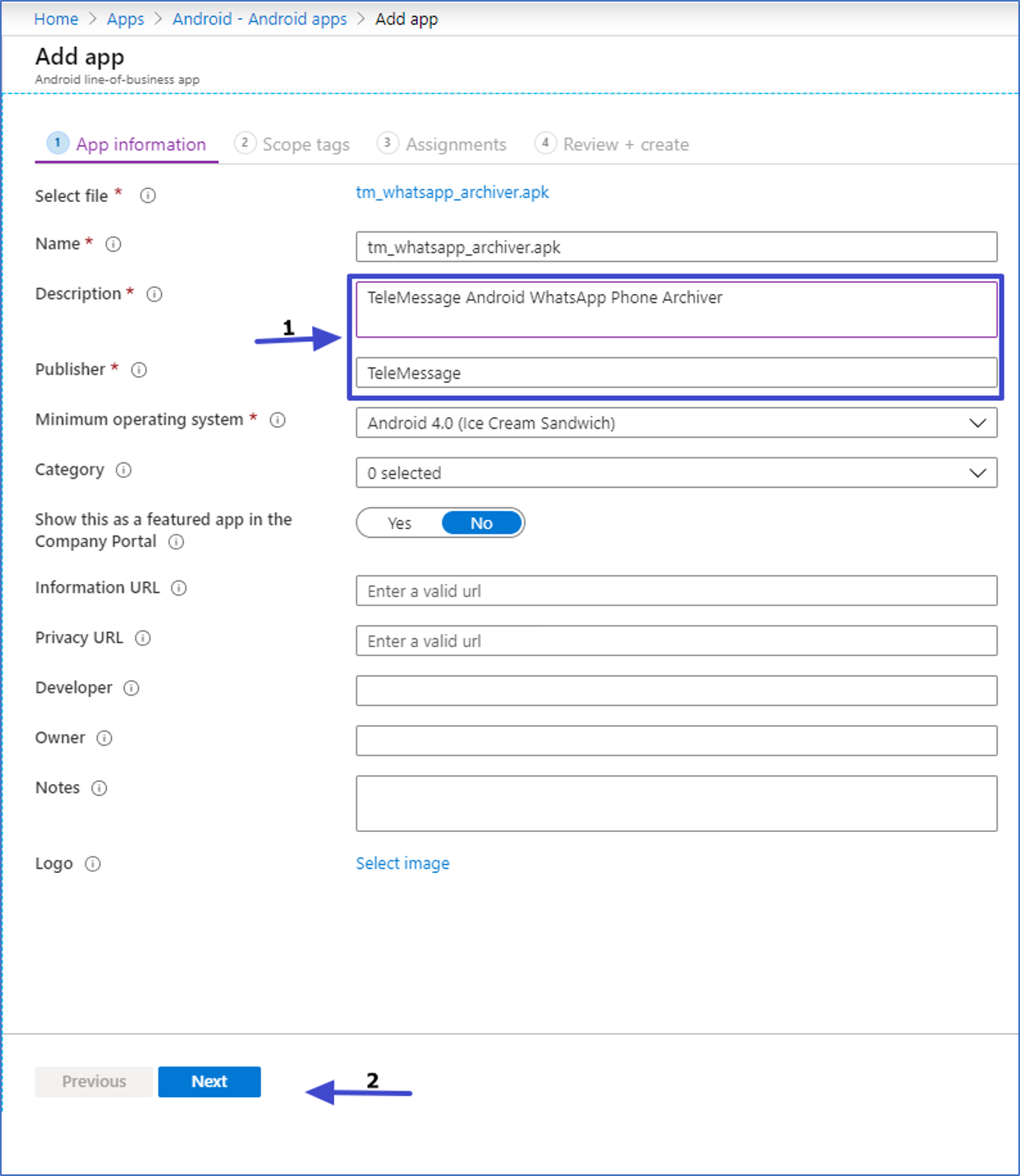
- Click Next
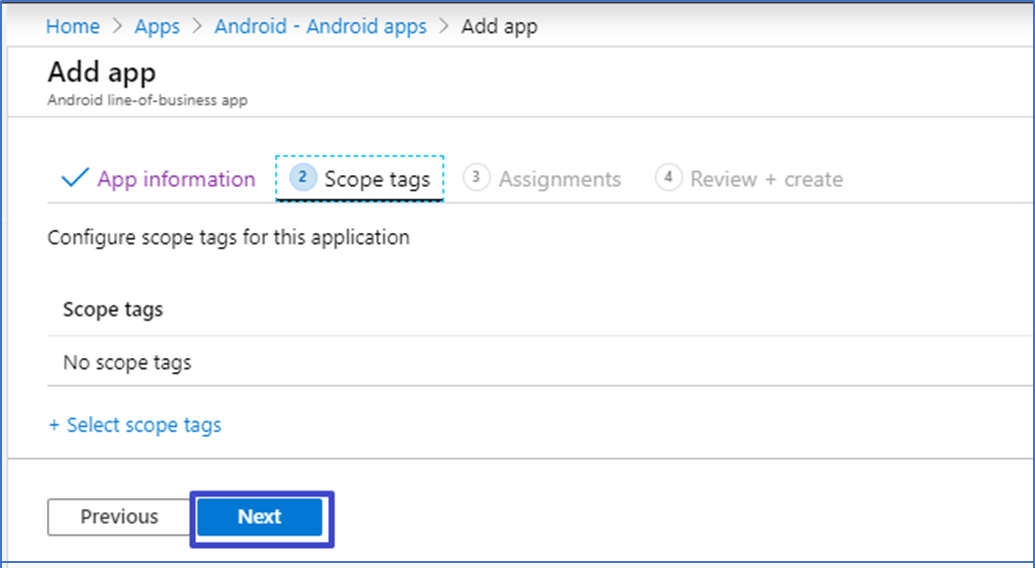
- Click Add Group. Select the pre configured group from previous step. Click Select

- The group is added. Click Next
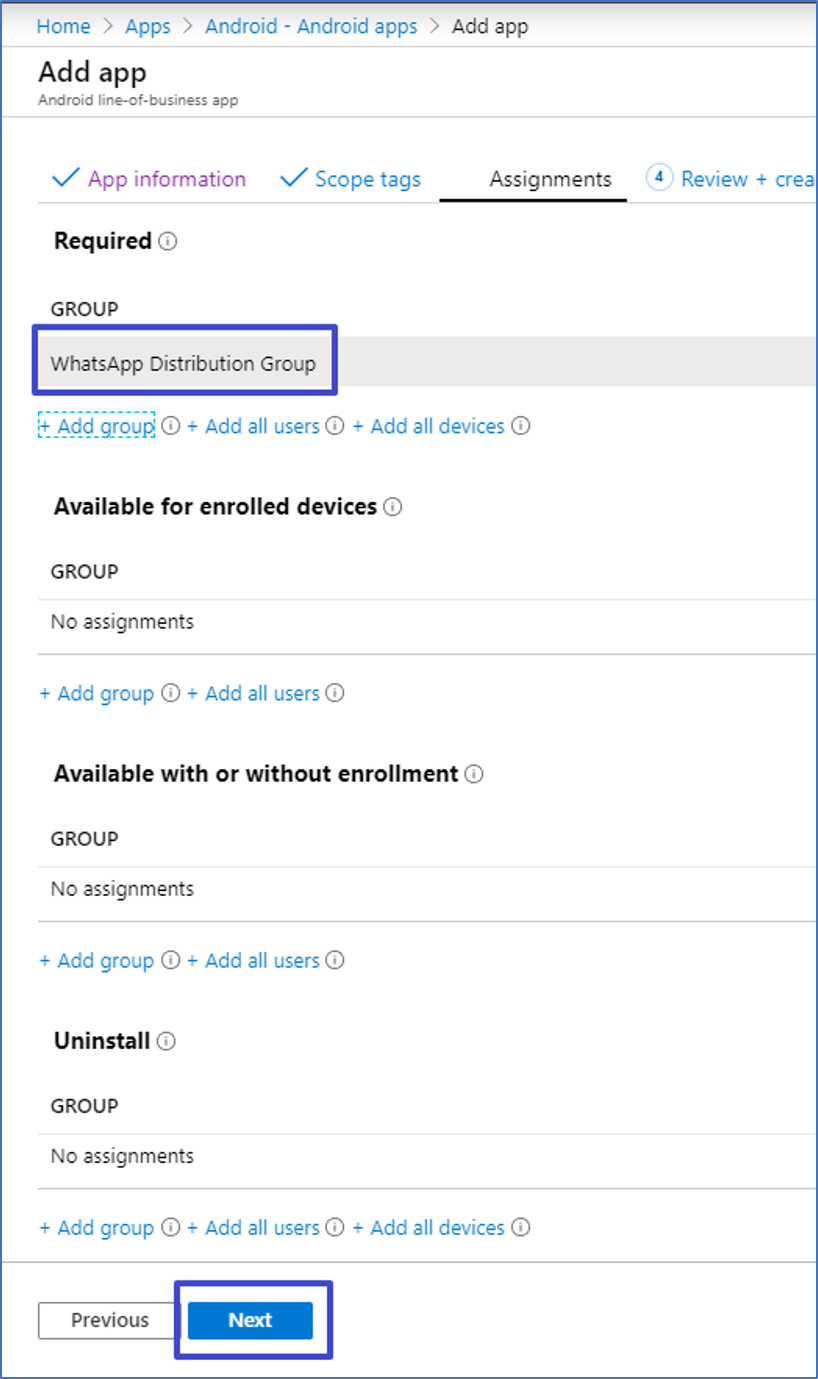
- Click Create
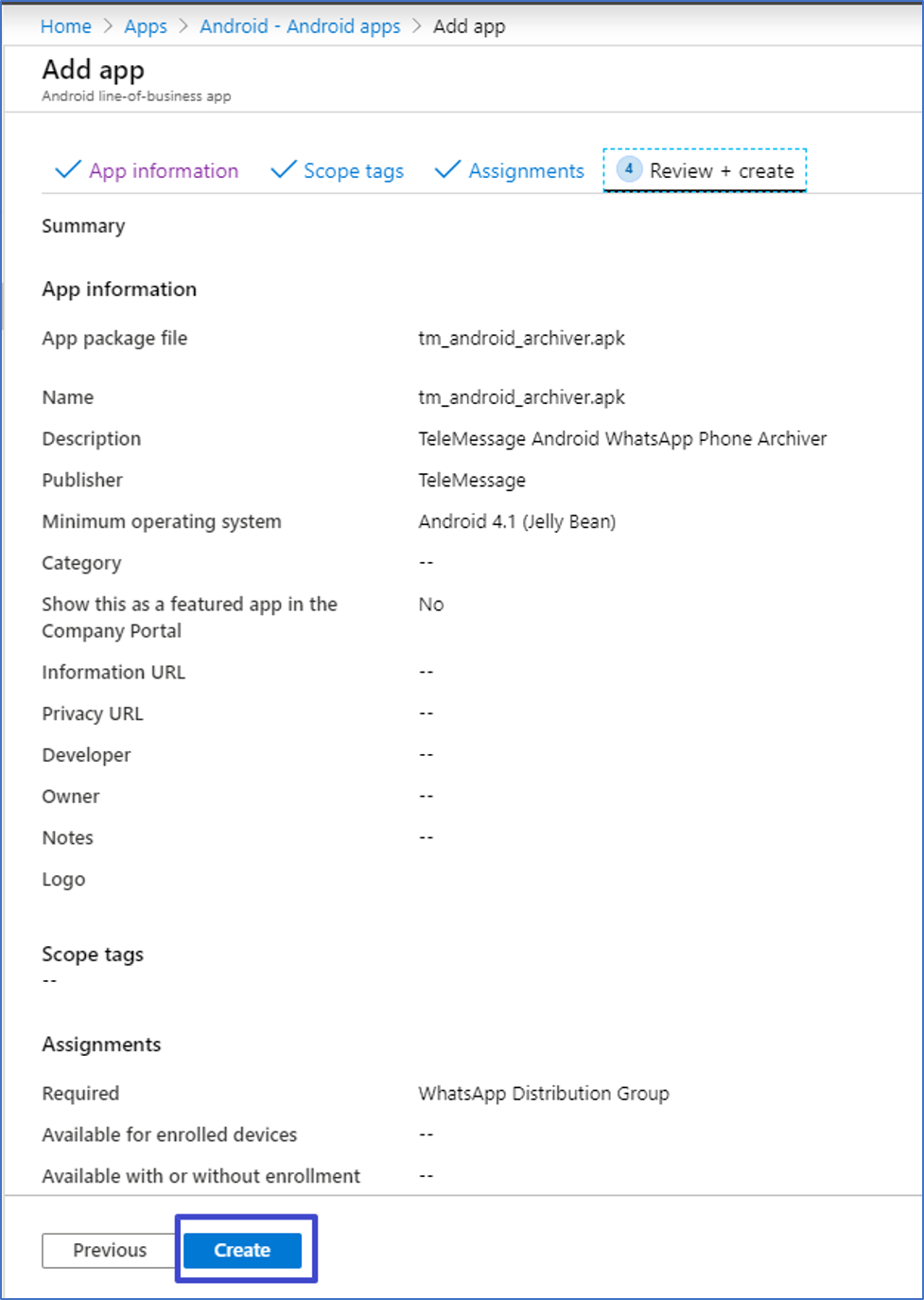
- That’s it! The application will install on the devices associated with the selected group. You can now monitor the installation progress.

iOS mobile installation – The user needs to tap Install

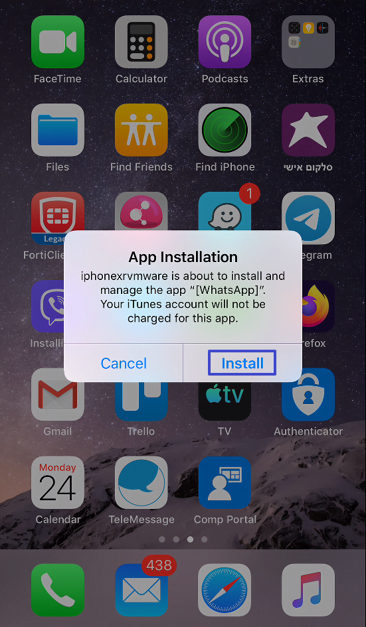
- Android mobile installation – The application will install automatically: