Send documents and files via SMS by sending a link to a web page containing the files. All of TeleMessage interfaces for sending the SMS — like TeleMessage web application, Enterprise number mobile application and API — can generate an SMS with links.
First, Make sure your user profile is set for sending out SMS with Links.
- Navigate to Settings->Message Settings
- Navigate to SMS Attachments section and make sure “Send Attachments via SMS link” is selected.
- Select the “Attachments will be deleted after…” checkbox to limit the time availability of the files. Leaving the option unselected means that the file availability is unlimited by time. If you do wish to limit the files availability duration, select preferred time value and units. Supported time units are days, hours and minutes.
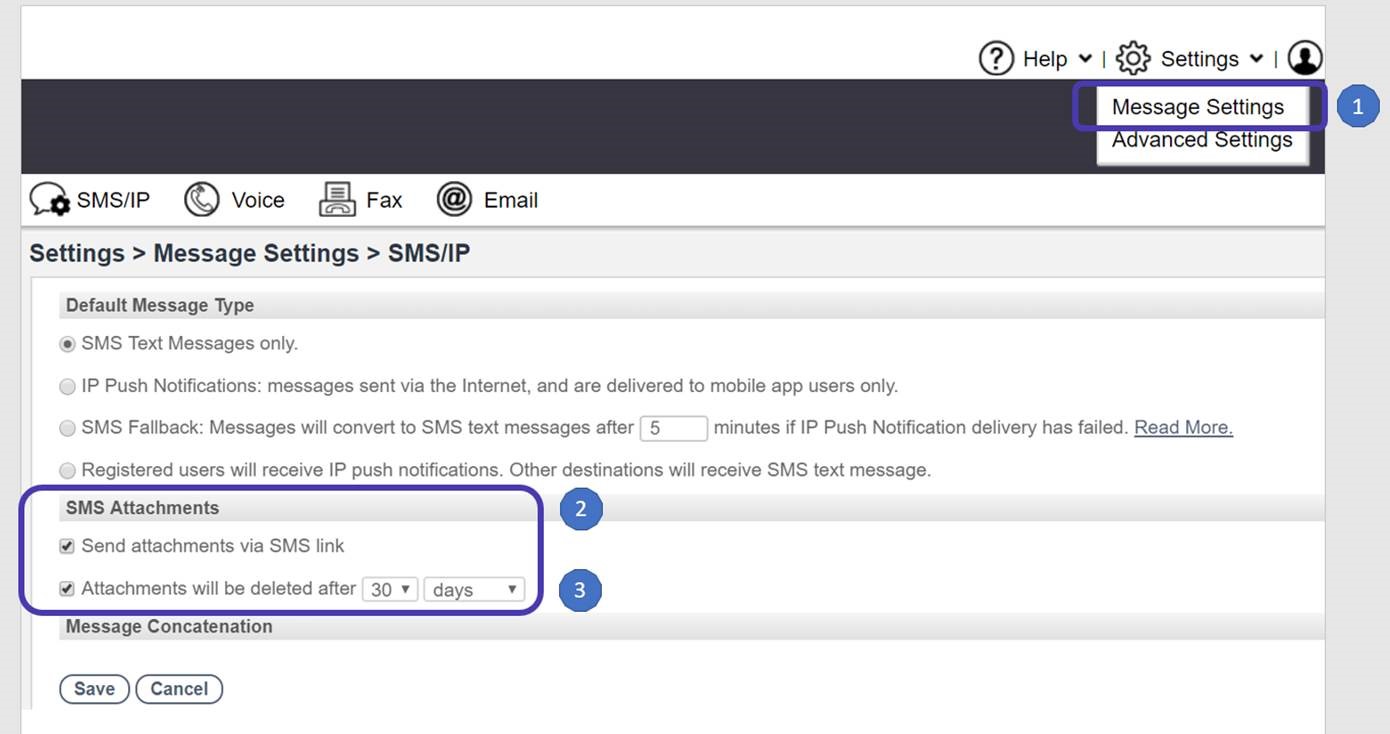
Sending an SMS with attachments
Send an SMS with attachments (audio, video, pictures, documents) via any supported TeleMessage interface. The SMS will be sent to your desired party with a link. Selecting the link will navigate the mobile default web browser to your dedicated web page. A new browser window will load with attached file view.
- Pictures can be zoomed. Audio/Video files can be played back.
- Files can be downloaded on supported OS .
- Send an SMS with attachments via any supported TeleMessage interface.
- The SMS will be sent to your desired party with a link.
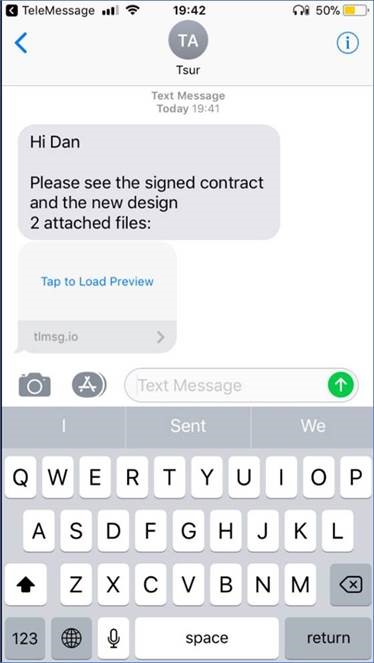
Viewing the attachments
Single Attachment:
- Select the desired attachment
- A new browser window will load with attached file view.
- Audio Files
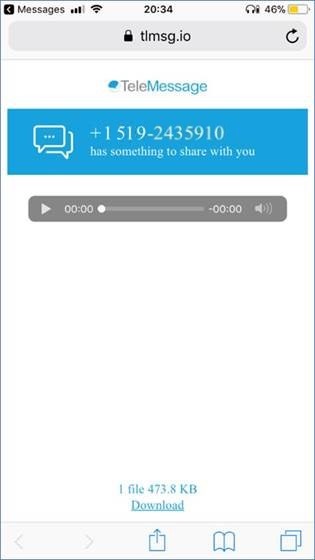
- Video Files
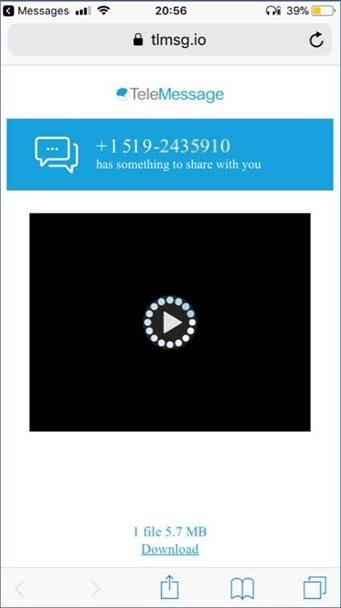
- Pictures
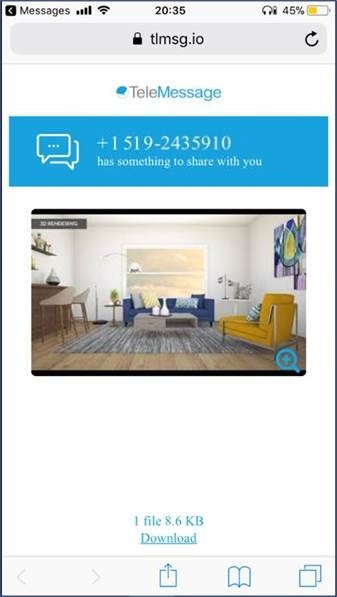
Select the magnifying glass to zoom. Picture will load in a new window.
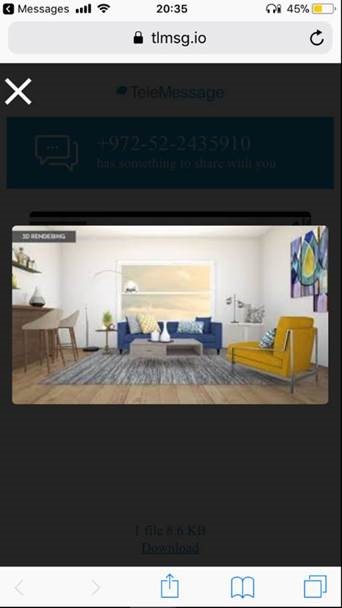
Multiple Attachments
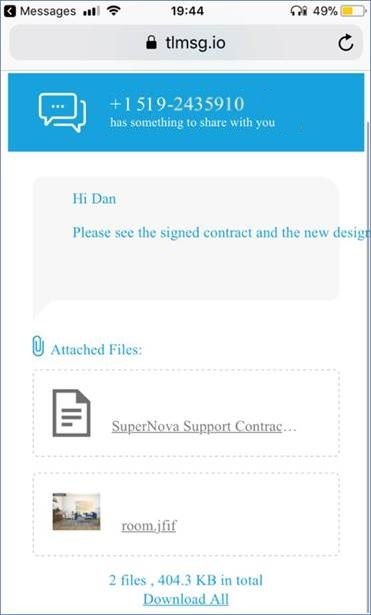
- Audio Files
General
- Pictures can be zoomed. Audio/Video files can be played back.
- Files can be downloaded on supported OS .