Are you ready to implement a secure texting messaging app in your organization? We’ve created this handy guide to help you get started.
- Go to our homepage, www.TeleMessage.com, and click Start a Free Trial.

If you’re a developer, be sure to click Developer Sign Up, and check out our Developer Quickstart Guide. - Fill out the form & click submit.
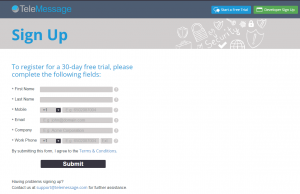
- Once you submit the form, we’ll send you a text message with your username & password, and a link to download the app for your mobile device.
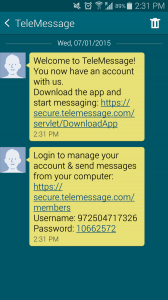
You’ll also receive an email from us with your username and all the relevant links to our products & services. If you did not receive a text message or email, please contact our Support Team. - Now that you have your username & password, you can login and start onboarding your organization’s users.

- Add New Users
You can either add users manually one-by-one or import an entire list.
Go to “Add Users” to add users manually.

*Users’ login details will be sent as a text message to notify that a new account has been created.
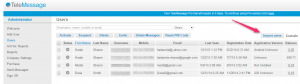 To import you’ll want to create a CSV document like this:
To import you’ll want to create a CSV document like this:

- Download the app by pressing the link in the message you received.
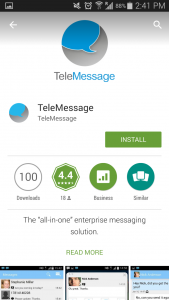
- You’ll be asked if you want TeleMessage to replace your native texting app (Android only):
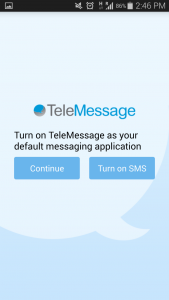
- Fill in your phone number to activate the application.
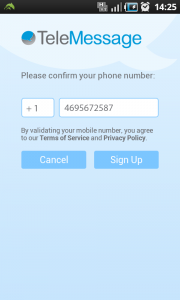
- You’ll receive a text message with a PIN code. You can ignore this message because the TeleMessage app automatically populates it for you.
- Start messaging!
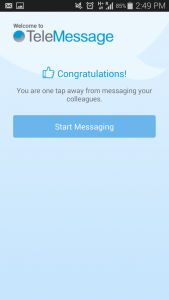
- You’ll receive another message within the TeleMessage application with your username and password to go log into the web portal, just so you’ll always have it handy.
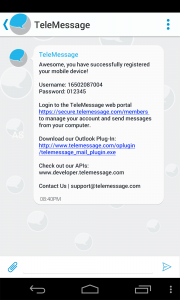
You can also check out our Developer APIs.
For more info, read our comprehensive user’s manual, check out our Tutorials & Resource Library.




